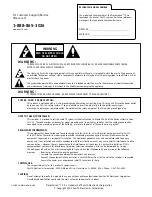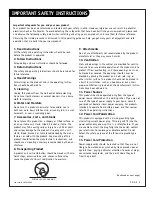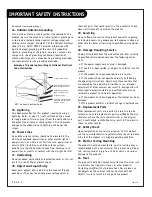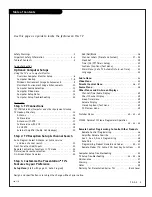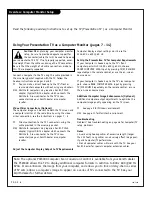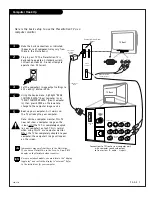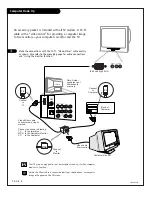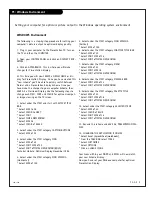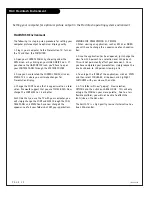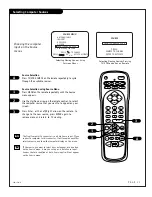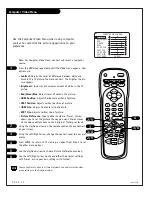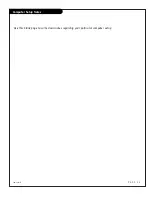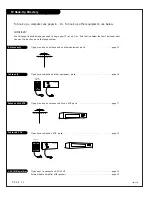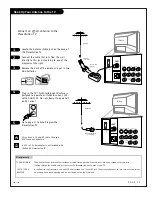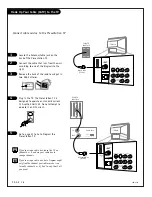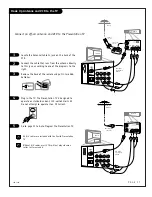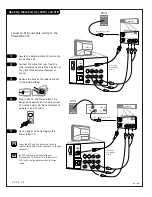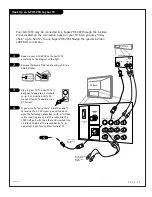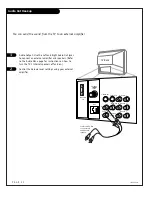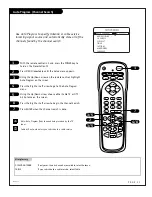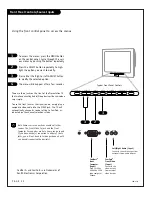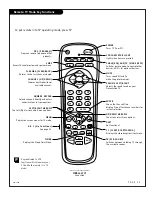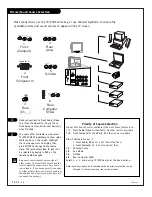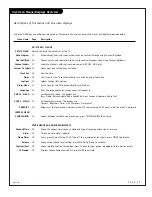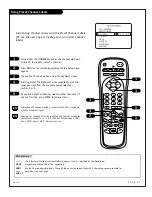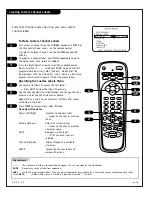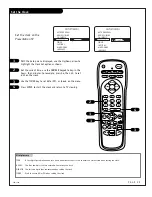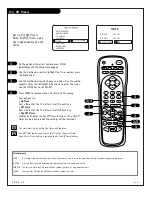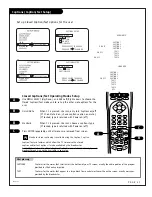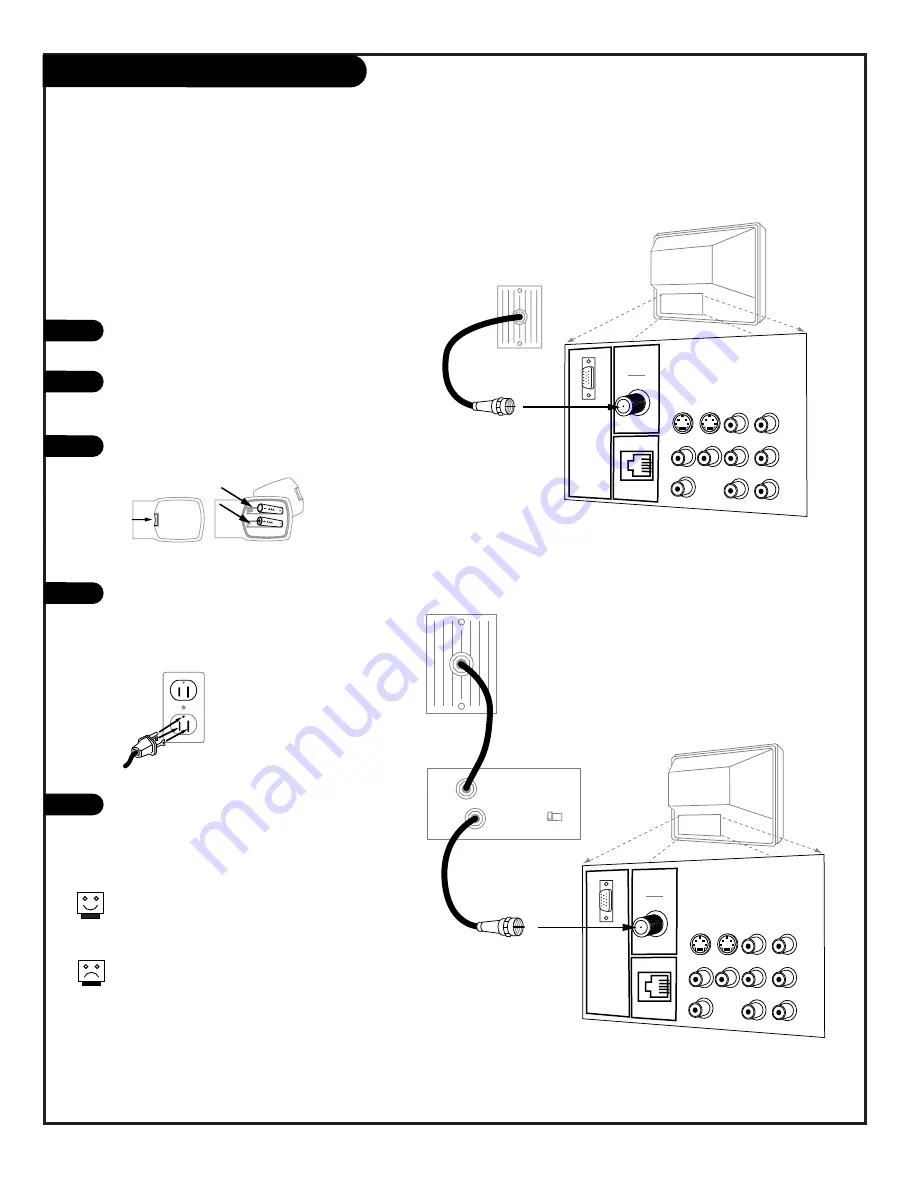
P A G E 1 6
206-4543
Hook Up Your Cable (CATV) to the TV
If you’re using a cable box, leave the TV on
channel 3 or 4 and use your cable box to
change channels.
If you’re using a cable box, Auto Program might
only find the channel your cable service is on
(usually channel 3 or 4). Don’t worry, that’s all
you need!
VIDEO
ANTENNA
CABLE
R- AUDIO- L
S-VIDEO IN
COMPUTER
AUDIO
R
L
AUX IN
M.P.I.
TV Back
R- AUDIO- L
R- AUDIO- L
S-VIDEO OUT
COMPUTER
IN
AUDIO OUT
Cable TV
Wall Jack
Round Wire
(75 ohm)
Cable TV
Wall Jack
Cable Box
In
Out
RF Coaxial Wire
(75 ohm)
3 4
output
switch
VIDEO
ANTENNA
CABLE
R- AUDIO- L
S-VIDEO IN
COMPUTER
AUDIO
R
L
AUX IN
M.P.I.
TV Back
R- AUDIO- L
R- AUDIO- L
S-VIDEO OUT
COMPUTER
IN
AUDIO OUT
Locate the Antenna/Cable jack on the
back of the Presentation TV.
Connect the cable that runs from the wall,
according to one of the diagrams to the
right.
Remove the back of the remote and put in
two AAA batteries.
Plug in the TV. The Presentation TV is
designed to operate on standard current,
120-volt 60 Hertz AC. Do not attempt to
operate it on DC Current.
Go to page 21 to Auto Program the
Presentation TV.
1
2
3
4
5
Connect cable service to the Presentation TV
Back of
Remote
Summary of Contents for Presentation H27E46DT
Page 59: ...P A G E 5 9 206 3775 Notes...