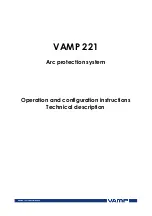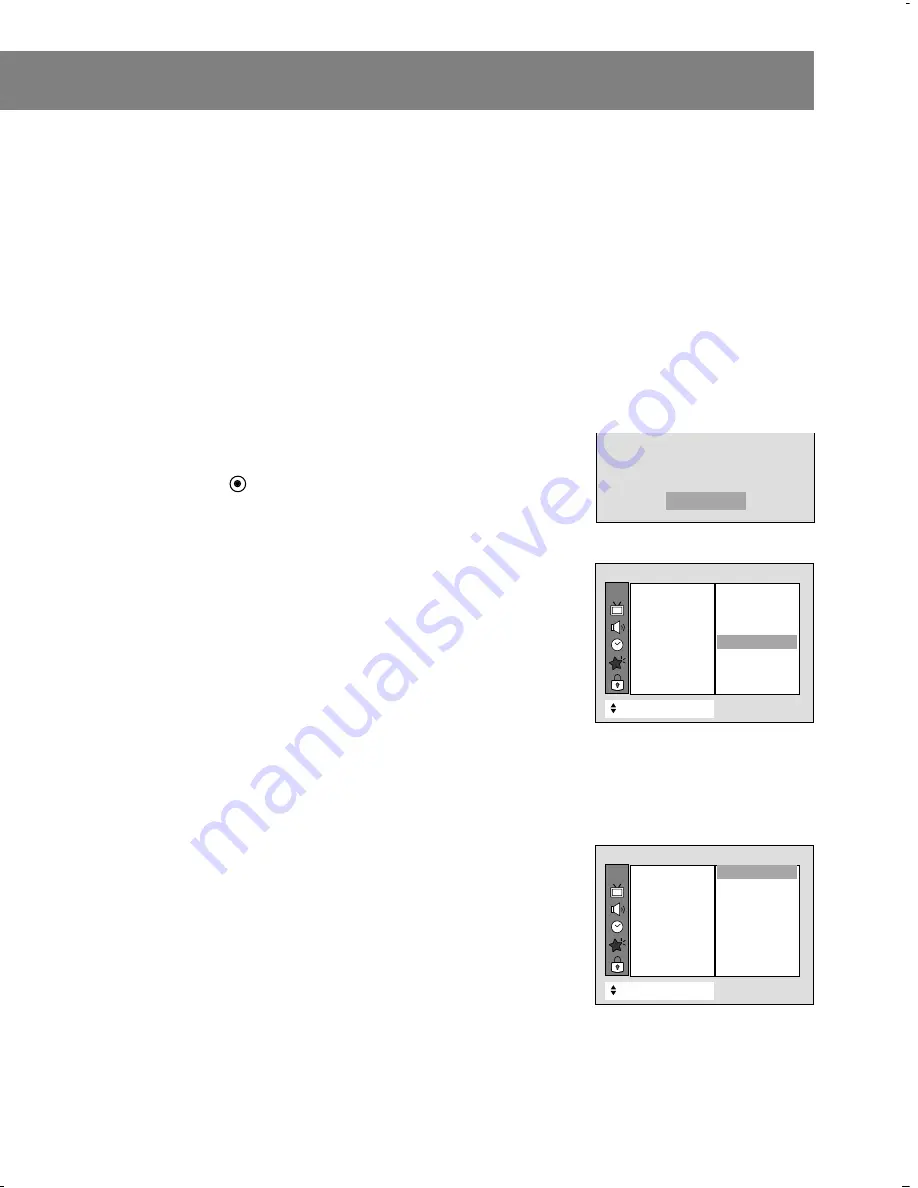
Displaying Text
Text services offer a wide variety of information on all kinds of subjects
(ex. captioned program lists, weather forecasts, stock exchange
topics, news for hearing-impaired---) filling the TV screen.
However, even though the program does offer captioning, text
services may not be available.
Note
• In the event you are receiving a poor signal, an empty black box may
appear and disappear, when text mode is turned on. This commonly
happens under poor signal conditions.
Captions On, Off, EZ mute Setup
Captions set up using the cc button
1. Use the cc button to select
On
,
EZ Mute
or
Off
.
2. Press the enter (
) button to remove menu.
Captions set up using the Captions Menu
1. Press the menu button and then use
D
/
E
button to select the
Special menu.
2. Press the
G
and then use
D
/
E
button to select
Captions
.
3. Press the
G
and then use
D
/
E
button to select
On
,
EZ Mute
or
Off
.
4. Press the exit button to return to TV viewing.
Note
• EZ mute shows the selected captions option (if available on program)
when the TV sound is muted.
Selecting Caption/Text Mode
1. Press the menu button and then use
D
/
E
button to select the
Special menu.
2. Press the
G
and then use
D
/
E
button to select
Caption/Text
.
3. Press the
G
and then use
D
/
E
button to select
CC1
,
CC2
,
CC3
,
CC4
,
Text 1
,
Text 2
,
Text 3
,
or
Text 4
.
4. Press the exit button to return to TV viewing.
Note
• This TV is programmed to retain the caption mode setting, when you
turn the TV off.
25
Off
CH.
+
+
Move
}
}
Back
Language
{
{
Main input
{
{
PIP Input
{
{
Key lock
{
{
Captions
{
{
Caption/Text
{
{
ARC
{
{
Auto move
{
{
Special
CC 1
CC 2
CC 3
CC 4
Text 1
Text 2
Text 3
Text 4
CC 1
CH.
+
+
Move
}
}
Back
Language
{
{
Main input
{
{
PIP Input
{
{
Key lock
{
{
Captions
{
{
Caption/Text
{
{
ARC
{
{
Auto move
{
{
Special
On
EZ Mute
Off
On