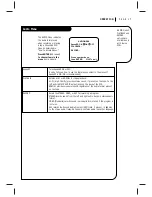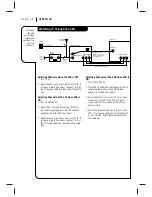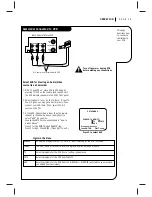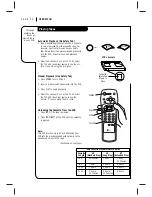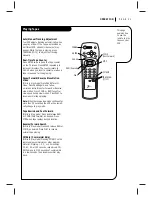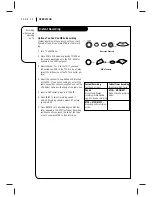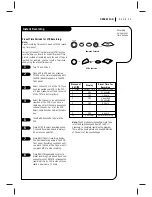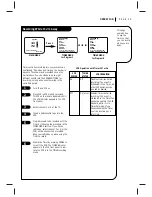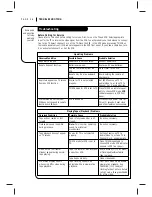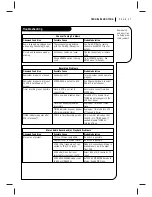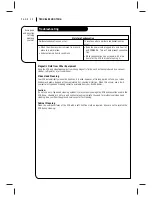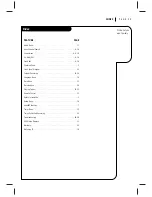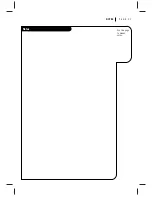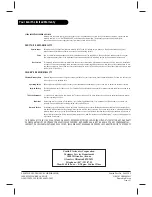O P E R AT I O N
P A G E 1 8
This page
shows a
typical video
system and
explains how
to select
channels.
Watching TV Through the VCR
Selecting Channels when the VCR is OFF
1. Turn TV on.
2. Select channel you’d like to watch at the TV. If
you have a cable box, select channel 3 or 4 at
the TV. Selects cable box channels at the cable
box.
Selecting Channels at the TV when VCR is
ON
1. Turn TV and VCR on.
2. Place VCR in TV mode by pressing TV/VCR on
the remote repeatedly until the VCR indicator
disappears from the VCR front panel.
3. Select channel you’d like to watch at the TV. If
you have a cable box, select channel 3 or 4 at
the TV. Select cable box channels at the cable
box.
Selecting Channels at the VCR when VCR is
ON
1. Turn TV and VCR on.
2. Place VCR in VCR mode by pressing TV/VCR on
remote repeatedly until the VCR indicator
appears in the VCR front panel.
3. Select channels 3 or 4 at the TV. If you have
connected your VCR to the TV’s A/V input
jacks, select the A/V source at the TV for a
better picture.
4. Select the channel you’d like to watch at the
VCR. If you have a cable box, select channel 3
or 4 at the VCR. Select cable box channels at
the cable box.
IN OUT
Audio/Video Output to TV
VCR Output to TV
(Channel 3 or 4 when
VCR is on and TV/VCR
is in VCR position)
CH3
CH4
Cable Box
Output
to VCR
From
Cable- TV
System
Direct Cable
All-Channel
Antenna
Cable TV
Wall Jack
Typical
Cable Box
OUT
VHF/UHF/CATV
IN
AUDIO
OUT
VIDEO
OUT
R L
3
4
CHANNEL
Zenith Stereo VCR
VHF-UHF
CABLE IN
VIDEO
IN
AUDIO
IN
R
L
Zenith TV
Or
Or