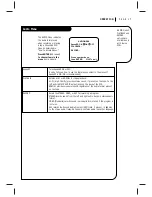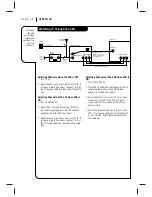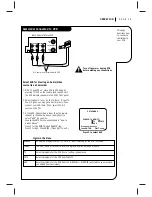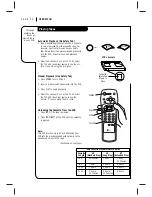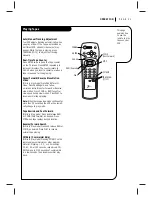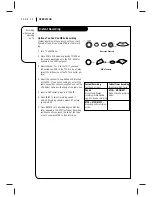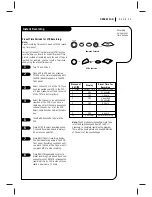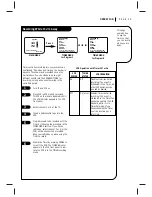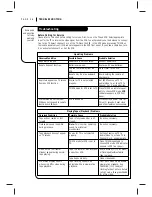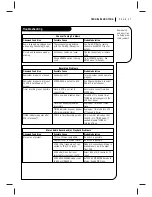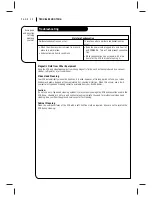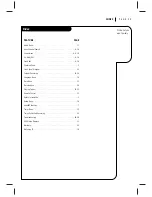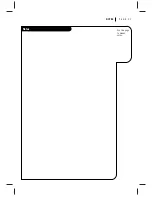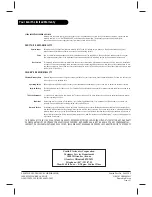O P E R AT I O N
P A G E 1 9
This page
describes how
to connect a
camcorder to
your VCR.
Camcorder Connected to VCR
ANT
IN
OUT
TO
TV
VHF/UHF/CATV
VIDEO
R-AUDIO-L
OUT
IN
OUT
CH3 CH4
IN
A/V cable is not provided with VCR.
Back Panel of Stereo VCR
Select AUX for Viewing an Audio/Video
source like a Camcorder
1. With TV and VCR on, place VCR in VCR mode by
pressing TV/VCR on the remote (and repeat) until
the VCR indicator appears in the VCR’s front panel.
2. Select channel 3 (or 4) on the TV. Note: If your TV
has A/V jacks, you may get a better picture if you
connect your VCR there. (Then, select the A/V
source on the TV.)
3. At the VCR, Channel Down lower than the lowest
channel (or Channel Up above the highest) to
select “AUX” Or, you may -
Choose the SETUP menu as described in “How to
Access Menus.”
Press 3 for the SETUP menu’s SOURCE item.
Press 3 for AUX, then ENTER. (Press QUIT to exit.)
Turn off power or unplug VCR
before making any connections.
Press number keys
then ENTER
QUIT = exit
SETUP MENU
SOURCE: TUNER (TV)
1
TV
2
CATV
3
AUX
Press 3 to select AUX
SOURCE
Shows the program source—TV, CATV, or AUX—selected for the VCR to receive
TUNER
The VCR is using its Tuner to receive programs from an antenna or cable.
TV
Selects programs for the VCR from a rooftop-type antenna.
CATV
Selects programs for the VCR from Cable TV.
AUX
Selects programs for the VCR from the R-AUDIO-L—VIDEO IN jacks (where you may have
connected your camcorder).
Items in the Menu