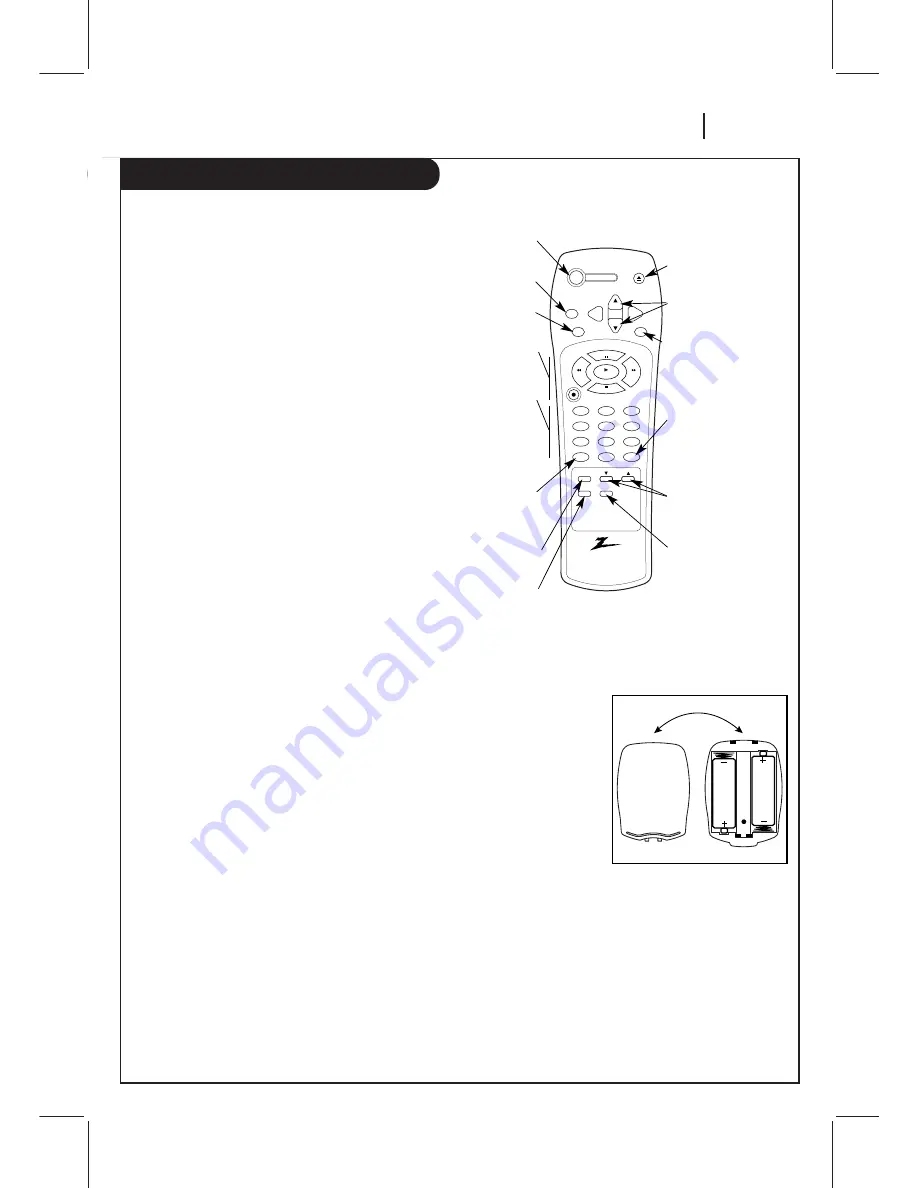
O P E R AT I O N
P A G E 1 5
The Buttons on Your Remote
A quick list of all the buttons on your remote control and what they do.
Turns VCR
On/Off
Shows main menu
Enters a Menu
Tape Play/Record
Options
Direct Channel and
Programming Entry
Switches TV Picture
between TV and VCR
Channel Selectors
(Tuner)
To play back the por-
tion you just recorded.
Accesses Tape
Counter Display
Ejects a tape
Channel Selectors
Exits Any Menu
Fast forwards picture
search through
30 seconds of
recording
Adjusts tape
playback tracking.
Chooses Tape
Recording Speed
Installing Batteries
AA
AA
power
eject
ch
ch
menu
enter
quit
rec/itr
1
2
3
4
5
6
7
8
9
tv/vcr
trk
EZ watch
0
cm skip
pause
stop
play
rew
f fwd
sp/ep
memory
Be sure to install the batteries
provided with this remote. Match
positive (+) and negative (-) with
markings shown in battery
compartment.
Note:
All VCR operations and menu
options can be accessed by using
the remote control.
CH
(
▼
/
▲
) — Channel Selectors. Also selects AUX
A/V input channel.
CM SKIP
— Fast forwards picture search through 30
seconds of recording.
EJECT
— Ejects the tape from the VCR.
ENTER
— Programs menu options and shows VCR
display.
EZ WATCH
— Press to play back the portion you
just recorded.
F FWD (Fast Forward)
—Advances tape rapidly.
MEMORY
— Returns real-time tape counter to zero
(M 0:00:00).
MENU
— Shows main menu.
Numbers
— Chooses channels and enters
programming information.
PAUSE
— Pauses tape temporarily during playback
or record.
PLAY
— Begins tape playback.
POWER
— Turns VCR On and Off. Also turns VCR
Timer Off and On, if programmed.
QUIT
— Exits menu system.
REC/ITR
— Begins tape recording.
REW
— Rewinds tape to the beginning.
SP/EP
— Chooses tape recording speed.
STOP
— Cancels playback or record modes.
TRK
(
▼
/
▲
) — Adjusts tape playback tracking.
TV/VCR
— Switches source of TV picture between TV
channel and VCR channel selection. VCR
functions are available in VCR mode.
















































