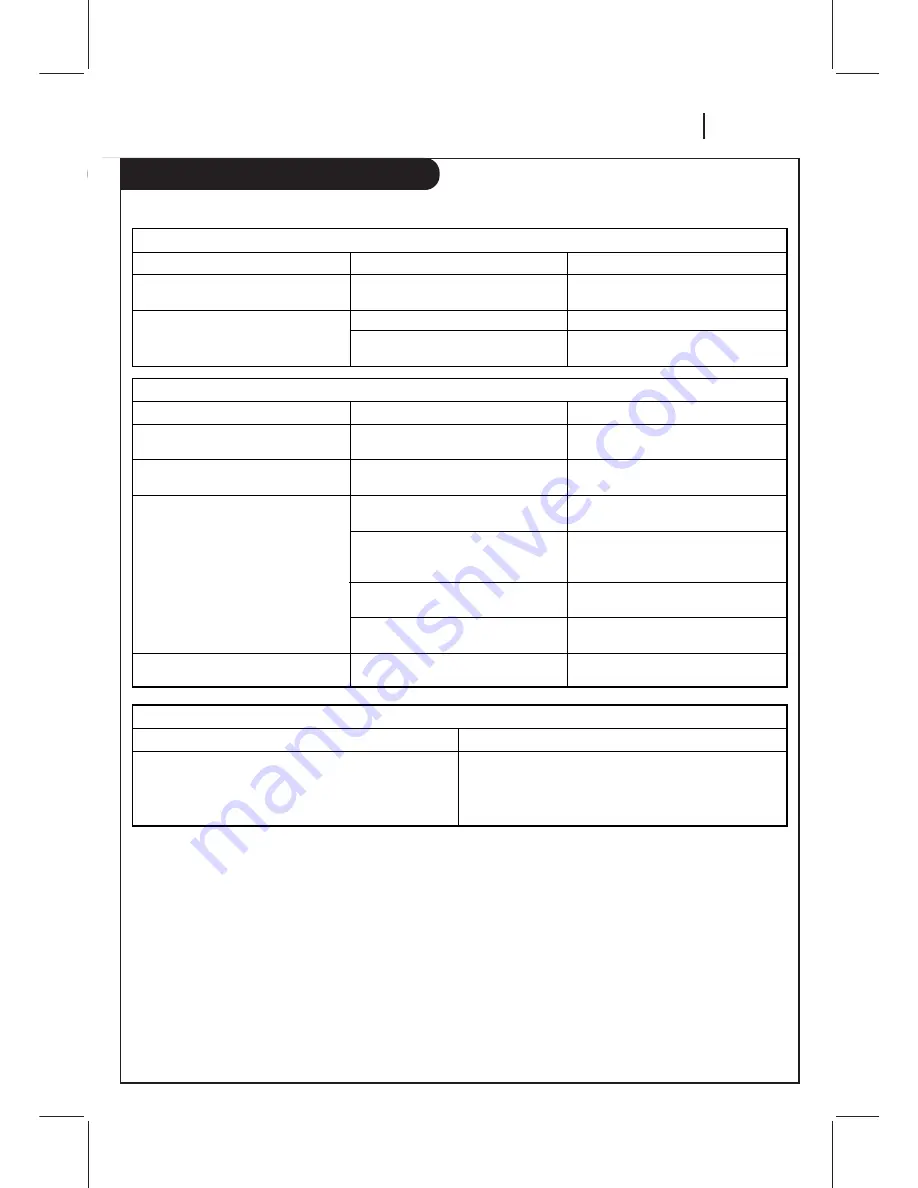
T R O U B L E S H O OT I N G
P A G E 2 9
Troubleshooting
Some quick and easy tips to fixing problems yourself.
Recording Problems
Observed Condition
Camcorder image is not shown.
Camcorder image via A/V input to VCR
is not shown on TV screen.
Timer recording is not possible.
TIMER indicator light appears after VCR
is turned off.
Possible Cause
Camcorder is off.
VCR SOURCE is not set to AUX.
Clock in VCR is not set to correct time.
VCR is on which disables timer.
Timer has been programmed
incorrectly.
TIMER indicator light does not appear
after programming timer.
VCR is in Timer Recording mode.
Probable Solution
Turn camcorder on and operate
properly.
Use CH (
▼
/
▲
) to select AUX A/V
input channel.
Set clock to correct time. See CLOCK
menu on page 16.
Turn VCR off to enable timer. TIMER
indicator light appears in the VCR front
panel.
Reprogram Timer. See TIMER menu on
page 17.
Reprogram Timer and turn VCR off to
enable timer.
This is the normal indication that the
VCR is in TIMER mode.
Channel Tuning Problems
Observed Condition
Some channels are skipped over when
using CH (
▼
/
▲
).
Picture and sound are weak or missing.
Possible Cause
Those channels were deleted with the
CH. ADD/DEL option.
Antenna or cables are loose.
Wrong SOURCE option is being used.
Probable Solution
Use CH. ADD/DEL to restore channels.
See SETUP Menu on page 18 for details.
Tighten connections or replace cable.
Try all SOURCE options. See SETUP
menu on page 18 for details.
Magnetic Field from Other Equipment
Keep the VCR and videotapes away from strong magnetic fields, such as those produced by a vacuum cleaner, refrigerator, or
air conditioner.
Video Head Cleaning
Your VCR automatically cleans the heads as it is used. However, after long periods of use, your video heads may become
clogged with accumulated dirt, causing distortion. When this occurs, use a do-it-yourself wet-type head cleaning cassette
available from your Zenith dealer.
Caution:
Do not use a dry-type head-cleaning system. It may seriously damage the VCR and cassettes used in the VCR. Snow, streaking
in picture, and horizontal pulling indicate the need for professional video head cleaning. See your Zenith approved service
center for cleaning.
Cabinet Cleaning
Clean the outside surfaces of the VCR with a soft lint-free cloth as required. Use care not to scratch the VCR during cleaning.
Moisture Condensation
Moisture condensation can occur:
• When the video recorder is moved from a cold place to a
warm place.
• Under extremely humid conditions.
In locations where moisture condensation may occur:
• Keep the power cord plugged into an AC outlet and
POWER On. This will help prevent condensation.
• When condensation has occurred, wait a few hours for the
VCR to dry before using it.




































