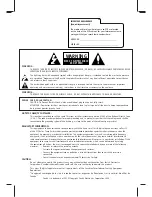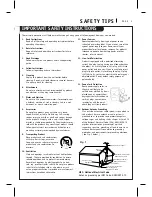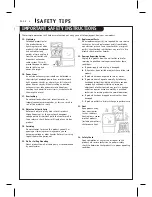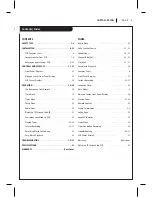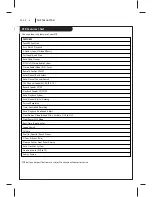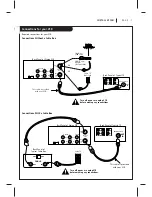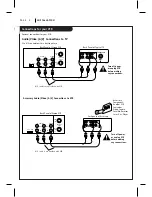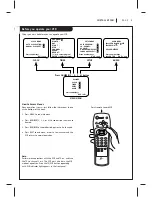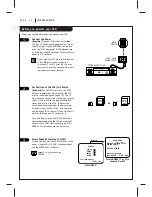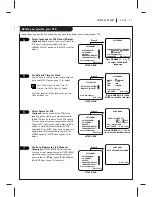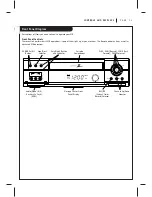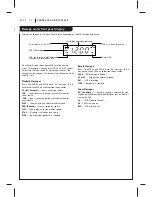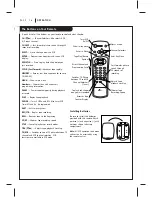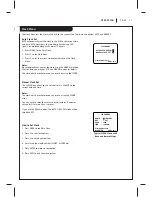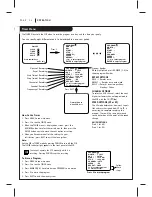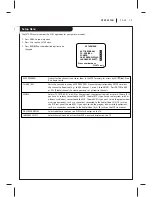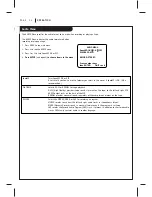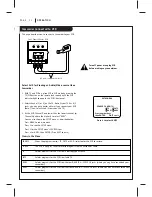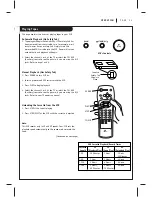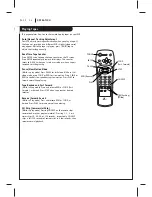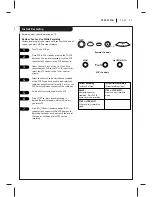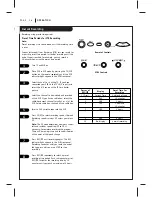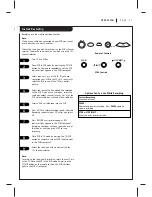Before you operate your VCR
P A G E 1 2
I N S TA L L AT I O N
Things you may want to do before you operate your VCR.
8
Use CH. ADD/DEL to Create Favorite
Channels
(Optional)
Use CH. ADD/DEL to change the list
of active channels found when using AUTO
PROGRAM, so you can list your favorites. See
CH. ADD/DEL on the SETUP Menu (page 19) for
details.
Select Other Menu Options
Show or hide the VCR status on your screen by
using the ON-SCREEN DISPLAY option on the
SETUP menu. We recommend keeping this option
ON. See the SETUP menu for details.
If you have a stereo VCR, press ENTER to select
the audio format (HI-FI or NORMAL) to use
when you play a tape. We recommend setting
this option to HI-FI. See the PLAYBACK MODE
option on the AUDIO Menu for details.
If you have a stereo VCR, press ENTER to select
the audio format (STEREO, MONO or SAP) to use
when recording. We recommend using STEREO.
See the RECORD MODE option on the AUDIO
Menu for details.
Press number keys
QUIT = exit
SETUP MENU
AUTO PROGRAM:
1
CH. ADD/DEL:
2
SOURCE:
3
ON-SCREEN DISPLAY:
4
LANGUAGE SELECT:
5
Press number keys
then ENTER
QUIT = exit
SETUP MENU
ON-SCREEN DISPLAY: ON
1
ON
2
OFF
SETUP MENU
Press NUMBER (1 or 2) to
choose ON or OFF
Press 4.
SpeakEZ
CLOCK :
1
TIMER
:
2
SETUP :
3
AUDIO
:
4
Press number keys
QUIT = exit
Press number keys
then ENTER
QUIT = exit
AUDIO MENU
SpeakEZ: ON
PLAYBACK: HI-FI
1
HI-FI
2
NORMAL
RECORD: STEREO
MAIN MENU
Press NUMBER (1 or 2) to
choose HI-FI or NORMAL
Press 4.
SpeakEZ
CLOCK :
1
TIMER
:
2
SETUP :
3
AUDIO
:
4
Press number keys
QUIT = exit
Press number keys
then ENTER
QUIT = exit
AUDIO MENU
SpeakEZ: ON
PLAYBACK: HI-FI
RECORD: STEREO
1
STEREO
2
MONO
3
SAP
MAIN MENU
Press NUMBER (1, 2 or 3)
to choose STEREO, MONO,
or SAP
Press 4.
Press number keys
QUIT = exit
SETUP MENU
AUTO PROGRAM:
1
CH. ADD/DEL:
2
SOURCE:
3
ON-SCREEN DISPLAY:
4
LANGUAGE SELECT:
5
Press number keys
then ENTER
QUIT = exit
SETUP MENU
CH. ADD/DEL: CH.
2
ADD
SETUP MENU
Press NUMBER (0-9)
then ENTER
Press 2.
9