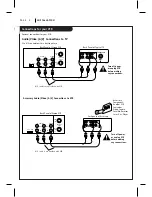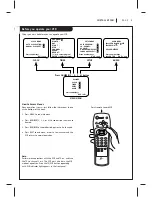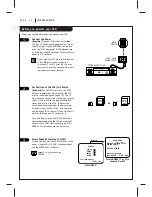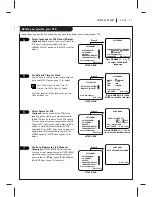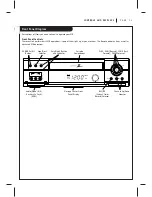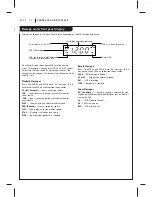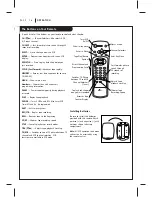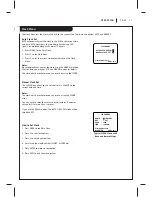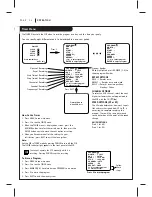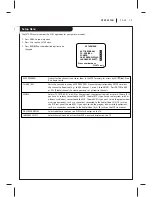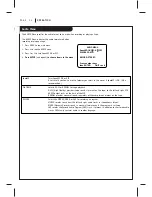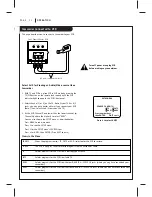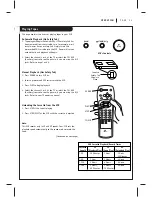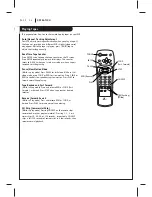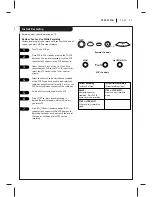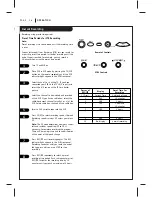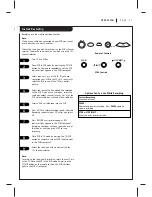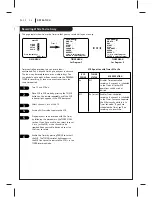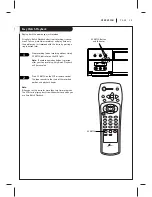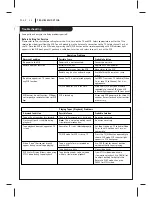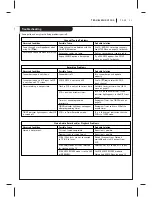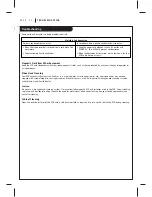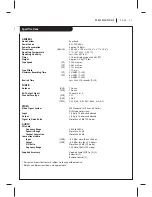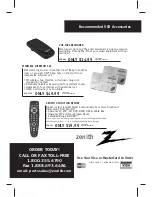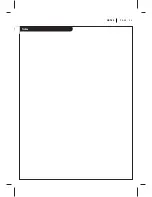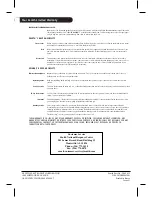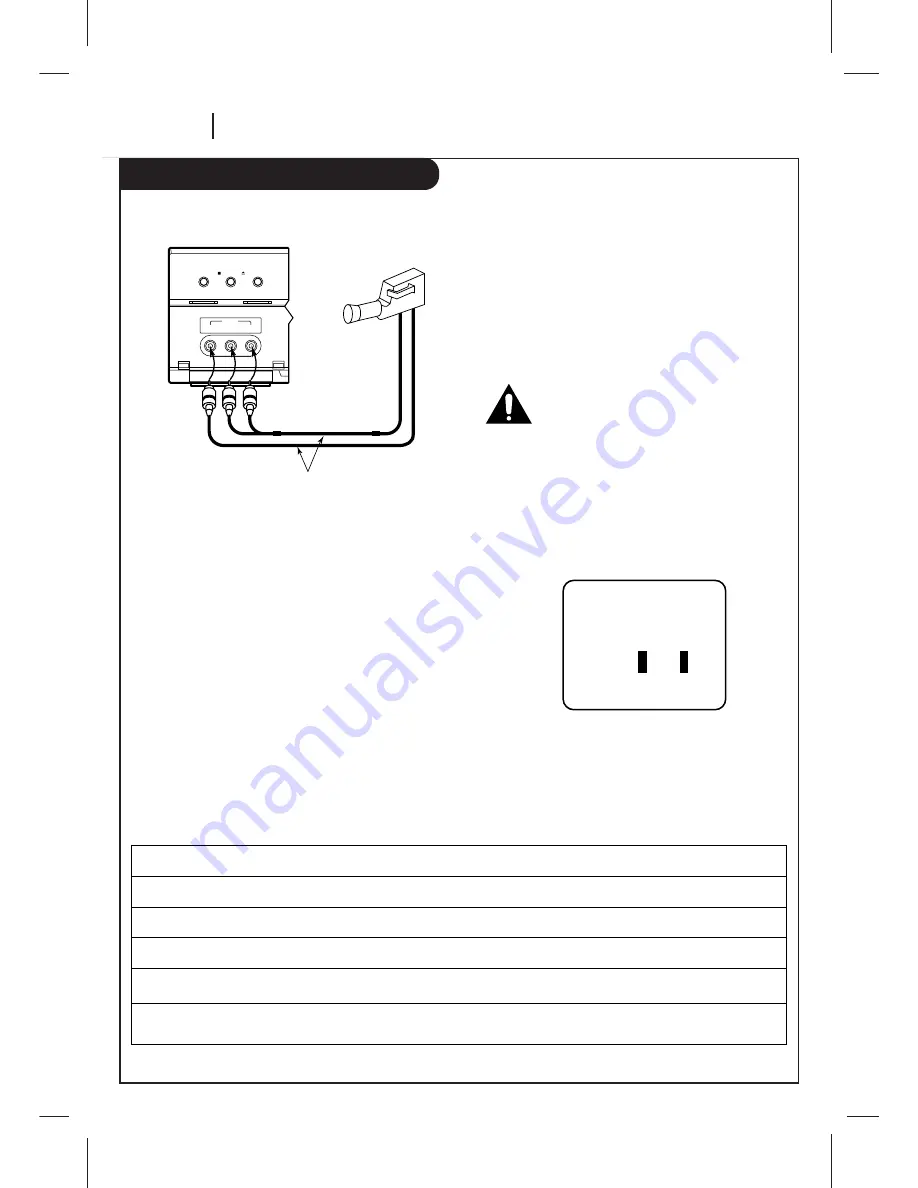
P A G E 2 2
O P E R AT I O N
Camcorder Connected to VCR
This page describes how to connect a camcorder to your VCR.
EZ watch
stop/eject
power
video
l - audio - r
aux 2
Front Panel of Stereo VCR
A/V cable is not provided with VCR.
Select AUX for Viewing an Audio/Video source like a
Camcorder
1. With TV and VCR on, place VCR in VCR mode by pressing the
TV/VCR button on the remote (and repeat) until the VCR
indicator light appears in the VCR’s front panel.
2. Select channel 3 (or 4) on the TV. Note: If your TV has A/V
jacks, you may get a better picture if you connect your VCR
there. (Then, select the A/V source on the TV.)
3. At the VCR, Channel Down lower than the lowest channel (or
Channel Up above the highest) to select “AUX2”.
You can also choose the SETUP menu as described below.
Press MENU to see main menu.
Press 3 to see the SETUP menu.
Press 3 for the SETUP menu’s SOURCE item.
Press 4 for AUX2, then ENTER. (Press QUIT to exit.)
Items in the Menu
Turn off power or unplug VCR
before making any connections.
Press number keys
then ENTER
QUIT = exit
SETUP MENU
SOURCE: TUNER (TV)
1
TV
2
CATV
3
AUX1
4
AUX2
Press 4 to select AUX2
SOURCE
Shows the program source—TV, CATV, or AUX—selected for the VCR to receive.
TUNER
The VCR is using its Tuner to receive programs from an antenna or cable.
TV
Selects programs for the VCR from a rooftop-type antenna.
CATV
Selects programs for the VCR from Cable TV.
AUX1
Selects programs for the VCR from the rear R-AUDIO-L—VIDEO IN jacks (where you may have connected your
camcorder).
AUX2
Selects programs for the VCR from the front R-AUDIO-L—VIDEO IN jacks (where you may have connected your
camcorder).