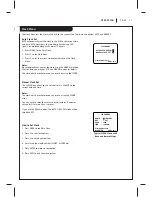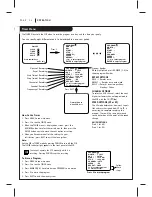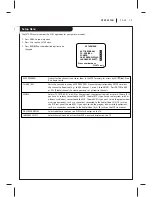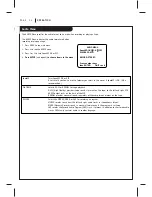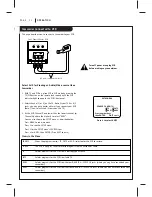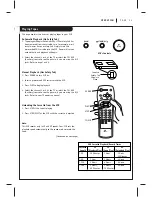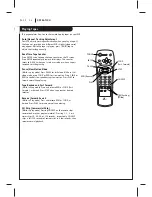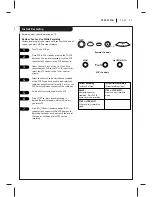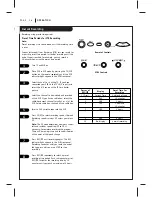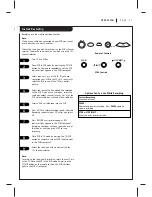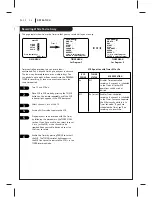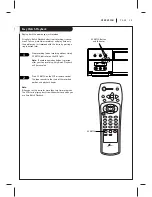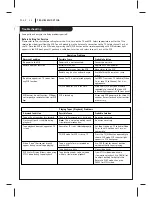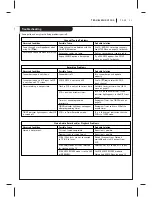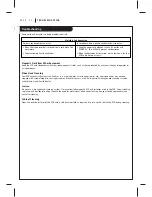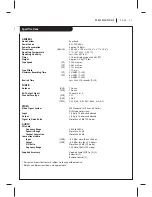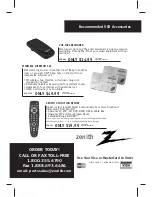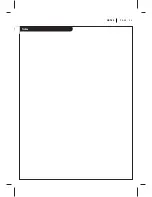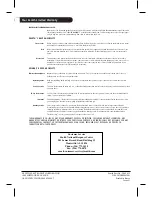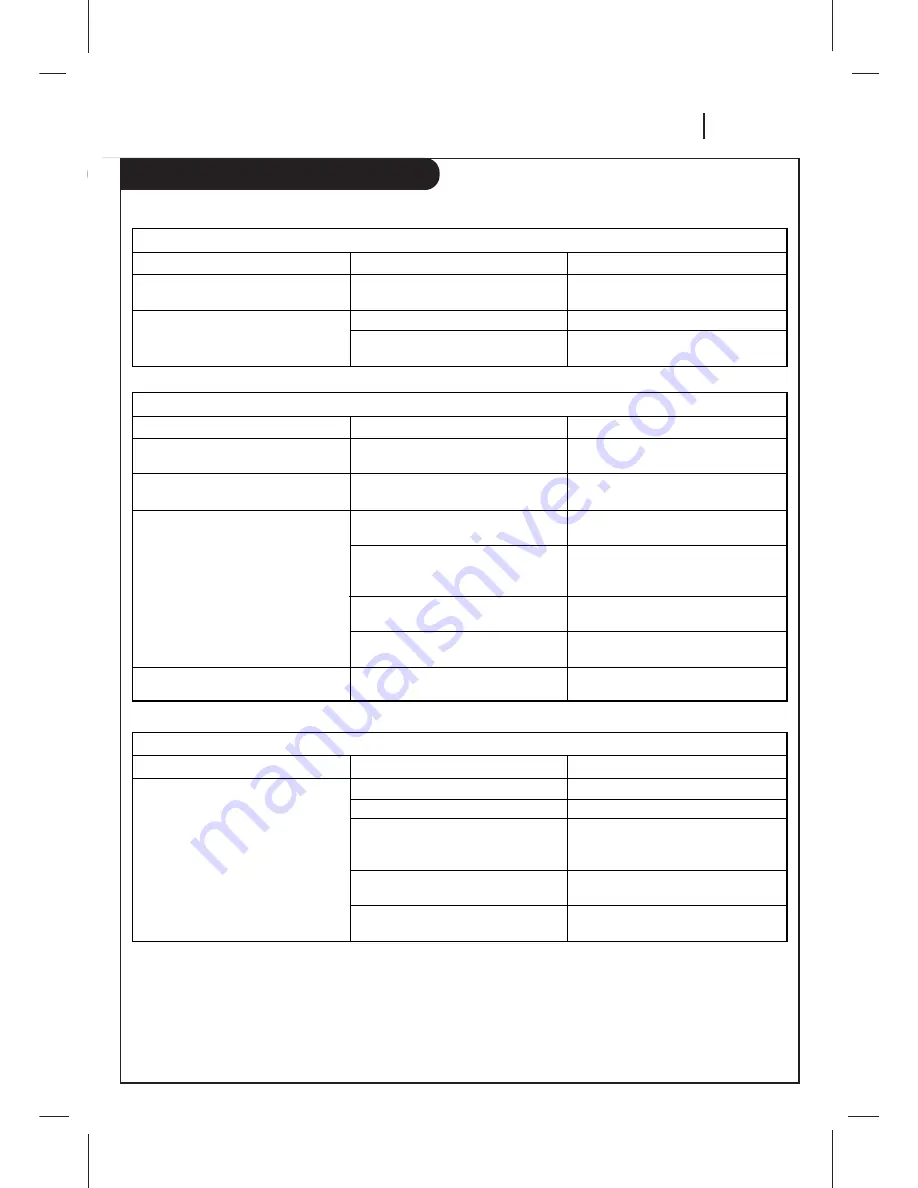
T R O U B L E S H O OT I N G
P A G E 3 1
Troubleshooting
Some quick and easy tips to fixing problems yourself.
Recording Problems
Observed Condition
Camcorder image is not shown.
Camcorder image via A/V input to VCR
is not shown on TV screen.
Timer recording is not possible.
TIMER indicator light appears after VCR
is turned off.
Possible Cause
Camcorder is off.
VCR SOURCE is not set to AUX.
Clock in VCR is not set to correct time.
VCR is on which disables timer.
Timer has been programmed
incorrectly.
TIMER indicator light does not appear
after programming timer.
VCR is in Timer Recording mode.
Probable Solution
Turn camcorder on and operate
properly.
Use CH (
▼
/
▲
) to select AUX A/V
input channel.
Set clock to correct time. See CLOCK
menu on page 17.
Turn VCR off to enable timer. TIMER
indicator light appears in the VCR front
panel.
Reprogram Timer. See TIMER menu on
page 18.
Reprogram Timer and turn VCR off to
enable timer.
This is the normal indication that the
VCR is in TIMER mode.
Channel Tuning Problems
Observed Condition
Some channels are skipped over when
using CH (
▼
/
▲
).
Picture and sound are weak or missing.
Possible Cause
Those channels were deleted with the
CH. ADD/DEL option.
Antenna or cables are loose.
Wrong SOURCE option is being used.
Probable Solution
Use CH. ADD/DEL to restore channels.
See SETUP Menu on page 19 for details.
Tighten connections or replace cable.
Try all SOURCE options. See SETUP
menu on page 19 for details.
Stereo Audio Record and/or Playback Problems
Observed Condition
Stereo is not present.
Possible Cause
TV is not Stereo-compatible.
Program is not in stereo format.
VCR A/V Out jacks are not connected
to TV A/V In jacks.
VCR Audio/Video Out is not selected
for viewing at the TV.
VCR AUDIO RECORD mode is set to SAP
or MONAURAL.
Probable Solution
No action is possible.
No action is possible.
Make A/V connections. Stereo is
available only via A/V output from
VCR.
Select AUX or A/V source as TV input.
Set VCR AUDIO RECORD mode to
Stereo. See AUDIO Menu on page 20.