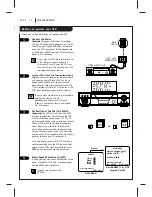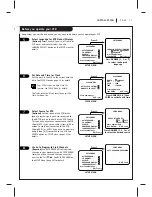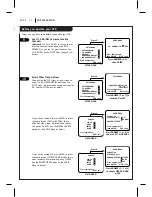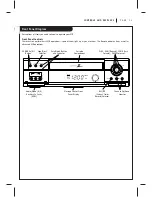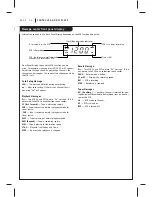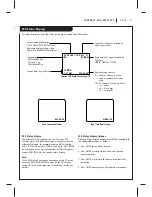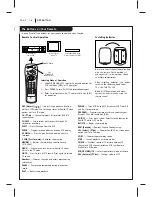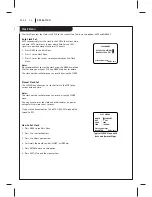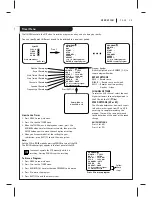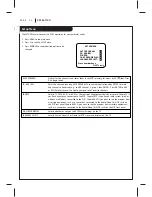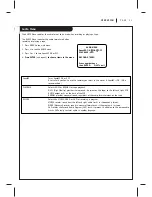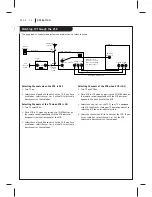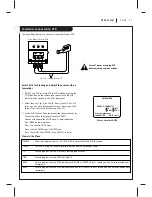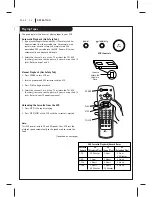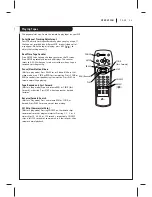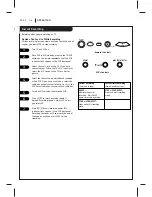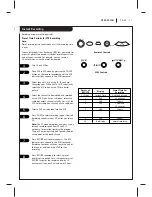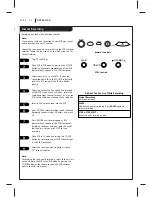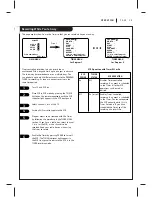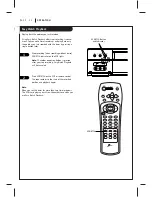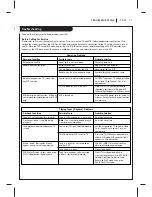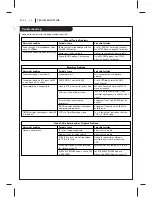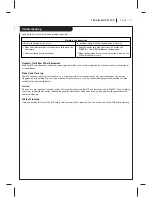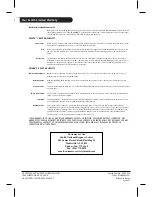P A G E 2 4
O P E R AT I O N
Playing Tapes
This page explains the basics of playing tapes in your VCR.
Automatic Playback (No Safety Tab)
1. Tape playback begins automatically, if the safety tab has
been removed from the cassette case. For example, most
rental movies have no safety tab. Simply insert the
prerecorded VHS cassette into the VCR. Power will turn on
automatically and playback will begin.
2. Select the channel 3 or 4 at the TV or select the TV’s AUX
(Auxiliary) source to see the picture, if you are using the A/V
jacks. Refer to page 7 and 8.
Manual Playback (Has Safety Tab)
1. Press POWER to turn VCR on.
2. Insert a prerecorded VHS cassette into the VCR.
3. Press PLAY to begin playback.
4. Select the channel 3 or 4 at the TV or select the TV’s AUX
(Auxiliary) source to see the picture, if you are using the A/V
jacks. Refer to your TV operating manual.
Unloading the Cassette from the VCR
1. Press STOP if the tape is playing.
2. Press STOP/EJECT at the VCR until the cassette is ejected.
Note:
This VCR records only in SP and EP speeds. Your VCR sets the
playback speed automatically to the speed used to record the
tape.
(Continued on next page)
Cassette
Safety Tab
Shown in
Place
VHS Cassette Playback/Record Times
Cassette
SP LP EP
Length
(Standard Play) (Long Play) (Extended Play)
T-30
30 Minutes
1 Hour
1 Hour,
30 Minutes
T-60
1 Hour
2 Hours
3 Hours
T-120
2 Hours
4 Hours
6 Hours
T-160
2 Hours,
5 Hours,
8 Hours
40 Minutes
20 Minutes
POWER
PLAY
STOP
TV/VCR
vcr
cbl/
dbs
tv
power
eject
ch
ch
vol
vol
menu
enter
quit/cc
rec/itr
1
2
3
4
5
6
7
8
9
tv/vcr
adj
EZ watch
0
cm skip
sp/ep
program
sel
memory
mute
pause
stop
play
rew
f fwd
stop/eject
power
play
VCR’s Controls