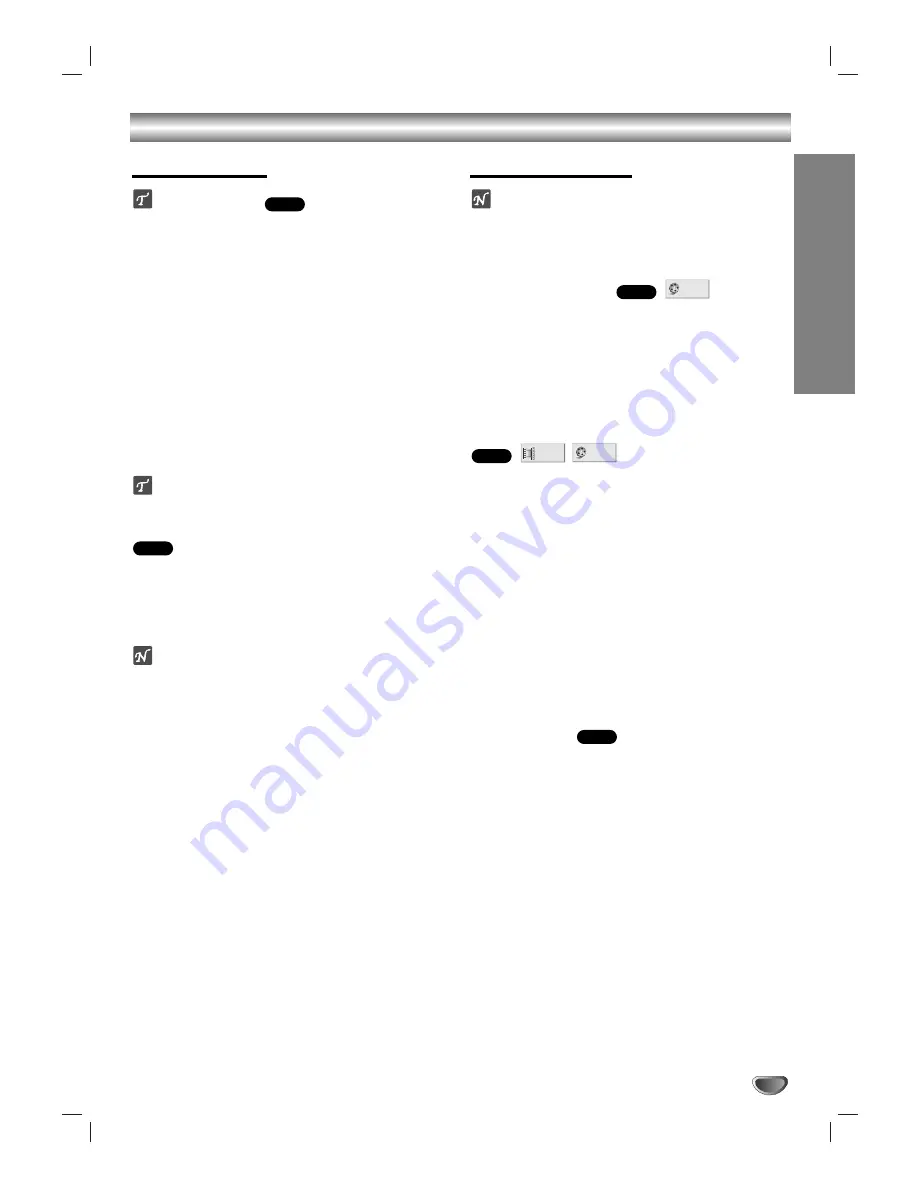
OPERA
TION
29
DVD Operation
Playing a DVD
Playback Setup
Turn on the TV and select the video input source con-
nected to the DVD+Hi-Fi VCR.
11
Press OPEN/CLOSE (
Z
Z
) to open the disc tray.
2
2
Load your chosen disc in the tray, with the label
facing up.
When a double-sided DVD is inserted, make sure
the side you want to play is facing down.
3
3
Press OPEN/CLOSE (
Z
Z
) to close the tray.
“READING” appears in the display window, and
playback starts automatically. If playback does not
start, press PLAY (
B
).
In some cases, the disc menu might appear
instead.
If a menu screen is displayed
The menu screen may be displayed first after loading a
DVD or Video CD which offers a menu.
Use
b
/
B
/
v
/
V
buttons to select the title/chapter you
want to view, then press MEMORY/ENTER to start
playback.
Press TITLE or DISC MENU to return to the menu
screen.
otes
If Parental Control is set and the disc is not within the
Rating settings (not authorized), the 4-digit password
must be entered and/or the disc must be authorized
(see Parental Control, on page 22).
DVDs may have a Regional Code.
Your DVD+Hi-Fi VCR will not play discs that have a
Regional Code different from your DVD+Hi-Fi VCR.
The Regional Code for this DVD+Hi-Fi VCR is 1
(one).
Do not keep a fixed image displayed on the screen
for a long time.
General Features
ote
Unless stated otherwise, all operations described use
the remote control. Some features may also be
available on the Setup menu.
Changing TITLEs
When a disc has more than one title, you can select
another title as follows:
Press DISPLAY, then use the appropriate number
button (0-9) to select a title number.
Use
1
1
2
2
to select a title, then press MEMORY/
ENTER.
Changing Chapters
When a title on a disc has more than one chapter or a
disc has more than one track, you can move to another
chapter as follows:
Press BACKWARD (
.
) or FORWARD (
>
) briefly
during playback to return to the beginning of the
current chapter/track or to select the next chapter/
track.
Press BACKWARD (
.
) twice briefly to step back to
the previous chapter/track.
To go directly to any chapter during DVD playback,
press DISPLAY. Then, use
3
3
/
4
4
to select the
chapter/track icon. Then, enter the chapter/track
number using the numbered buttons (0-9) or use
1
1
2
2
to select the chapter/track, then press MEMORY/
ENTER.
Slow Motion
1
Press PAUSE/STEP (
X
) while in Playback mode.
The DVD+Hi-Fi VCR will now go into Pause mode.
2
Press BACKWARD (
.
) or FORWARD (
>
)
while in Playback mode.
The DVD+Hi-Fi VCR will enter SLOW mode.
3
Use BACKWARD (
.
) or FORWARD (
>
) to
select the required speed:
t
1/16,
t
1/8,
t
1/4,
t
1/2 (backward), or
T
1/16,
T
1/8,
T
1/4,
T
1/2
(forward).
4
To return to playback, press PLAY (
B
).
DVD
1 /3
1 /12
DVD
1 /3
DVD
DVD
DVD
















































