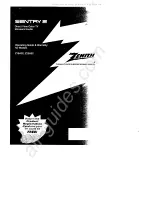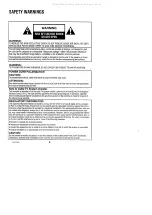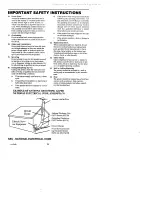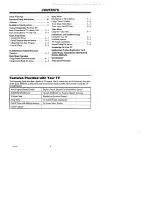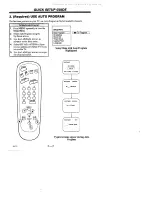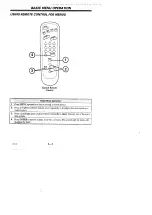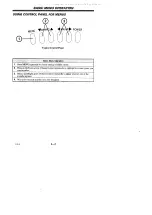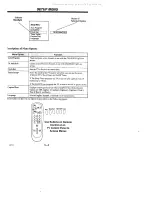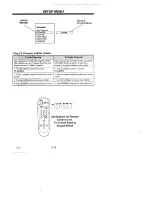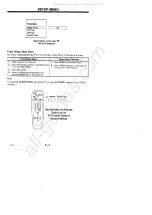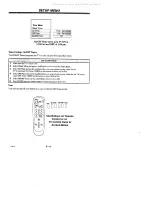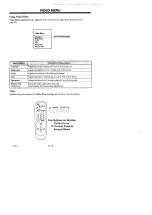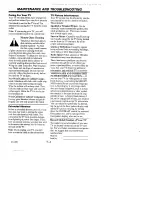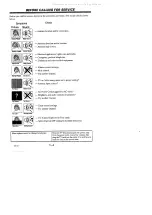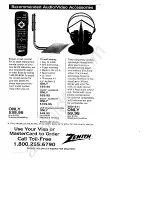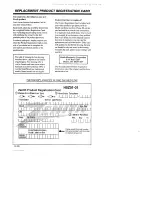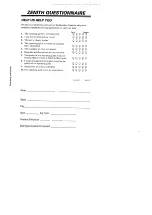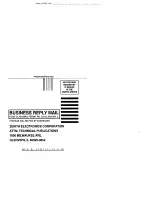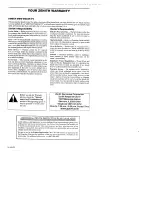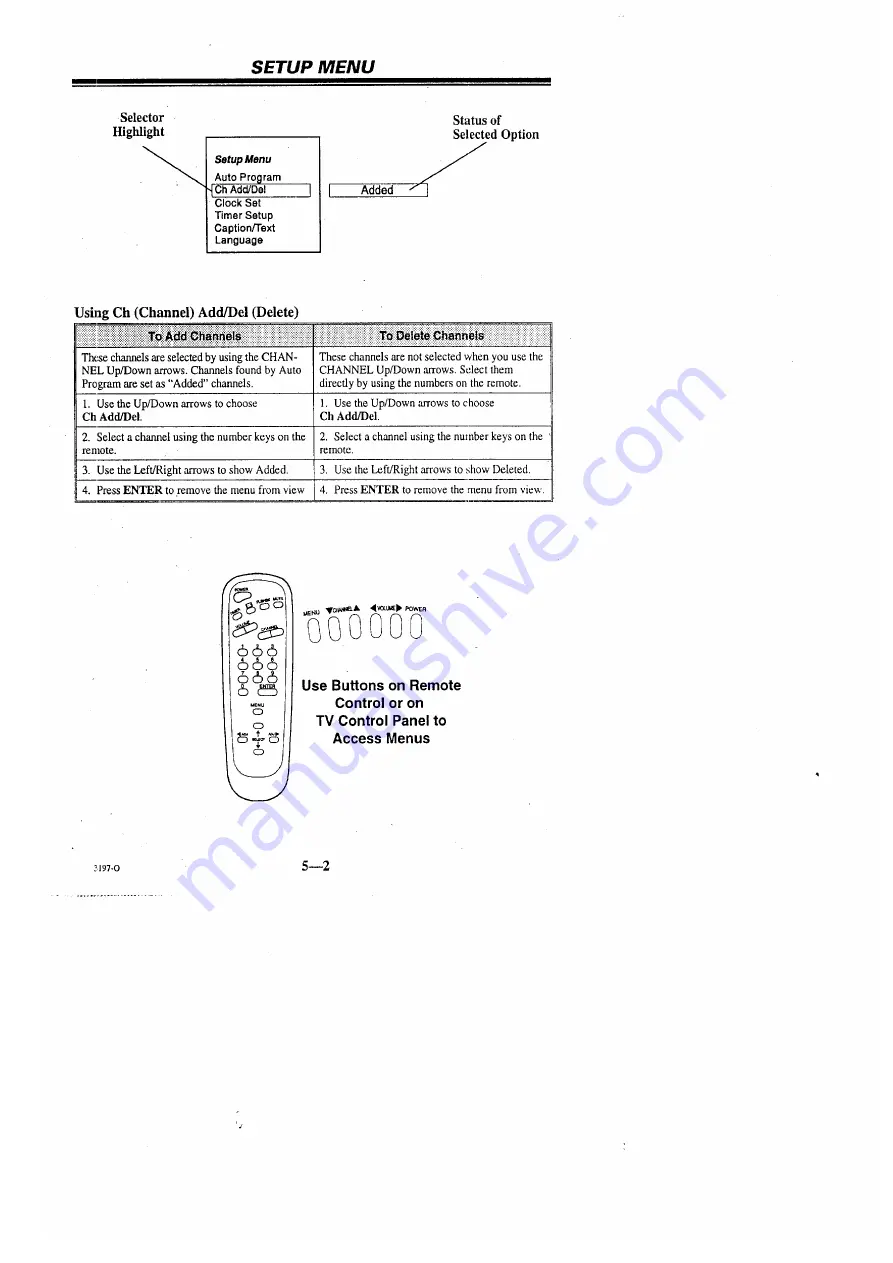Reviews:
No comments
Related manuals for Z19A02

Super Vision 14A5
Brand: Daewoo Pages: 13

VO370M_LGD
Brand: Amtran Pages: 31

55MV314X
Brand: Magnavox Pages: 49

6432TD
Brand: Sylvania Pages: 4

PDP5055HD
Brand: Palsonic Pages: 37

27F500T
Brand: RCA Pages: 40

CZ 19T31
Brand: Toshiba Pages: 31

CZ 36T31
Brand: Toshiba Pages: 36

CX32H60
Brand: Toshiba Pages: 40

CX36F67
Brand: Toshiba Pages: 44

CX35F60
Brand: Toshiba Pages: 44

ColorStream CZ27V51
Brand: Toshiba Pages: 40

CX36F84
Brand: Toshiba Pages: 46

CX32G60
Brand: Toshiba Pages: 48

CX35C80
Brand: Toshiba Pages: 49

CX35F70
Brand: Toshiba Pages: 51

CX35C60
Brand: Toshiba Pages: 50

CX27E60
Brand: Toshiba Pages: 48