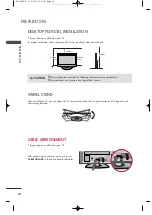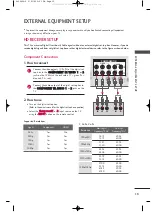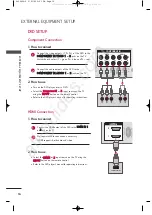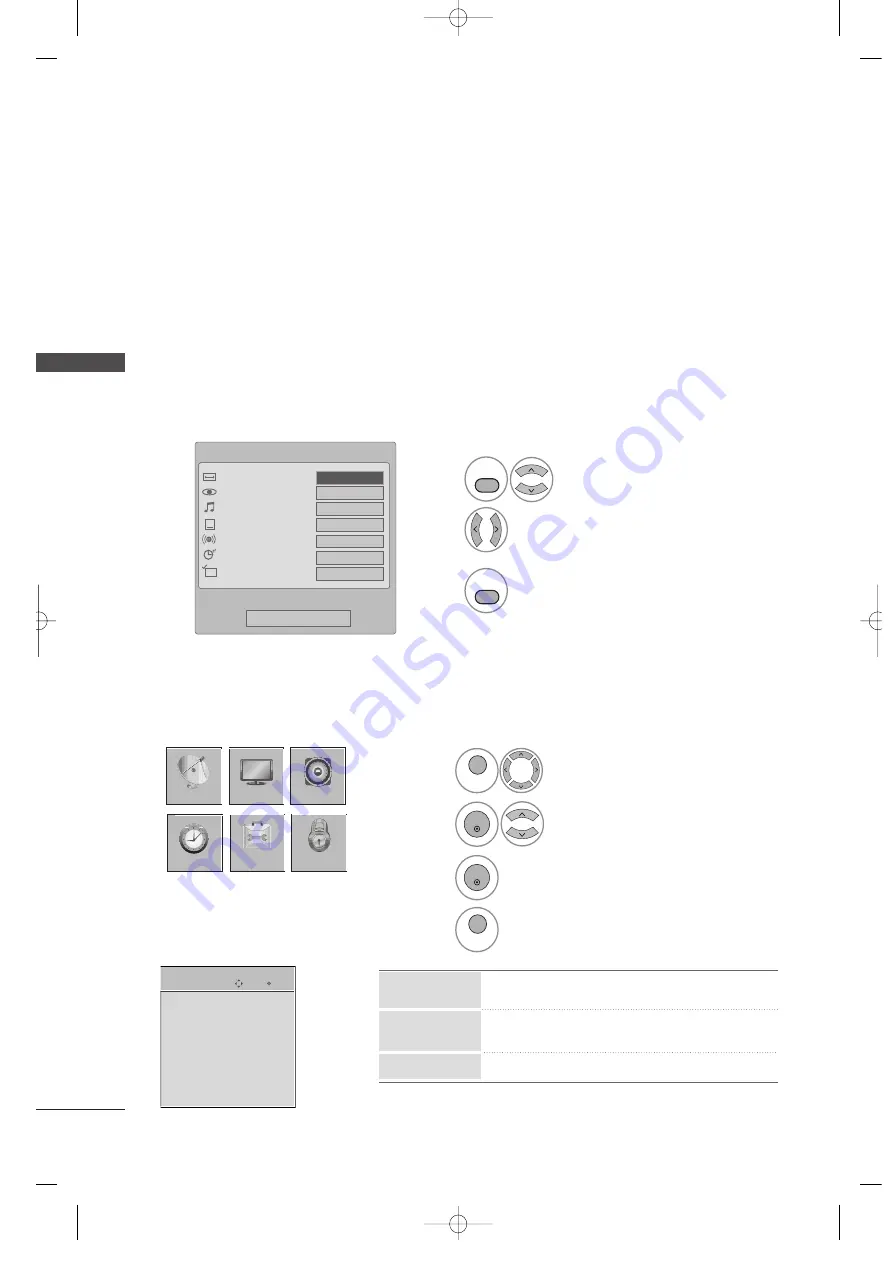
W
A
TCHING
TV
22
WATCHING TV
QUICK MENU
Display each menu.
Make appropriate adjustments.
■
A
Assp
peecctt R
Raattiio
o: Selects your desired picture format.
■
P
Piiccttu
urree M
Mo
od
dee: Selects the factory preset picture depend on the viewing environment.
■
S
So
ou
un
nd
d M
Mo
od
dee: Selects the factory preset sound for type of program.
■
C
Caap
pttiio
on
n: Select on or off.
■
M
Mu
ullttii A
Au
ud
diio
o: Changes the audio language (Digital signal).
S
SA
AP
P: Selects MTS sound (Analog signal).
■
S
Slleeeep
p T
Tiim
meerr: Select the amount of time before your TV turns off automatically.
■
D
Deell//A
Ad
dd
d//FFaavv: Select channel you want to add/delete or add the channel to the Favorite List.
Your TV's OSD (On Screen Display) may differ slightly from what is shown in this manual.
Q.Menu (Quick Menu) is a menu of features which users might use frequently.
1
Q.MENU
2
3
Q.MENU
Return to TV viewing.
Q.Menu
Close
F
F
16:9
G
G
Vivid
Standard
Off
English
Off
Add
Aspect Ratio
Picture Mode
Sound Mode
Caption
Multi Audio
Sleep Timer
Del/Add/Fav
CH
ON-SCREEN MENUS SELECTION
Your TV's OSD (On Screen Display) may differ slightly from what is shown in this manual.
Enter
Move
CHANNEL
Auto Tuning
Manual Tuning
Channel Edit
CHANNEL
OPTION
PICTURE
LOCK
AUDIO
TIME
Display each menu.
Select a menu item.
Accept the current selection.
1
MENU
3
2
ENTER
ENTER
Return to TV viewing.
4
MENU
Channel Edit
Manual Tuning
Auto Tuning
■
All available TV channels are searched and stored
automatically.
■
User can do manual channel selection and add or
delete individual channels.
■
You can add or delete in the channel list.
CHANNEL
Z42PQ20-U 9/21/09 2:51 PM Page 22
All manuals and user guides at all-guides.com