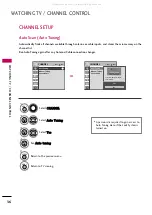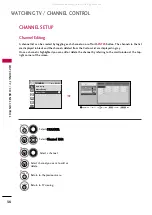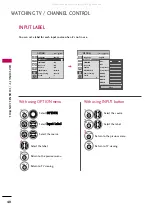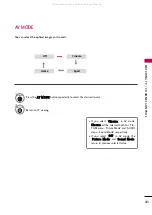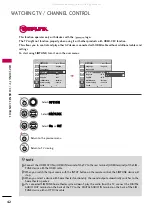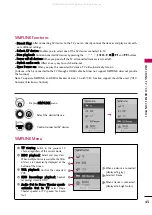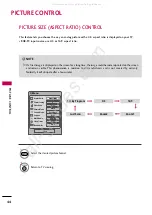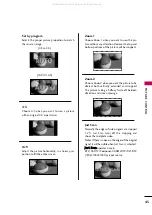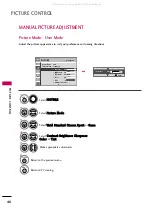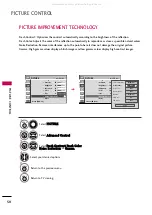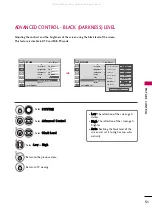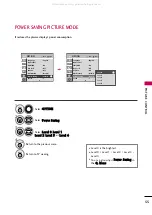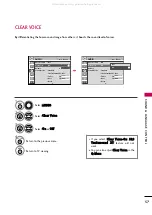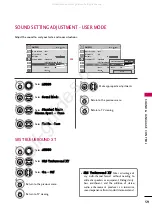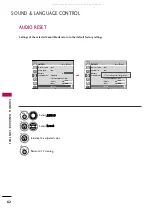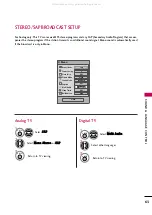PICTURE
CONTR
OL
48
MANUAL PICTURE ADJUSTMENT
PICTURE CONTROL
Picture Mode - User Mode
Adjust the picture appearance to suit your preference and viewing situations.
Select PPIIC
CT
TU
UR
REE.
Make appropriate adjustments.
Select C
Coonnttrraasstt, B
Brriigghhttnneessss, SShhaarrppnneessss,
C
Coolloorr, or T
Tiinntt.
1
MENU
Select PPiiccttuurree M
Mooddee.
2
ENTER
Select V
Viivviidd, SSttaannddaarrdd, C
Ciinneem
maa, SSppoorrtt, or G
Gaam
mee.
3
ENTER
4
ENTER
5
ENTER
6
RETURN
Return to the previous menu.
MENU
Return to TV viewing.
Enter
Move
PICTURE
E
Aspect Ratio : 16:9
Picture Mode : Standard
• Contrast
90
• Brightness
50
• Sharpness
60
• Color
60
• Tint
0
• Advanced Control
• Contrast
80
E
E
E E
EE
EE
Enter
R
G
All manuals and user guides at all-guides.com