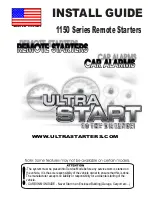Volume/Mute Control and Punch-Through Feature
This remote lets you select which device Mode controls your
Volume/Mute buttons.
Any Mode chosen for Volume/Mute control MUST have its
own Volume/Mute function or the Volume/Mute buttons will
do nothing.
Setting ALL Volume/Mute Control to any one Mode
This routine can set all Modes to “punch-through” to any one
chosen Mode for Volume/Mute button control without the needing
to change to that Mode.
1. Press and hold the CODE SEARCH button until the red indica-
tor turns on, then release the button.
2. Press and hold the MUTE button until the red indicator blinks
off, then release the button.
3. Press and release the desired Mode button (TV, VCR/DVD) for
Volume/Mute control, the red indicator blinks then stays on.
4. Press and release the MUTE button and the red indicator turns
off. The red indicator will blink rapidly for three seconds if the
Mode you have selected has no Volume/Mute control.
5. All other Modes will now punch-through to your chosen Mode
for Volume/Mute control.
6. All “Visual” and “Audio” programmed Modes will now punch-
through to the respective Modes you have chosen for Volume/Mute
control.
Setting any Mode to use its own Volume/Mute Control
This routine can set any Mode to use only its own Volume/Mute
control. Note - If your chosen Mode has no Volume/Mute functions
of its own then the Volume/ Mute buttons will do nothing.
1. Press and hold the CODE SEARCH button until the red indica-
tor turns on, then release the button.
2. Press and hold the MUTE button until the red indicator blinks
off, then release the button.
3. Press and release the desired Mode button (TV, VCR/DVD.), the
red indicator blinks then stays on.
4. Press and release the VOLUME- (Down) button, the red indica-
tor blinks then stays on.
5. Press and release the MUTE button and the red indicator turns
off.
6. All “Visual” and “Audio” programmed Modes will now punch-
through to the respective Modes you have chosen for Volume/
Mute control.
8