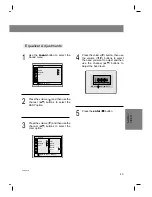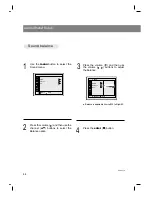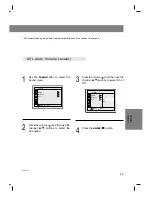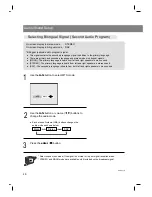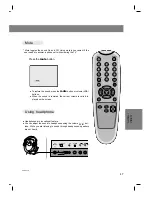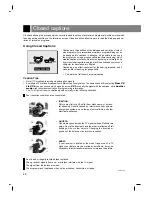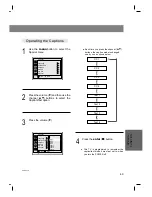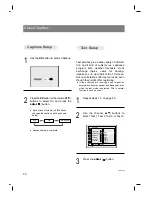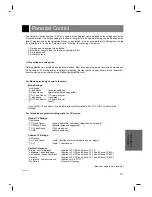Sleep Timer Setup
37
CLOCK
SETTING
206-3779
1
Use the
sleep
button to set sleep timer.
●
Each press of the sleep button changes the setting as
shown below.
●
To cancel sleep time setting, press the
sleep
button
repeatedly to select [ --- ].
●
The screen display of SLEEP appears on the screen for 20
seconds prior to TV turn off.
* Sleep timer turns the TV off at the preset time.
* When the sleep time you want is displayed on the
screen, don’t press the
sleep
button again.
* To check the remaining sleep time, press the
sleep
button once.
* To change sleep time setting, press the
sleep
button repeatedly to select time setting you want.
* If you turn the TV off after setting the sleep timer,
the setting will be erased.
10
20
30
60
- - -
240
180
120
90
Sleep ---
F G
power
flashbk
menu
mute
sleep
ch
enter
vol
vol
ch
cc
tv/video
0
2
3
5
6
4
8
9
7
1
mts
pip
ch
pip input
position
Summary of Contents for ZLD15A1B
Page 59: ...Notes 59 INFORMATION 206 3779...