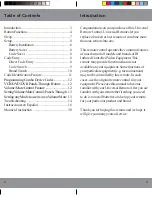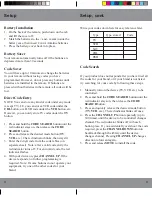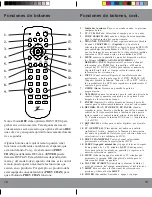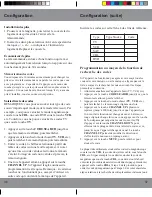11
10
Code Identification Feature
The Code Identification Feature allows you to identify
the 4 digit library code stored under your device key.
For example, if you want to find out what 4 digit code is
stored under your TV device key, follow the six steps
below:
1. Press and hold the
CODE SEARCH
button until the
red indicator stays on. Release the
CODE SEARCH
button.
2. Press and release the desired mode button (
TV
,
VCR
, etc.). The red indicator blinks, then stays lit.
3. Press and release the
CODE SEARCH
button. The
red indicator blinks off.
4. To find the first digit for the code stored under the
mode key pressed in step 2, press each numeric key
from
0-9
in turn. When the red indicator blinks off
the number you pressed is the first digit for the code
you are searching for.
5. To find the second digit, repeat step 4, this time
when the red indicator blinks off this is the second
digit.
6. Repeat step 4 to find the third and fourth digits.
Code Search by Brand
Lets you search for a code for a specific Brand within
the Code Library for a particular manufacturer.
1. Turn on the device (TV, VCR, etc.) to be controlled.
2. Press and hold the
CODE SEARCH
button until the
red indicator remains on, then release
CODE
SEARCH
button.
3. Press and quickly release the desired mode button
(
TV
,
VCR
, etc.). The red indicator blinks off once.
4. Press and release the numeric button (
0-9
)
corresponding to desired Manufacturer (see table on
next page). The red indicator blinks off once. Note,
pressing “0” performs a full library search same as
normal Code Search Method on previous page.
5. Press the
CHANNEL UP
button repeatedly until the
device to be controlled changes channel. The red
indicator blinks off with each button press. If you
accidentally overshoot the code required, press the
CHANNEL DOWN
button to backtrack through the
library until the device changes channel. Pressing
CHANNEL UP
changes direction to forward again.
6. Press and release
MUTE
to install the code.
Brand Search Method entry is now complete.
Note
: When all codes under a Brand have been searched
the red indicator flashes rapidly for 3 seconds.
Setup, cont.
Setup, cont.
Most users will store VCR codes under the
VCR
button,
Cable codes under
CABLE
, etc. If (for example) you
want to store a VCR code under
CABLE
, first follow the
procedure for Direct Code Entry (previous page) and
press
CABLE
in step 2 of Direct Code Entry, then enter
ANY VCR code in step 3 of Direct Code Entry. Then
follow the steps above for Code Search (or Brand
Search, below).
Note
: If the device does not have a
CHANNEL UP
button, use
PLAY
(VCR only) or
POWER
instead. Code Search starts from the currently
stored 4 digit number under that mode.
1
RCA, GE, SA
2
Zenith
3
Philips, Magnavox
4
Sony, Panasonic, Toshiba, Sharp, Pioneer
5
LG, Samsung, Hitachi, JVC, Sanyo
6
Echostar, Sylvania, Dish, Emerson, Fisher, Hughes
0
All
Summary of Contents for ZP505
Page 1: ...ZP505 Owner s Manual...