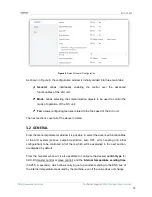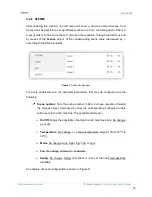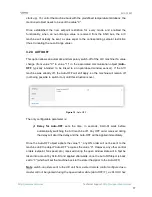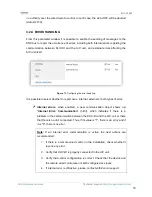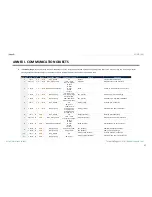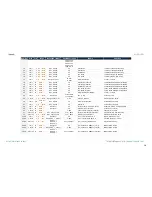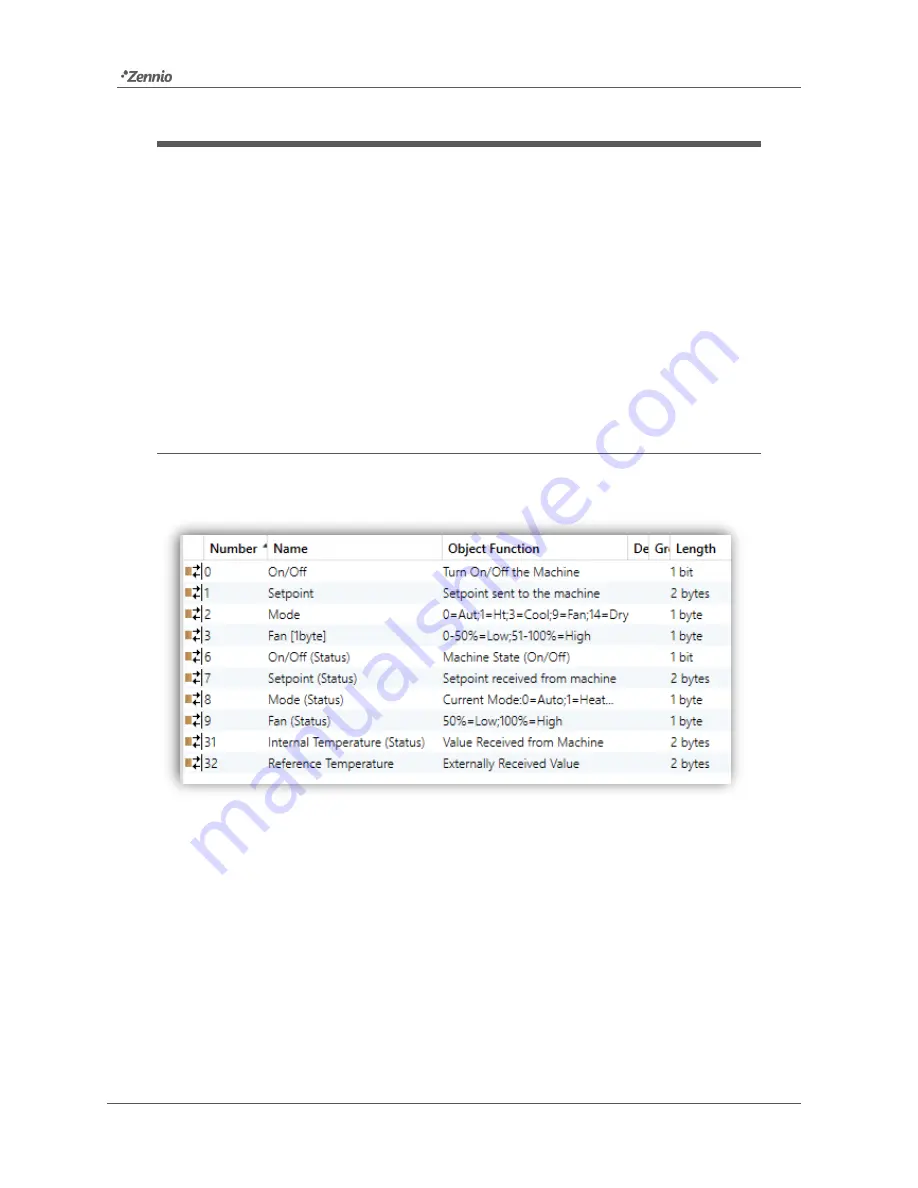
KLIC-DI SKY
http://www.zennio.com
Technical Support:
http://support.zennio.com
13
3
ETS PARAMETERISATION
To begin with the parameterisation process of the KLIC-DI interface it is necessary,
once the ETS programme has been opened, to import the database of the product
(
KLIC-DI SKY
application programme).
Next, the device should be added to the project. And then, one right-click on the device
will permit selecting "Edit parameters", in order to start the configuration.
In the following sections a detailed explanation is provided about how to parameterise
the different functionalities of the device in ETS.
3.1
DEFAULT CONFIGURATION
This section shows the default configuration the device configuration starts from.
Figure 5.
Default Topology
The default topology window (Figure 5) contains the communication objects associated
to the reception of the control orders for the basic operation of the A/C unit: on/off,
setpoint, mode and fan. In addition, the corresponding status objects (which will report
the updated state values of the A/C system to the KNX bus) are also shown.
When entering the parameter edition for the first time, the following window will be
shown.