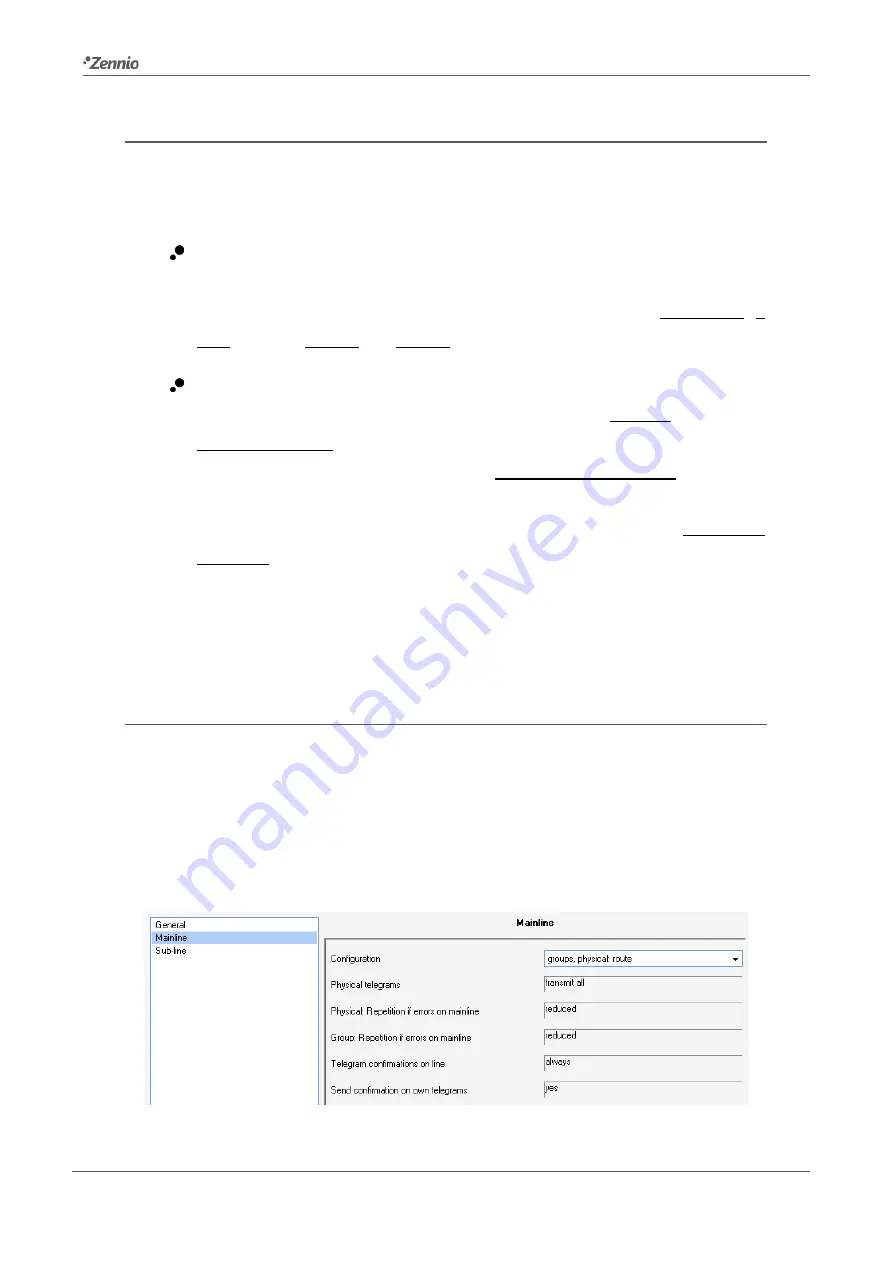
Zennio Linecoupler
Technical Support:
http://zennioenglish.zendesk.com
19
4.2
GENERAL
As shown in Figure 13, this screen contains two parameters, both related to the manual
mode of the device (see section 2.2):
Fallback Time for Manual Operation
: sets the maximum operation time for
the manual mode. Once exceeded, the device will automatically leave manual
mode and return to normal mode. The available values are: 10 minutes, 1
hour (default), 4 hours and 8 hours.
Manual Function
: sets the desired function to be executed by the device
while in the manual mode. The available values are: disabled (no action),
pass all telegrams (default option; the device will not filter/drop any telegram
transferred from one line to the other), pass physical telegrams (the device
will not filter physical addresses; in other words, all telegrams destined to
physical addresses will be transmitted while in manual mode) and pass group
telegrams (the device will not filter group addresses –note that this has no
practical effect; the line repeater does always let group telegrams pass in
normal mode– while, on the other hand, physical address filtering will stay the
same in normal mode).
4.3
MAIN LINE
This screen permits parameterising the behaviour of the line repeater regarding the
mainline (i.e., when the telegrams travel towards the bus connected to the terminal on
the left; see Figure 3). Note that in the case of the line repeater both lines belong to the
same hierarchical range, although they will still be referred here to as “mainline” and
“sub-line”, in order to distinguish them.
Figure 14
Mainline




































