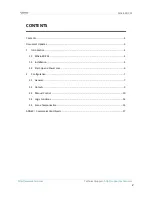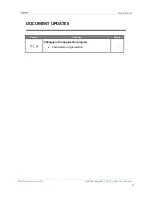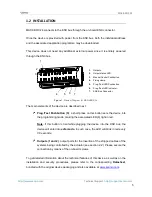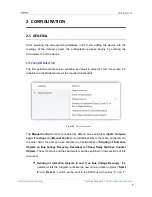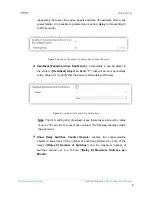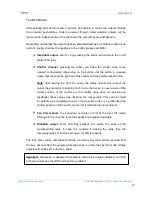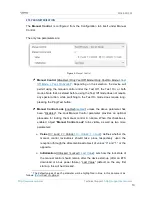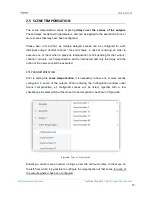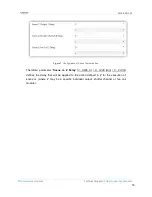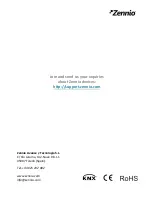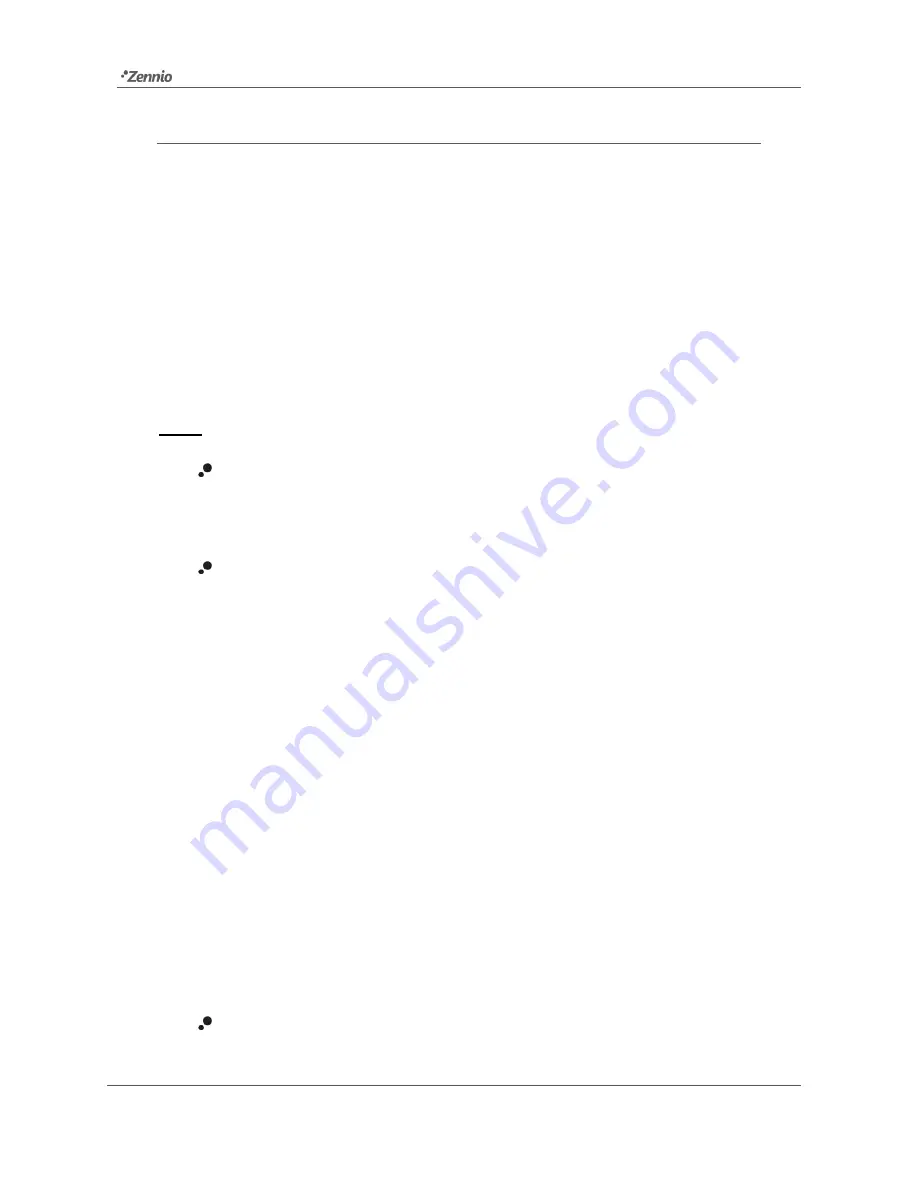
MAXinBOX 24
http://www.zennio.com
Technical Support:
http://support.zennio.com
10
2.3
MANUAL CONTROL
MAXinBOX 24 allows manually switching the state of its output relays through the
respective pushbuttons on the top of the device. A specific pushbutton is therefore
available per output.
Manual operation can be done in two different ways, named as
Test On mode
(for
testing purposes during the configuration of the device) and
Test Off mode
(for a
normal use, anytime). Whether both, only one, or none of these modes should be
accessible needs to be parameterised in ETS. Moreover, it is possible to enable a
specific binary object for locking and unlocking the manual control in runtime.
Notes
:
The Test Off mode will be active (unless it has been disabled by parameter)
after a download or a reset with no need of a specific activation
– the
pushbuttons will respond to user presses from the start.
On the contrary, switching to the Test On mode (unless disabled by
parameter) needs to be done by long-pressing the Prog/Test button (for at
least three seconds), until the LED is no longer red and turns yellow. From
that moment, once the button is released, the LED light will remain green to
confirm that the device has switched from the Test Off mode to the Test On
mode. After that, an additional press will turn the LED yellow and then off,
once the button is released. This way, the device leaves the Test On mode.
Note that it will also leave this mode if a bus power failure takes place
.
Test Off Mode
Under the Test Off Mode, the outputs can be controlled through both their
communication objects and the actual pushbuttons located on the top of the device.
When one of these buttons is pressed, the output will behave as if an order had been
received through the corresponding communication object, depending on whether the
output is configured as either an individual output, as a shutter channel or as a fan coil.
Individual output
: a
simple press (short or long) will make the output switch
its on-off state, which will be reported to the KNX bus through the