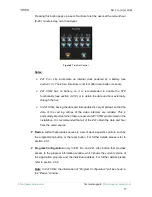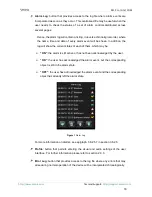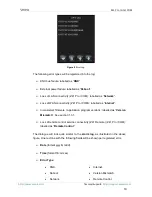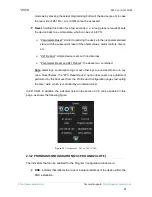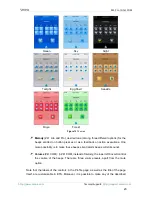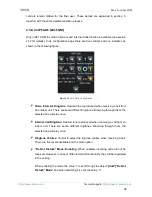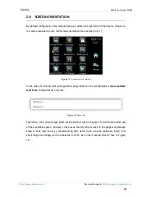Z41 Pro / Lite / COM
http://www.zennio.com
Tecnical Support:
http://support.zennio.com
11
1.3
INSTALLATION
Figure 1 shows the connection outline of the device:
Figure 1
Schematic diagram.
Z41 Pro / Lite / COM is connected to the KNX bus through the built-in terminal (2). An
external
DC
power supply
(12v / 24v / 29v) which delivers at least 150 mA of current is
also required. The KNX power and the external power must be electrically isolated and
provided by separate supplies, in order to avoid interference to the KNX bus. This
external power must be supplied to the device through the corresponding terminal (10)
provided within the original packaging, ensuring that each cable is properly connected
and respecting the electrical polarities
–positive and negative– from the supply to the
device.
In addition to the external supply, Z41 Pro / Lite makes use of a
button battery
, located
at the corresponding slot (4), to help maintain the time and date updated in case of a
failure of the external power supply.
Note
:
immediately after connecting the external supply, the device will perform an
automatic calibration, which may result deviated if it takes place while any type of
pressure is being made over the front panel. In case of an unexpected behaviour in touch
recognition, it will be necessary to disconnect and connect the device back, avoiding
making pressure over the panel, in order to perform a new calibration.
After the connection of the external power supply, the screen will blink for an instant. A
few seconds later, a
welcome screen
containing the Zennio logo and the
“
Loading…
”
1.
Internal temperature probe.
2.
KNX connector.
3.
Input connectors.
(Only in Z41 Pro and Z41 Lite)
4.
Battery.
(Only in Z41 Pro and Z41 Lite)
5.
Prog./Test button.
6.
Prog./Test LED.
7.
Ethernet connector
(Only in Z41 Pro and Z41 COM).
8.
Magnet.
9.
Mini-USB connector.
10.
External power supply.
1
2
3
4
5
6
7
8
9
10