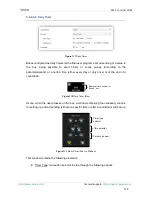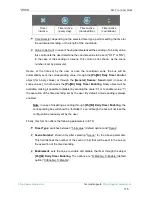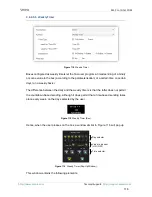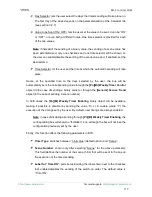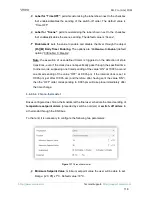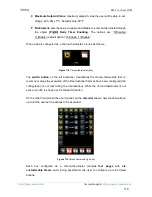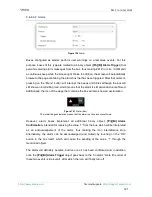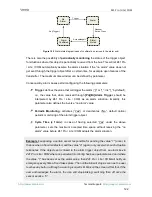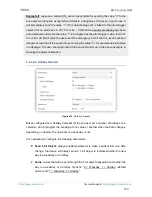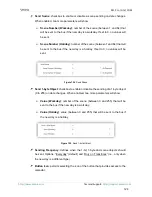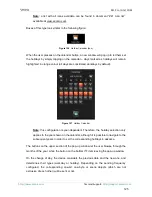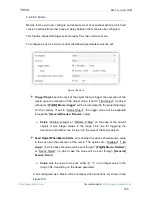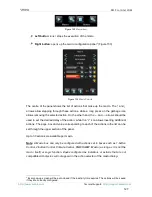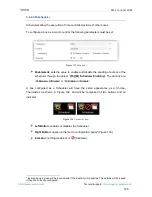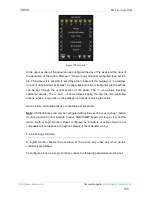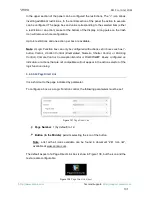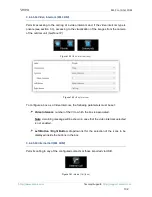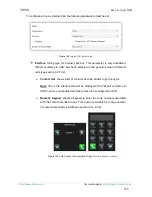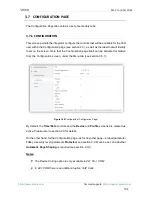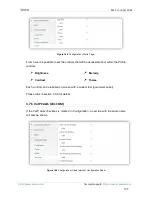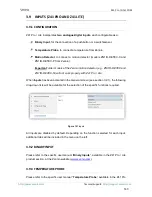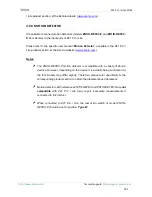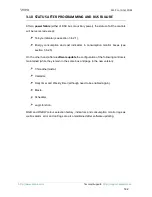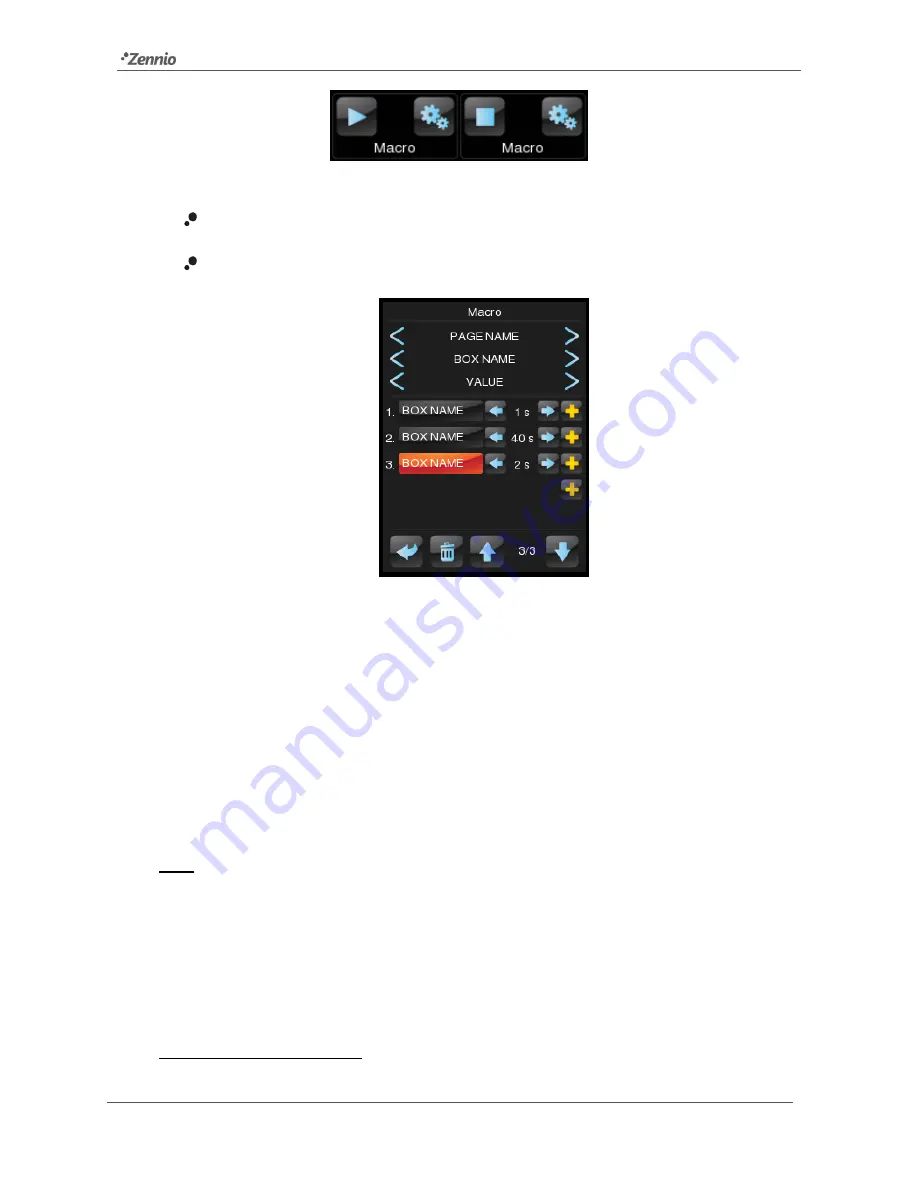
Z41 Pro / Lite / COM
http://www.zennio.com
Tecnical Support:
http://support.zennio.com
127
Figure 129
Macro (box)
Left button
: runs / stops the execution of the macro.
Right button
: opens up the macro configuration panel
3
(Figure 130).
Figure 130
Macro Pop-Up
The centre of the panel shows the list of actions that make up the macro. The ↑ and ↓
arrows allow stepping through these actions, while a long press on the garbage icon
allows removing the selected action. On the other hand, the ← and → arrows should be
u
sed to set the desired delay of the action, while the “+” icon allows inserting additional
actions. The page, box and value corresponding to each of the actions in the list can be
set through the upper section of the panel.
Up to 30 actions are available per macro.
Note:
A Macro box can only be configured with actions set in boxes such as 1-button
Control, 2-button Control, Climate Control, RGB/RGBW, Macro (as long as it is not the
macro itself) or Logic function. Boxes configured as indicators or actions that are not
compatible with macros will not appear in the action selector of the macro dialog.
3
Every pop-up screen will be auto-closed if the inactivity time expires. The actions will be saved
if they are correctly configured.