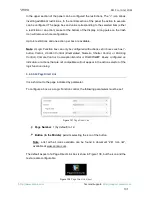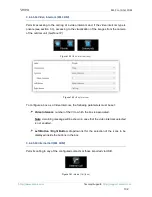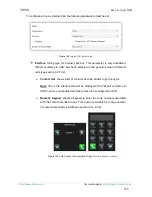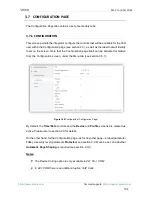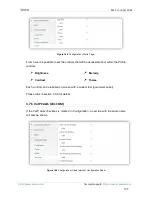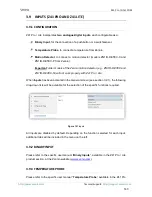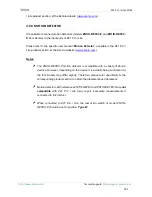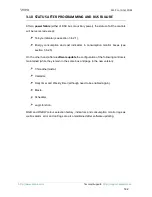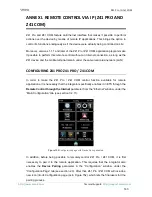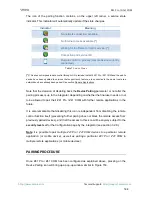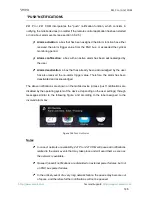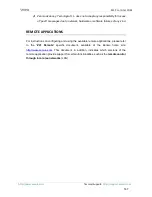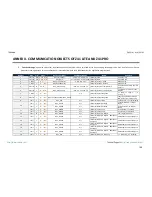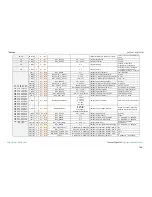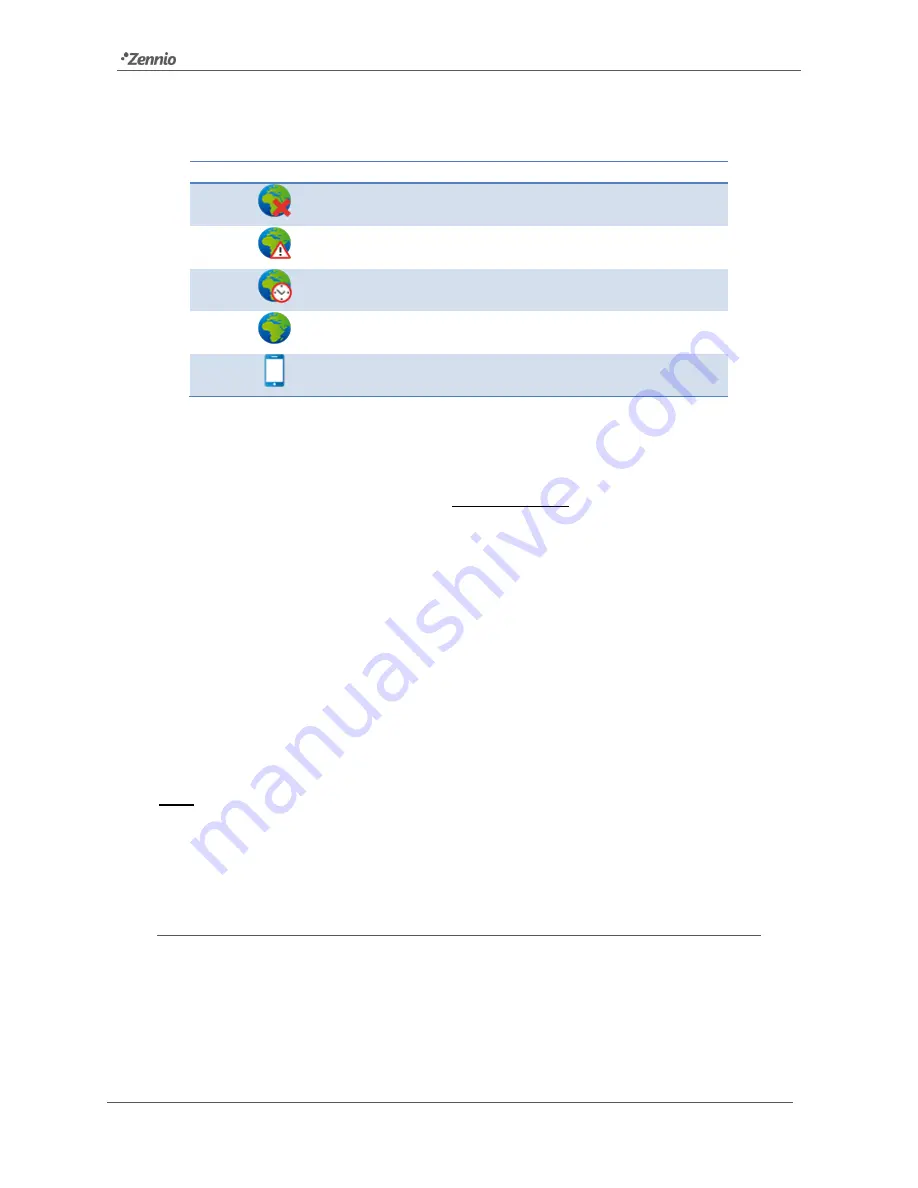
Z41 Pro / Lite / COM
http://www.zennio.com
Tecnical Support:
http://support.zennio.com
144
The icon of the pairing function contains, on the upper left corner, a service state
indicator. This indicator will automatically update if the state changes.
Indicator
Meaning
No network connection available.
No Internet access available.
(*)
Waiting for the Remote Control service.
(*)
Connection and service OK.
Remote control in process (remote device currently
connected).
Table 7
Service States
(*)
This does not impede remote control through LAN, provided that both Z41 Pro / Z41 COM and the mobile
device have been updated to versions that support such feature, are connected to the same local area
network and have already been paired. See section Remote Applications.
Note that the decision of disabling back the
Device Pairing
parameter or not after the
pairing process is up to the integrator, depending on whether the final user needs or not
to be allowed to pair their Z41 Pro / Z41 COM with further remote applications in the
future.
It is also remarkable that disabling this icon is independent from disabling the remote
control function itself (preventing further pairing does not block the remote access from
previously paired devices), and that the access to this icon will be anyway subject to the
security
level
set for the Configuration page by the integrator (see section 3.2.8).
Note
:
it is possible to pair multiple Z41 Pro / Z41 COM devices to a particular remote
application (or mobile device), as well as pairing a particular Z41 Pro / Z41 COM to
multiple remote applications (or mobile devices)
.
PAIRING PROCEDURE
Once Z41 Pro / Z41 COM has been configured as explained above, pressing on the
Device Pairing icon will bring up a pop-up window similar to Figure 153.