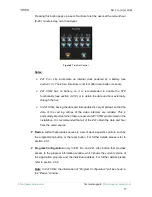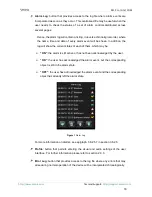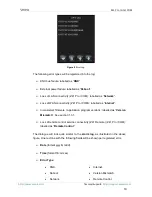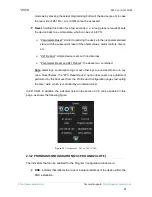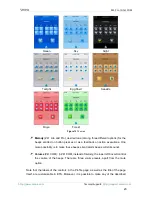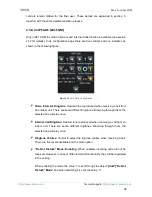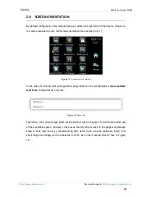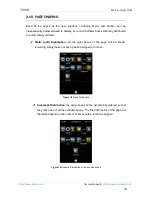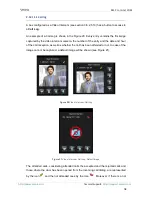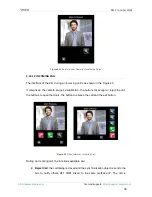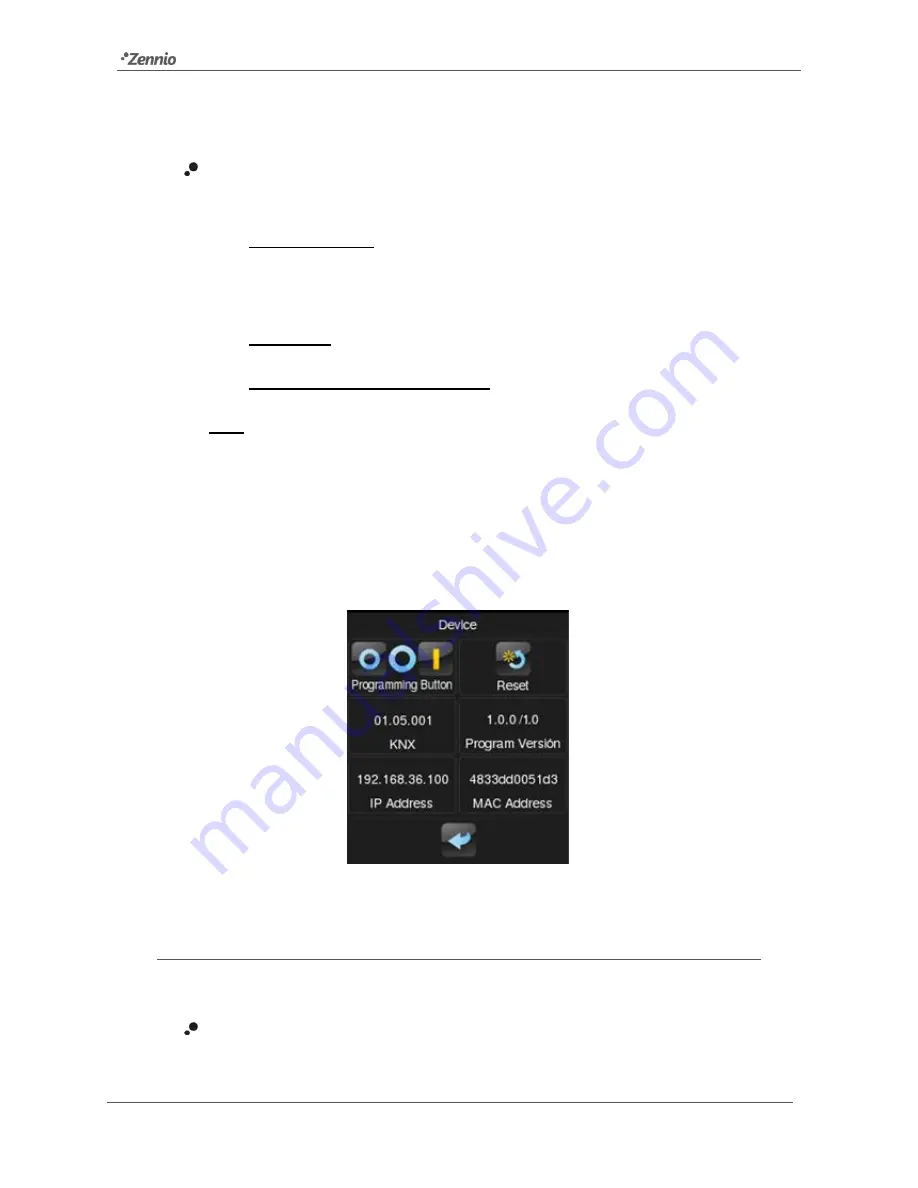
Z41 Pro / Lite / COM
http://www.zennio.com
Tecnical Support:
http://support.zennio.com
21
mode as by pressing the actual programming button of the device (see 0) in case
the rear side of Z41 Pro / Lite / COM cannot be accessed.
Reset
: holding this button for a few seconds (i.e., a long press is required) sets
the device back to a certain state, which can be set in ETS:
➢
“Parameters Reset”: similar to restoring the device to the just-parameterised
state, with the subsequent reset of the object values, alarm controls, timers,
etc.
➢
“Z41 Reboot”: simple device reset, with no data loss.
➢
“Parameters Reset and Z41 Reboot”: the above two, combined.
Note
:
alarm logs, consumption logs or any other logs are not reset to zero in any
case. Nevertheless,
the “ETS Reset Device” option does reset any adjustment
performed by the final user from the Profile and Configuration pages (excepting
the time / date, which is controlled by an internal clock).
In Z41 COM, in addition, the indicators listed in the section 2.3.2 can be enabled in this
page, as shows the following figure:
Figure 10
Configuration. Device. (Z41 COM)
2.3.2
PROGRAM CONFIGURATION (Z41 PRO AND Z41 LITE)
The indicators that can be enabled for the Program Configuration window are:
KNX
: indicator that reflects the current individual address of the device within the
KNX installation.