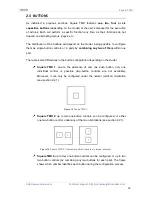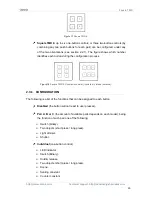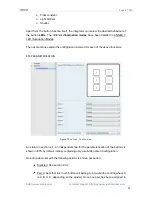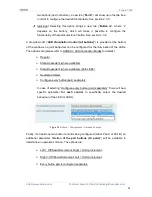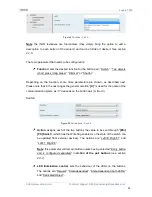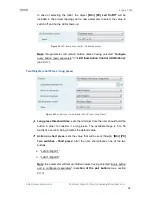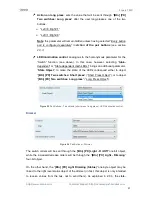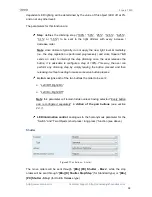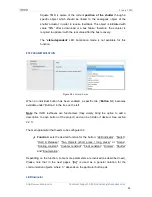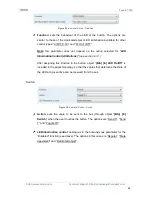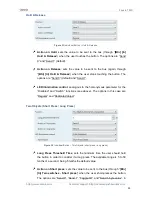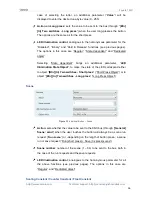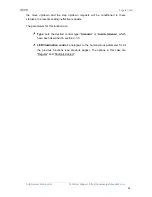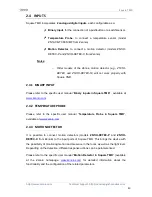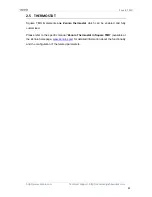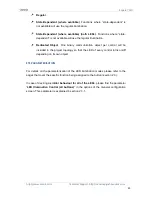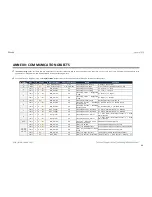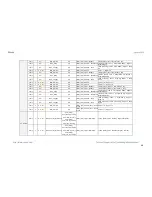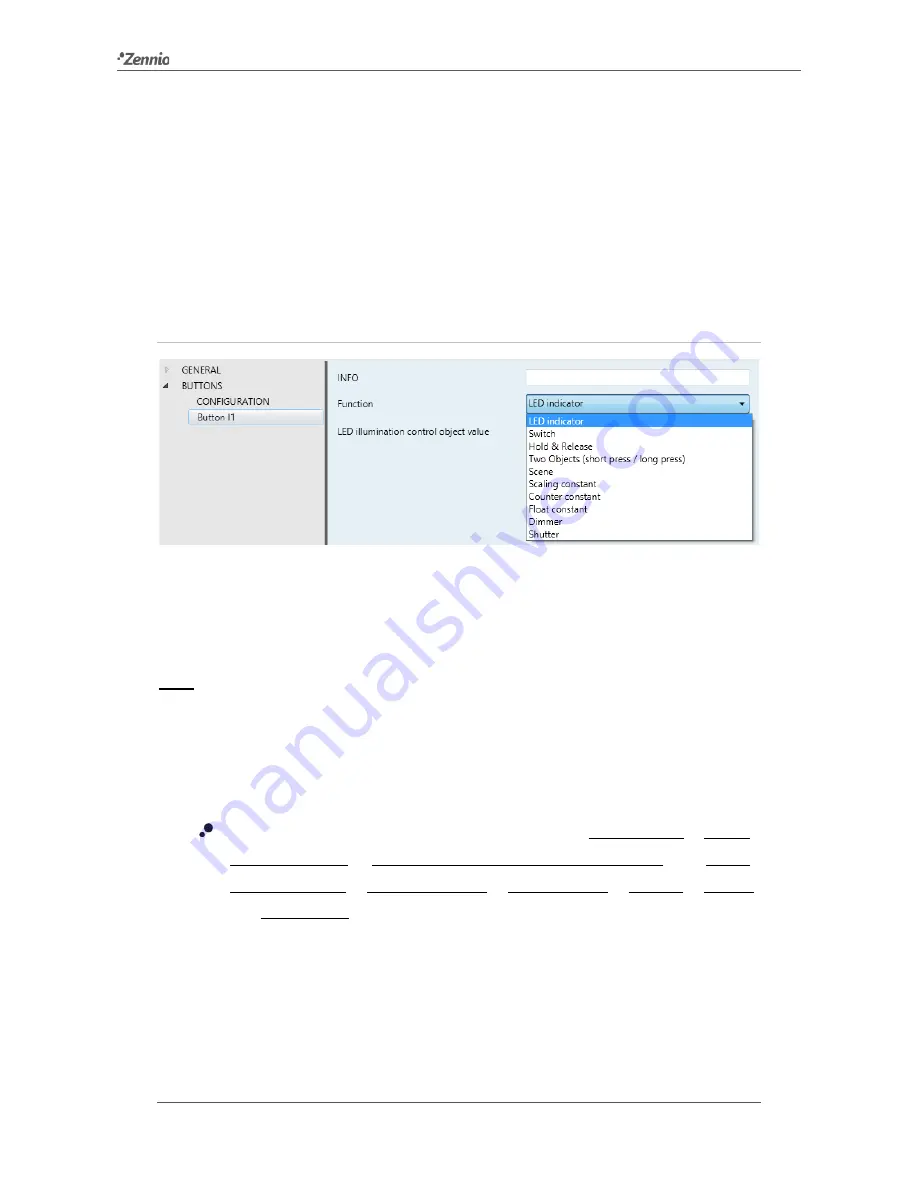
Square TMD
http://www.zennio.com
Technical Support:
http://zennioenglish.zendesk.com
33
Square TMD is aware of the current
position of the shutter
through a
specific object which should be linked to the analogous object of the
shutter actuator, in order to receive feedback. This object is initialised with
value “50%” after a download or a bus failure; therefore, the actuator is
required to update it with the real value after the bus recovery.
The “
state-dependent
” LED illumination mode is not available for this
function.
ETS PARAMETERISATION
Figure 28
Individual Button.
When an individual button has been enabled, a specific tab (“
Button In
”) becomes
available under “Buttons” in the tree on the left.
Note
:
the INFO textboxes are functionless (they simply bring the option to add a
description to each button of the project) and can be hidden if desired. See section
2.2.5
.
The main parameter that needs to be configured is:
Function
: sets the desired function for the button: “LED indicator”, “Switch”,
“Hold & Release”, “Two Objects (short press / long press)” or “Scene”,
“Scaling constant”, “Counter constant”, “Float constant”, “Dimmer”, “Shutter”
and “Enumeration”.
Depending on the function, some more parameters are involved (as described next).
Please note that in the next pages “
[In]
” is used as a general notation for the
communication objects, where “n” depends on the particular button pair.
LED Indicator