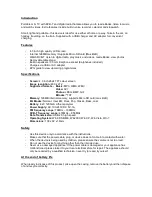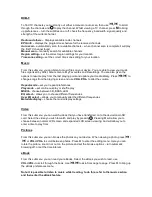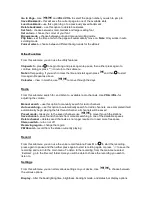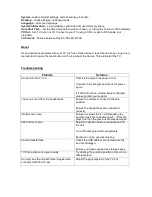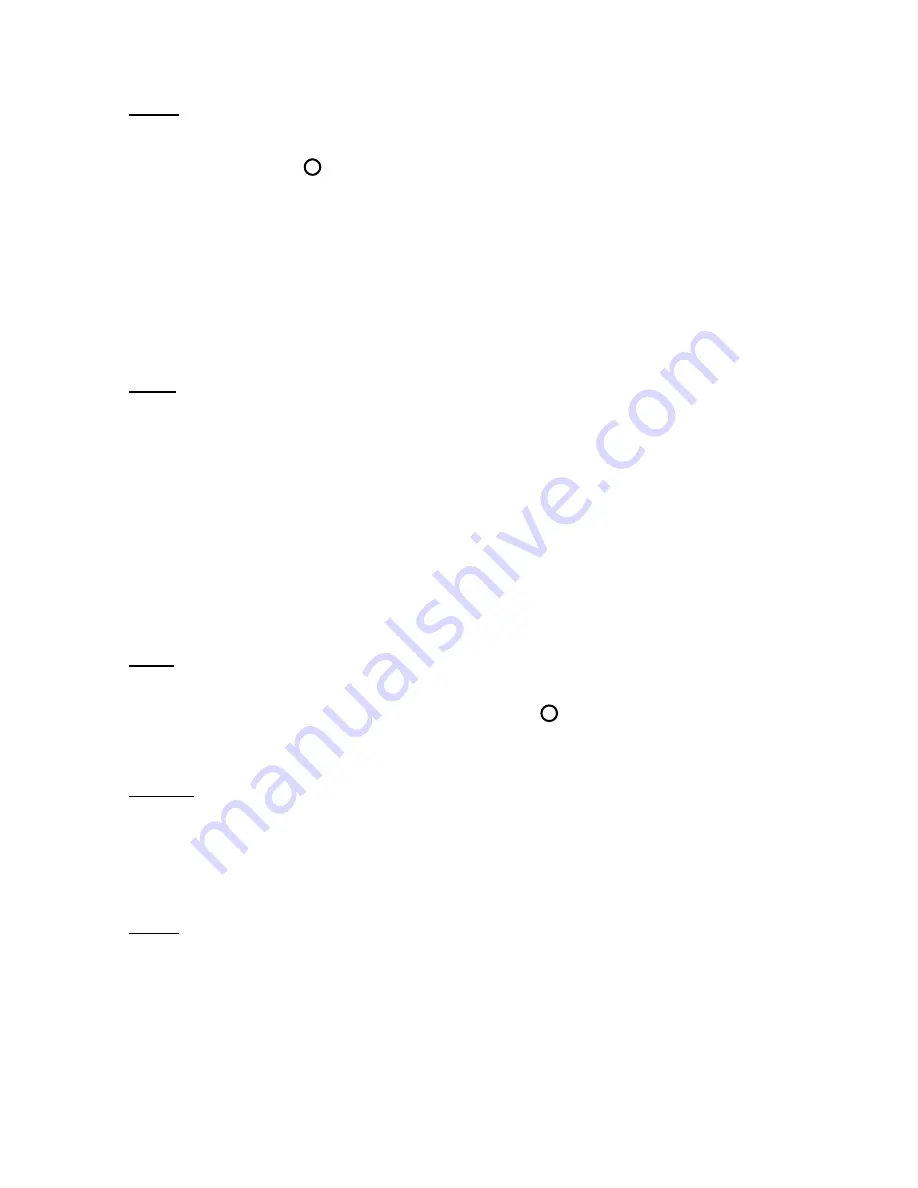
DVB-T
To find TV channels you must carry out either a manual or auto scan, then use
/
to scroll
through the channels and
to play the channel. Whilst viewing a TV channel, press
M
to bring
up preferences – turn the subtitles on or off, check the frequency, bandwidth, signal quality and
strength of the current channel.
Radio and others –
Displays available radio channels
EPG info –
displays the programme schedule for the received channels
Auto scan –
automatically scan for available channels – when channel scan is complete it will play
the first TV channel found
Manual scan –
manually search for available channels
Region setting –
set the correct region settings for your location
Time zone setting –
set the correct time zone setting for your location
Music
From this submenu you can listen to music files on your device. You are able to view your music
files organised by Artist, Album, Genre, My Favourites and Recordings. You are also given the
options to resume play from the last playing point and update your media library. Press
/
to
change songs from the playing screen and use
VOL+/VOL-
to alter the volume.
Repeat mode –
set your repeat preferences
Play mode –
set continuous play or shuffle play
MSEQ –
choose between 3D, BASS, LEQ
EQ select –
allows you to choose different frequencies
User EQ select –
allows you to manually alter the different frequencies
Metadata display –
choose the music display settings
Video
From this submenu you can watch videos that you have transferred on to the device/micro SD
card. Select the video you wish to watch and play by pressing
. Pressing M will allow you to
choose between normal LCD screen and expanded LCD screen viewing. And will allow you to
enter a time to play from.
Pictures
From this submenu you can browse the photos on your device. When viewing a photo, press
/
or
VOL+/VOL-
to scroll between photos. Press M to enter the editing menu. Here you can
rotate the picture, zoom in or out on the picture and set the browse options – turn automatic
browsing off, or set the time interval.
eBook
From this submenu you can read your eBooks. Select the eBook you wish to read, use
VOL+/VOL-
to scroll through the book. Use
/
to skip from page to page. Press M to bring up
the eBook preferences menu.
Note: It is possible to listen to music whilst reading, to do this, refer to the music section
and then enter the eBook feature.