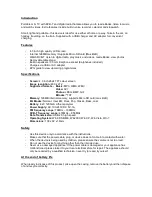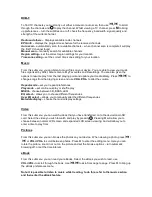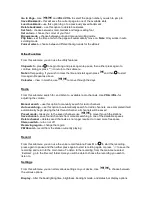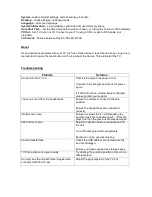Go to Page
– Use
/
and
VOL+/VOL-
to select the page number you wish to jump to
Save Bookmark –
this will save the current page in one of the available slots
Load bookmark –
use this option to go to a previously saved bookmark
Delete bookmark
– use this option to delete bookmarks
Set font –
choose between small, medium and large reading font
Set colour –
choose the colour of your font
Browse mode –
choose between auto and manual scrolling mode
Flip time –
set the time at which the page will automatically move on.
Note:
Only works in auto
scrolling mode
Format select –
choose between different backgrounds for the eBook
Other Function
From this submenu you can use the utility features.
Stopwatch
– press
to begin timing and press again to pause, then either press again to
continue timing or press
to return to the submenu.
Note:
After pausing, if you wish to clear the time and start again press
and then
to start
time again. Repeat as above.
Calendar
– View in months, use
/
to move through the days.
Radio
From this submenu search for, and listen to, available radio channels. Use
VOL+/VOL-
for
adjusting the volume.
Manual search –
use this option to manually search for radio channels
Auto searching –
use this option to automatically search for radio channels, once completed it will
automatically begin playing the first found channel, all channels will be saved
Preset mode –
takes you to the saved channels use
/
to move through the stations
Save channel –
save found channels from manual searching in one of the available spaces
Delete channel –
delete saved channels as no longer required, or need more free space
Stereo switch –
turn on or off
Receiving region –
change the region
FM Record –
record from the station currently playing
Record
From this submenu you can use the voice record feature. Press M or
to start the recording,
press again to pause and then either press again to start recording again or press
to save the
recording and return to the main menu. To listen to the recording, from the main menu select
‘Explorer’, go to the ‘Record’ folder. Here you will be able to choose the recording you wish to
listen to.
Settings
From this submenu you can alter various settings on your device. Use
/
to choose between
the various options.
Display
– Alter the backlighting time, brightness, backlight mode, and status bar display options