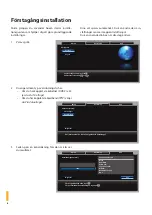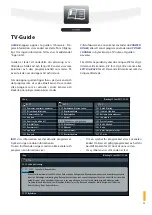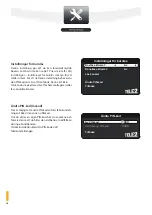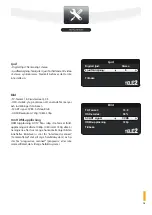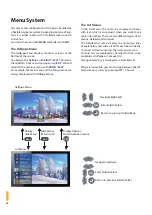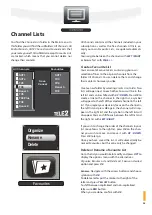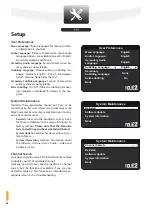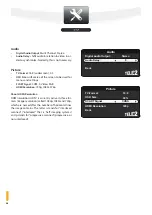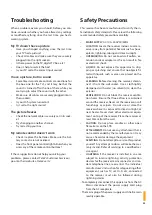22
Menu System
All content and configuration of the box is handled by
a flexible navigator system. Depending on type of con-
tent, it is either shown with a Halfpipe menu or with
List menus.
You show the menu with
MENU
and hide it with
EXIT
.
The Halfpipe Menu
The Halfpipe menu displays contents as icons at the
bottom of the screen.
You browse the Halfpipe with
RIGHT
/
LEFT
. The icon in
the middle is in focus, and you open it with
UP
/
OK
and
return to the previous menu with
DOWN
/
BACK
.
For example, the main menu and the Setup menus are
always displayed with Halfpipe Menus.
The List Menus
In the List Menus, the content is displayed in boxes
with text, which is convenient when you want to see
more information. There are two different types of list
menus: detailed and compact.
The Detailed List menu displays the name, two lines
of explanatory text and an icon for each box while the
Compact List menu displays the name and an icon.
Channel Lists
are displayed as Detailed List but is also
available as Halfpipe or Compact List.
Manage Recordings
is displayed as a Detailed List.
Where it is possible, you can change between the dif-
ferent menu systems by pressing
OPT
>
Show as.
OK
Halfpipe Menu
OK
Navigate Up/Down
Enter Folder/Select
Return to previous Folder/Select
List Menu
MENU
EXIT
OPT
Navigate Right/Left
Enter Folder/Select
Return to previous folder/Back
Display Options/
Switch between menus
Hide Menu/
Return to TV
Display/
Hide Menu