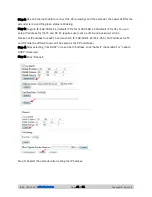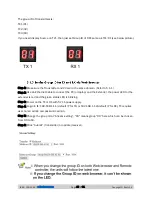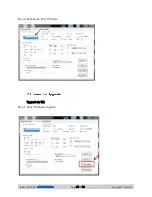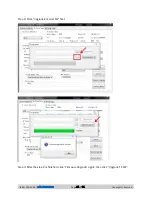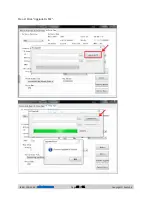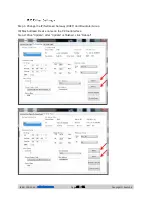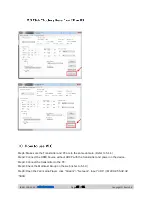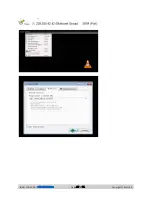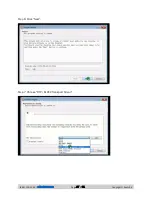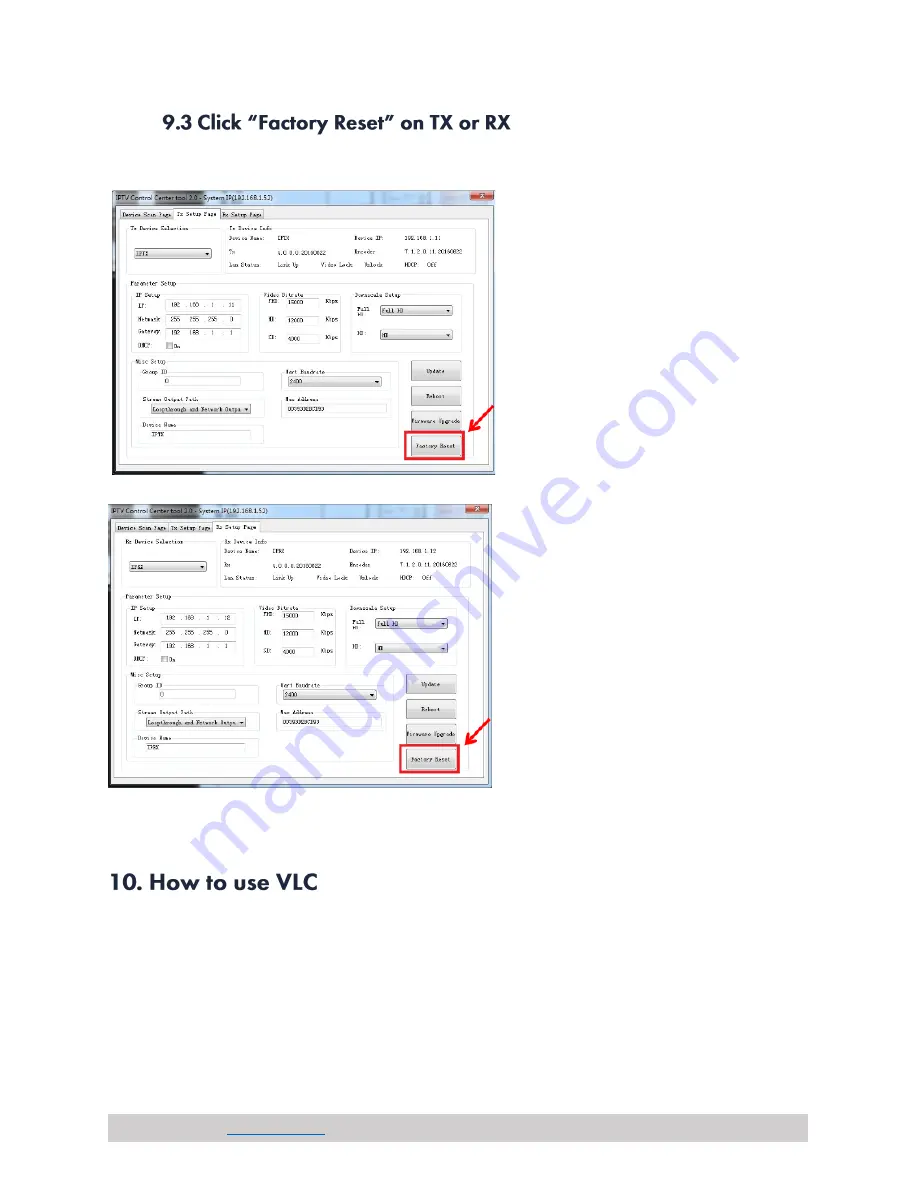
(844) 200-1945 |
Page 25 of 31
Copyright © Zenty AV
Step1: Make sure the Transmitter and PC are in the same domain. (Refer to 5.1.1)
Step2: Connect the HDMI Source without HDCP with the transmitter and power on the device.
Step3: Connect the transmitter to the PC.
Step4: Check the Multicast Group on the web (refer to 5.1.3).
Step5: Open the VLC media Player, click “Stream”> “Network”,
Input “UDP: //@
239.255.42.42
:5004
Summary of Contents for ZT-111
Page 2: ...844 200 1945 sales zenty com Page 2 of 31 Copyright Zenty AV...
Page 3: ...844 200 1945 sales zenty com Page 3 of 31 Copyright Zenty AV...
Page 7: ...844 200 1945 sales zenty com Page 7 of 31 Copyright Zenty AV...
Page 8: ...844 200 1945 sales zenty com Page 8 of 31 Copyright Zenty AV...
Page 17: ...844 200 1945 sales zenty com Page 17 of 31 Copyright Zenty AV...
Page 23: ...844 200 1945 sales zenty com Page 23 of 31 Copyright Zenty AV Step 2 Click Upgrade Rx FW...
Page 26: ...844 200 1945 sales zenty com Page 26 of 31 Copyright Zenty AV...