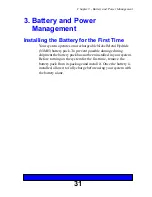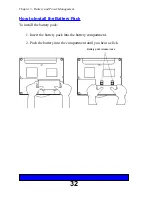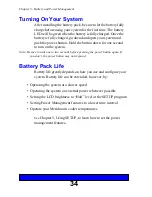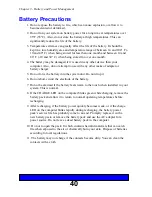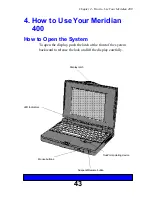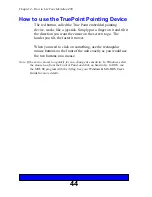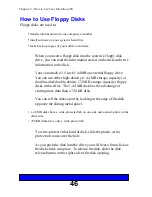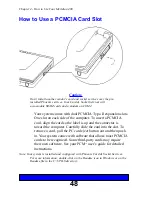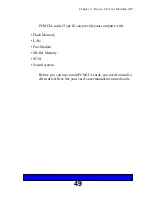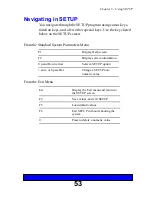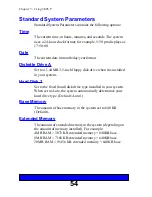40
Chapter 3 - Battery and Power Management
Battery Precautions
1. Do not expose the battery to fire, which can cause explosion, or allow it to
become dented or deformed.
2. Do not run your system on battery power for a long time at temperatures over
95°F (35°C). Also, do not store the battery at high temperatures. This can
significantly reduce the life of the battery.
3. Temperature extremes can greatly affect the life of the battery. It should be
kept in a low-humidity area and temperature range of between 14 and 104° F (-
10 and 40° C) when being stored for less than one month and between 14 and
86° F (-10 and 30° C) when being stored for over one month.
4. The battery may be damaged if it is used in any other device than your
computer. Also, do not attempt to use with any other make of adapter or
battery charger.
5. Do not force the battery into the system unit. Do not drop it.
6. Do not short-circuit the electrode of the battery.
7. Do not be alarmed if the battery feels warm to the touch when installed in your
system. This is normal.
8. If the CHARGE LED on the computer blinks green while charging, remove the
battery pack and allow it to return to normal operating temperatures before
recharging.
9. After recharging, if the battery power quickly becomes weak, or if the charge
LED on the computer blinks rapidly during recharging, the battery power
pack’s service life has probably come to an end. Promptly replace it with a
new battery pack, or remove the battery pack and use the AC adapter for a
power source. Do not leave a dead battery pack in the computer.
10. Do not to open the pack. It which contains harmful materials that can catch
fire when exposed to the air or chemically burn your skin. Dispose of batteries
according to local regulations.
11. The battery may not charge if the contacts become dirty. You can clean the
contacts with a cloth.
Summary of Contents for Meridian 400
Page 6: ...6 This page intentionally left blank...
Page 12: ...12 This page intentionally left blank...
Page 42: ...42 This page intentionally left blank...
Page 50: ...50 This page intentionally left blank...
Page 71: ...71 Chapter 6 How to Install Options Floppy disk slot Disk release button...