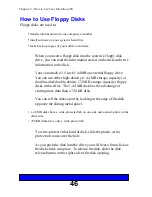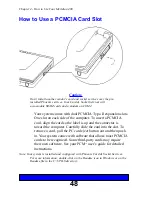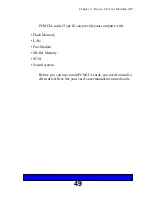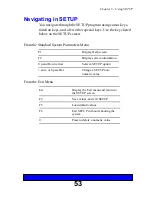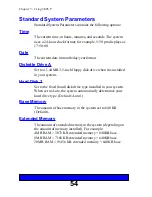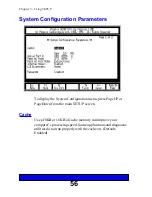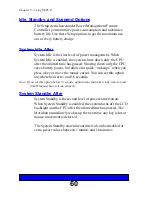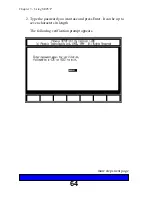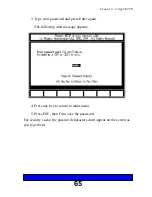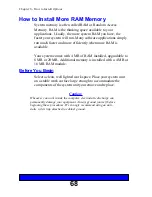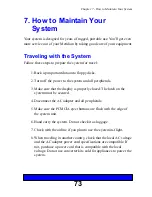59
Chapter 5 - Using SETUP
Power Management
This option enables or disables all power management functions.
You can choose between Enable, Disable, or Battery only.
When
Enabled
, the setup items listed under Power
Management Parameters will take effect.
When
Disabled
, the setup items listed under Power
Management Parameters will not take effect.
When set to
Battery Only
and the system is being powered by
battery only, Power Management will be on.
When set to
Battery Only
and the system is being powered by
the AC adapter, Power Management will be off.
Summary of Contents for Meridian 400
Page 6: ...6 This page intentionally left blank...
Page 12: ...12 This page intentionally left blank...
Page 42: ...42 This page intentionally left blank...
Page 50: ...50 This page intentionally left blank...
Page 71: ...71 Chapter 6 How to Install Options Floppy disk slot Disk release button...