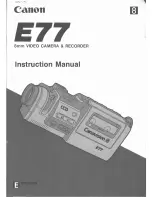Login screen
ACTIVATING THE ZEPCAM
SWITCH THE ZEPCAM ON / OFF
Press and hold the SELECT/ ON OFF button for a few seconds, until the Zepcam login screen appears
To use the Zepcam, the recorder needs to be switched on, charged and the user needs to log in to the Zepcam to be
able to control the Zepcam. The following steps will guide you through this process.
The Zepcam has three different levels with different user rights. Each level has a ID and password.
Level
User Rights
User
Record and play
Super User
Record, play, delete movies and connect Zepcam to PC.
As a Super User you can just copy videos to PC or Mac. You are not able to download
software from a PC or Mac to the Zepcam.
Administrator
Record, play, delete movies, connect Zepcam to PC or Mac, update firmware, set date and
time, add, change and remove users.
Caution!: As Administrator you are able to change and delete ID’s and passwords, which
may result in not being able to use the standard ID’s and passwords anymore.
LEVELS AND USER RIGHTS
FIRST LOG IN
When logging in for the first time, use the standard ID and password of the administrator.
The login codes are provided with the Zepcam.
Now you can change the user settings:
•
Scroll through the numbers using the UP and DOWN buttons
•
Select the right numbers using the SELECT button
•
Use the backspace (<<) to erase numbers
11
Summary of Contents for T1
Page 1: ...ONLINE MANUAL ZEPCAM T1 ZEPCAM T1 XT ZEPCAM T1 LIVE...
Page 2: ...2...
Page 15: ...15...
Page 16: ...RECORDING Recording preparations Recording Movies Playing movies at Pc mac 16...
Page 38: ...38...