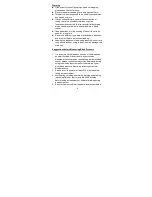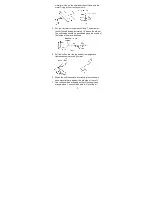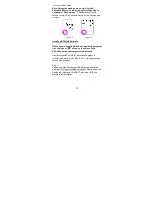Reviews:
No comments
Related manuals for HPL-308

BP3
Brand: iHealth Pages: 12

BP3
Brand: iHealth Pages: 2

65 Series
Brand: Daktronics Pages: 29

07502-2
Brand: DALIAN GOODDISPLAY CO. Pages: 38

Encore Controller SC
Brand: Barco Pages: 6

HL272
Brand: Hanns.G Pages: 24

ACD-521D
Brand: Aaeon Pages: 47

7060B
Brand: Genelec Pages: 2

AF-3160
Brand: Daktronics Pages: 90

AM-1022 Series
Brand: FEC Pages: 22

G90f
Brand: ViewSonic Pages: 19

BRX 5000
Brand: brennenstuhl Pages: 66

RV2000P
Brand: ROVARY Pages: 38

LE1000
Brand: Logic Controls Pages: 16

Touch Screen Controller RX141
Brand: 3M Pages: 31

EN-8100e
Brand: Envision Pages: 22

Galaxy AF-3150 Series
Brand: Daktronics Pages: 87

DS-307W
Brand: DoubleSight Pages: 12