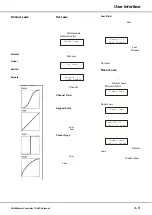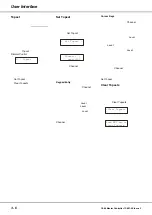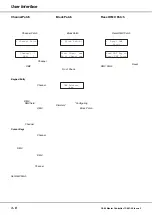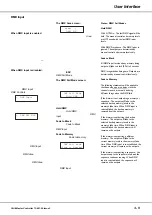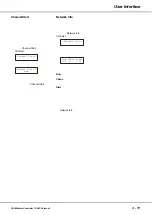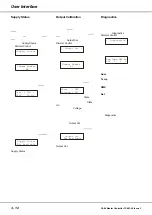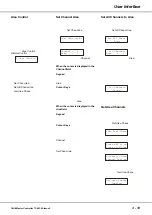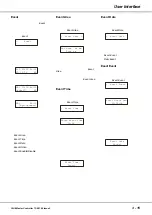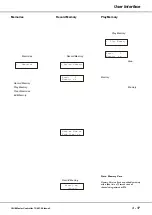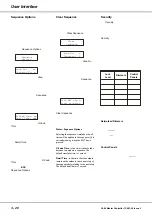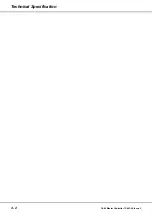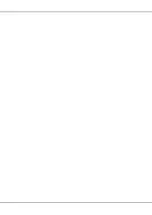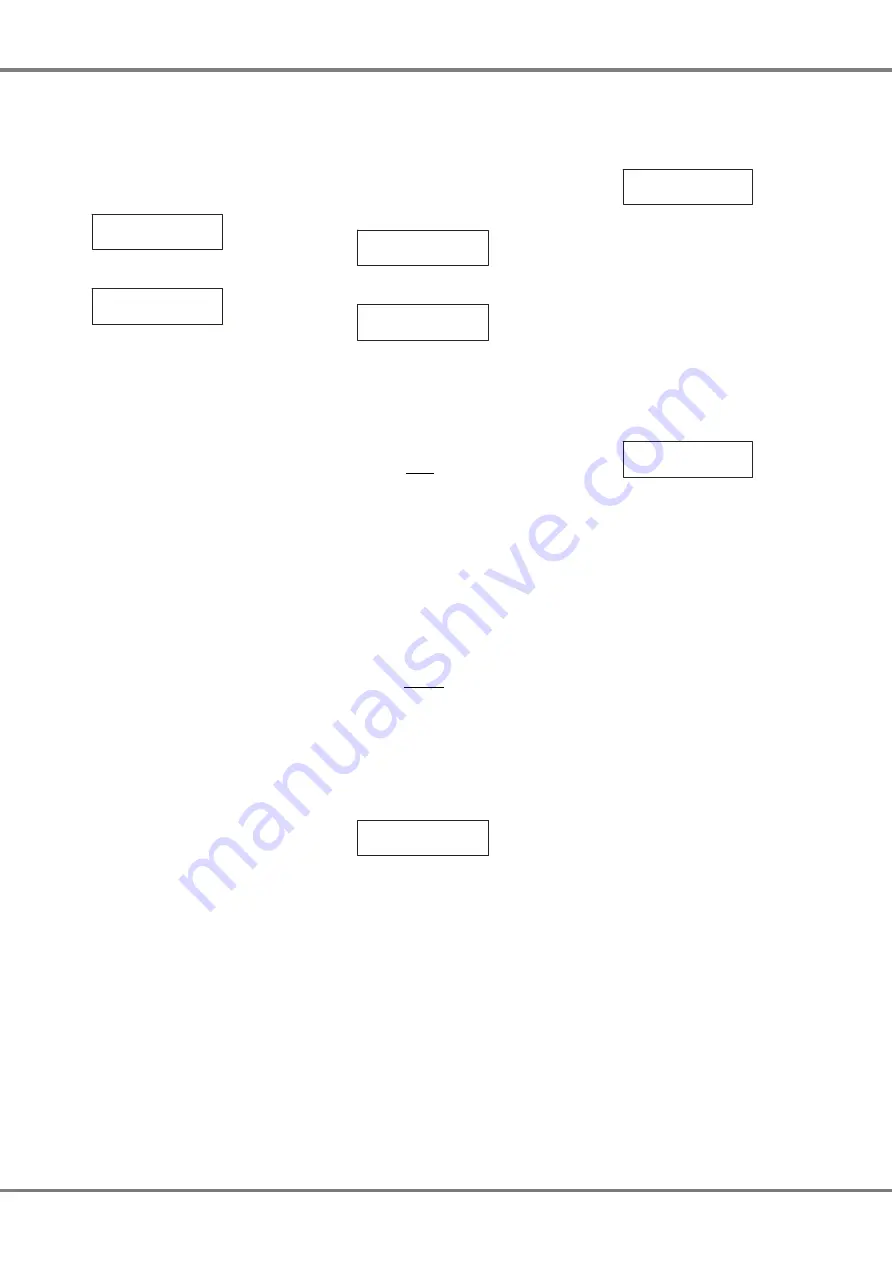
Clear Memories
This option allows the user to clear all
of the 12 memories.
Select the
Clear Memories
option from
the Memories menu. The LCD shows:
<Clear Memories>
Press the ENT key, the LCD shows:
Press ENT key to
clear memories
Press the ENT key to clear all the
programmed memories and
sequences.
The LCD returns to the
Memories
screen.
Edit Memory
This option allows the user to edit the
channel values and fade time of a
memory for a selected area.
Select the
Edit Memory
option from the
Memories menu. The LCD shows:
< Edit Memory >
Press the ENT key, the LCD shows:
Area: 1
Memory: XX
The cursor appears in the Area field
which defaults to area 1.
Use the numeric or cursor keys to
select the required area (1 - 10) and
then press the ENT key.
If the area is valid, the cursor moves to
the Memory field.
If the area is not valid, the Memory
field displays “N/A” and the cursor
remains in the Area field.
When the cursor is displayed in the
Memory field - use the numeric or
cursor keys to select the required
memory number.
Unprogrammed memories are
indicated by a ‘*’ next to the memory
number and cannot be edited.
Press the ENT key to confirm the
memory selection.
Assuming the selected memory is
programmed, the networked dimmers
output the selected memory and the
LCD shows the following:
(A01)Channel: 1
Level: xxx
The cursor is displayed in the
Channel
field. The channel number defaults to
the first channel in the selected area.
The
Level
field shows the programmed
value for the channel in the selected
memory.
Adjust the level of each master
channel as required. This operation
uses the same user interface as the
Set Channel Level
function in
Manual
Control
(see earlier).
Press the
ESC
key to move to the
memory fade time screen:
Area xx Mem xx
Fade Time: xx
The Area and Memory fields are for
information only. The cursor appears in
the Fade Time field.
Use the numeric or cursor keys to
adjust the fade time as required (1 - 60
seconds).
Press the ENT key to save the fade
time and channel levels in the memory.
The LCD shows the following screen
for approximately one second before
returning to the
Edit Memory
screen.
Area xx Mem xx
Saved
On exiting edit mode - the memory is
removed from the dimmer outputs.
3 - 18
Chilli Master Controller 73-861-00 Issue 3
User Interface