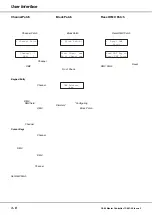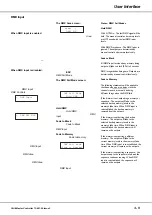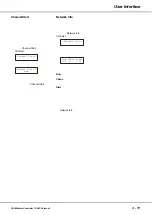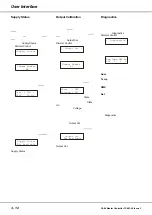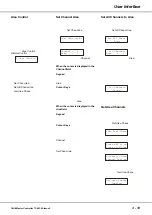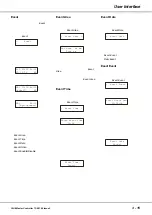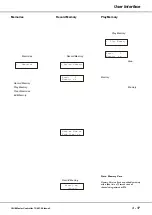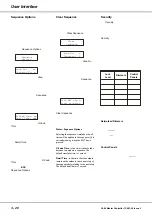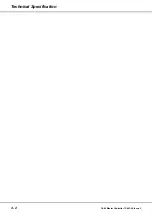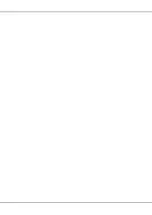Security - Menu Options
Select the
Security
option from the top
level options menu:
< Security >
Press the ENT key. The LCD shows:
Network Security
Code: xxxx
Use the numeric keypad to enter the
current 4 digit lock code and then
press the ENT key.
If the correct code is entered the LCD
moves to the Security sub-menu which
has the following options:
•
Lock Level
•
Security Code
Use the cursor keys to select the
required option, then press the ENT
key to enter the sub-menu.
If an incorrect code is entered, the
following error message is displayed
on the LCD before returning to the
Main Screen:
Incorrect Code
Lock Level
This option allows the user to set the
lock level of the Master Controller.
This determines what menu options
are then available (see Figure 3 - 3).
Select the
Lock Level
option from the
Security sub-menu:
< Lock Level >
Press the ENT key. The LCD shows:
Lock Level: X >
The current lock level is displayed.
Use the numeric or cursor keys to set
the required lock level (0 - 4).
Press the ENT key. The LCD returns to
the Security screen
Security Code
This option allows the user to change
the lock code on the Master Controller.
Select the
Security Code
option from
the Security sub-menu:
<Security Code >
Press the ENT key. The LCD shows:
Enter New Code
Code: xxxx
Use the numeric keys to enter the new
4 digit code (eg 2312). Press the ENT
key. The LCD shows:
Confirm Code
Code: xxxx
Use the numeric keys to re-enter the
same 4 digit code (eg 2312). Press the
ENT key.
If the codes match - the new lock code
is accepted and the LCD returns to the
Security
screen.
If the codes do not match the following
error message is displayed before
returning to the Security screen:
Codes do
Not match
Chilli Master Controller 73-861-00 Issue 3
3 - 21
User Interface
Lock Le
vel
Dimmer
Control
Timed Events
Memories
Sequences
Security
0
Yes
Yes
Yes
Yes
Yes
1
No
Yes
Yes
Yes
Yes
2
No
No
Yes
Yes
Yes
3
No
No
Play Memory
Only
Play Sequence
Only
Yes
4
No
No
No
No
Yes
Figure 3 - 3: Security: Accessible Menu Options