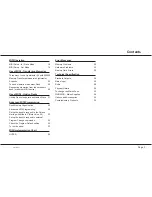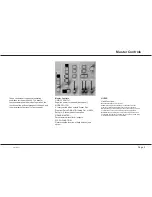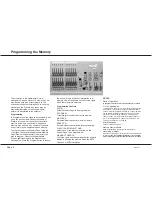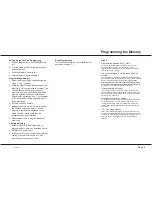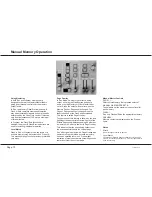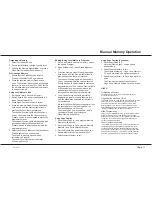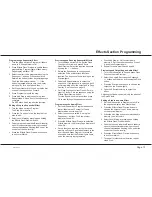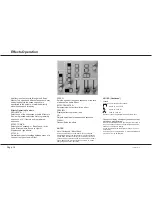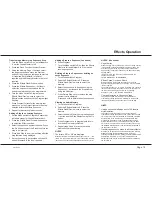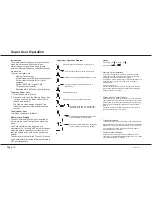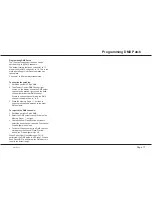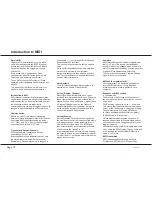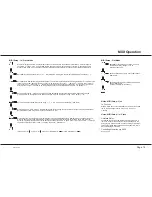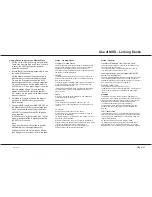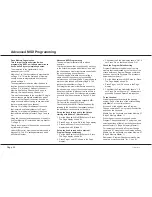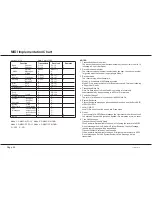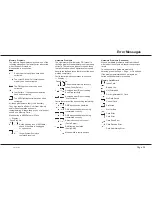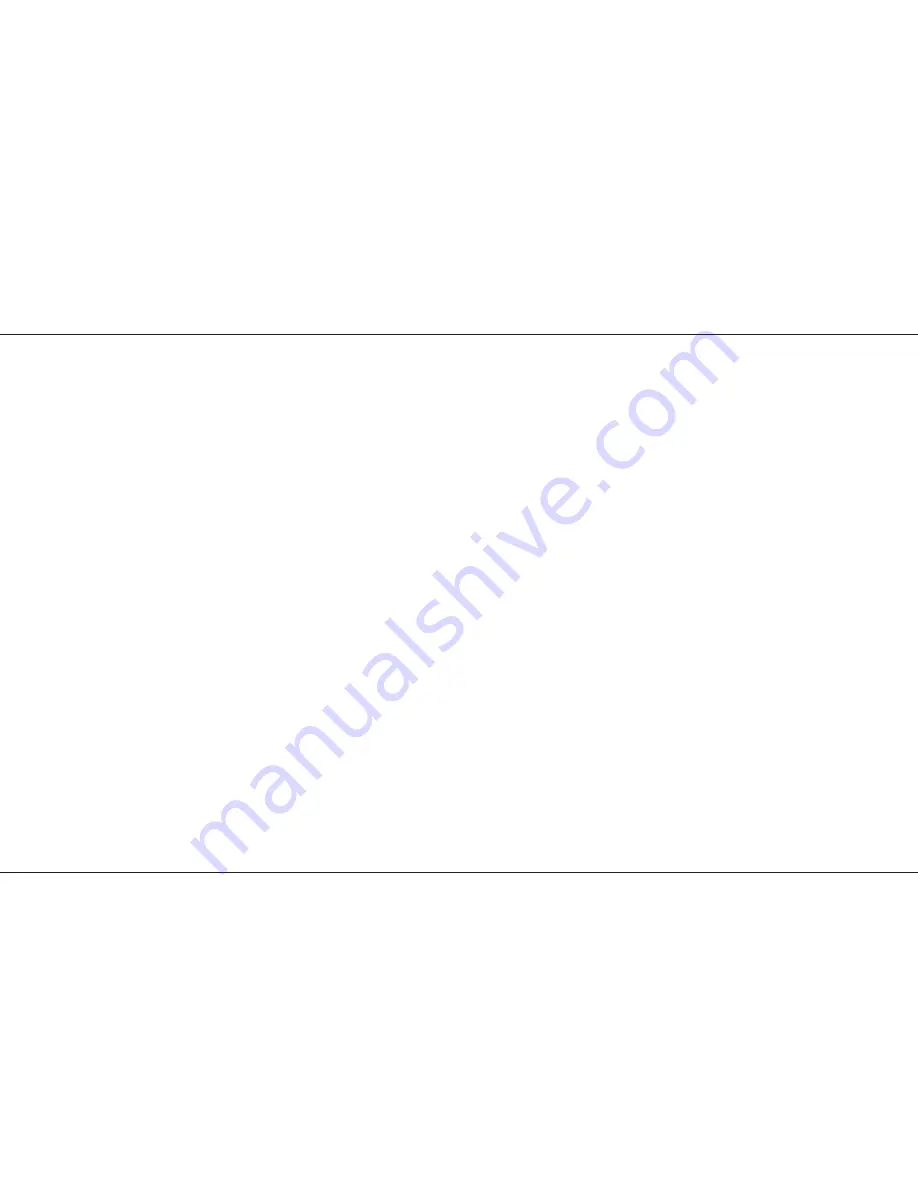
Outputting a Memory
1 Select the required Page.
2 Ensure that Master B is at the required level.
3 Fade up the Memory Master fader, or press a
Flash/Preview button (Run mode only).
Previewing a Memory
1 Ensure that the Flash Function is set to
Preview, then select the Page required.
2 Press the required memory Flash button
once. The Preview leds will show all channels
that are ‘On’ by more than 10%. One Preview
led will flash slowly to indicate which memory
is being previewed.
Using Level Match in Run
1 Set up and record a scene in memory.
2 Switch desk to Run and move all faders to 0;
leave Grand Master at 10.
3 Press Flash Function to select Preview.
4 Press the memory Flash/Preview button and
hold it down until the Preview lights flash to
preview the scene that was recorded.
The channel Preview lights will flash quickly
on any channels where the channel level on
Preset A needs to be decreased to match the
programmed level.
The channel Preview lights will flash slowly on
any channel where the channel level on
Preset A needs to be increased to match the
programmed level.
5 Adjust the Preset A faders until all the channel
Preview lights are on continuously.
The scene in memory has now been
recreated on Preset A.
To cancel Level Match press the Flash/
Preview button once.
Editing (Using Level Match in Program)
1 Set up and record a scene in memory. Leave
the desk in Program.
2 Move all faders to 0, leave Grand Master at
10.
3 Press the memory Flash/Preview button and
hold it down until the Preview lights flash to
preview the scene that was recorded.
The channel Preview lights will flash quickly
on any channels where the channel level on
Preset A needs to be decreased to match the
programmed level. The channel Preview lights
will flash slowly on any channel where the
channel level on Preset A needs to be
increased to match the programmed level.
4 To edit one or more channels, adjust the
appropriate Preset A channel faders in turn
until the associated channel Preview light is
on continuously.
Be careful! When the Preset A fader level is at
the recorded level, the fader ‘catches’ the
level and then has LIVE control.
The memory has now been edited - simply
cancel Level Match by pressing the
Flash/Preview button once.
Using Page Overlay
1 Set memory Page to 1 and program Memory
Master 1 with a scene.
2 Set memory Page to 2 and program Memory
Masters 1 and 2 with different scenes.
3 Set the Mode to Run and Memory Page to 1;
ensure Master B is at the required level.
4 Fade Memory Master 1 to full.
Using Page Overlay (Continued)
5 Set Memory Page to 2.
Note that Preview light 1 comes on and
flashes slowly.
6 Fade Memory Master 2 to full.
The outputs of Memory 1 Page 1 and Memory
2 Page 2 are mixed on a highest wins basis.
7 Fade Memory Master 1 to 0 and then up to full
again.
The Preview Light goes off and Memory 1
Page 2 and Memory 2 Page 2 are now mixed.
HINTS
*
Overwriting a Memory
Recording a new memory on to a Memory Master will
overwrite the old memory.
*
Page Overlay with Fade Times
If the Fade Time is on, page change will not happen until the
output is at zero. To illustrate this, try the Page Overlay
example with a fade time of 5 seconds. At step 6, fade
Memory Master 1 to 0 and wait for the outputs to reach 0
before fading the Master to full again. Note that the Preview
light stops flashing when the page has changed.
*
Blind Programming
Using the Level Match feature in Program with the Preset A
Master at 0 allows creation and editing of scenes ‘blind’.
When editing scenes, obtain a Level Match of the channel(s)
concerned, then simply edit as required. Scenes may be
similarly created from scratch.
*
Fader Position in numbers
It is possible to display the position of any A preset fader in
numbers by going into Run Mode, ensure Preview is off,
Press and hold the Program button and the Channel flash
button for the relevant fader. The Page Display shows the
Fader position as 00 to FF. If the fader is moved while the
buttons are held the display will show the position change.
/p11/3
Manual Memory Operation
7359500/p11/3
Page 11
Summary of Contents for Lightmaster XL
Page 1: ...Lightmaster XL Manual...
Page 29: ......