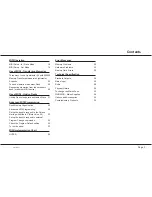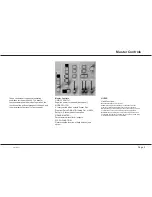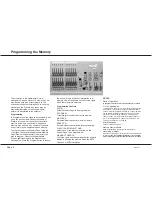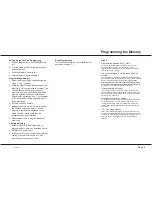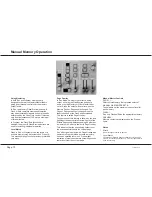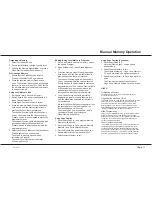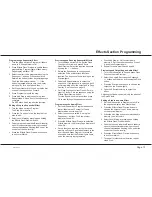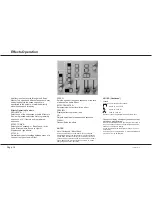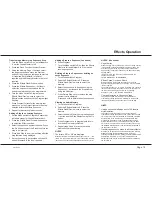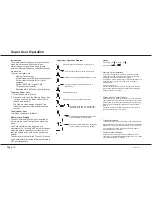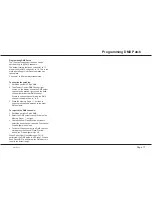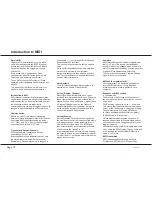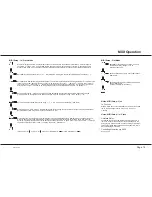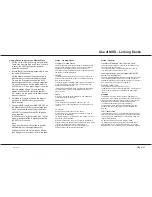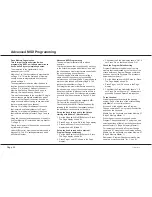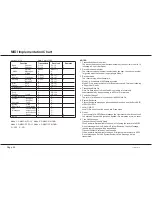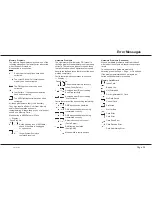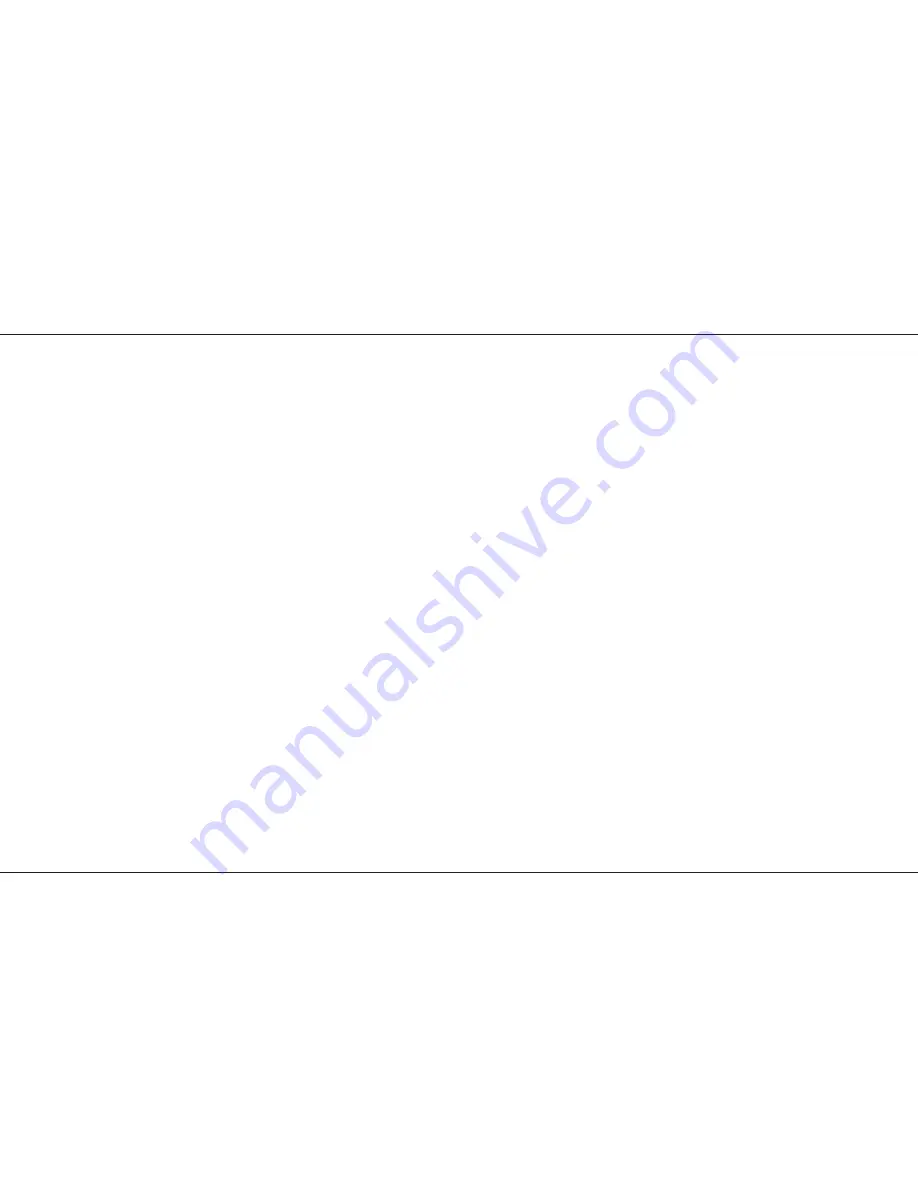
Transferring a Memory to a Sequence Step
1 Turn the Mode switch to Run, set all faders to
0, set the Grand Master to full.
2 Press the Flash Function to select Preview.
3 Using the Memory Page +/- buttons, select
the page required and press the Preview
button of the memory on that page to preview
it if required. Set Master B to the level
required and the Memory Master to the level
required.
4 Press the Effects Flash/Preview button.
5 Press the Effects Se/- buttons to
select the sequence required and the Go
button to select the step to be programmed.
6 Turn the Mode switch to Program, press
Effects Flash/Preview once to select the
Effects section and observe the Program light
flashing.
7 Press Program to transfer the memory that
was set up on the Output lights into the step
selected within the effects sequence.
8 Repeat for transferring further scenes.
Adding a Step to an existing Sequence
1 Set the Mode switch to Program. Ensure that
all faders except for Grand Master are at 0.
2 Press the Effects Flash/Preview button once
to select the Effects section.
3 Select the sequence number required. Press
the Go button to select the Step No before the
step to be inserted.
4 Press Add Step to insert a blank step after the
step that was being displayed.
5 Set up the scene to be recorded on Preset A
and set Master A to the level required.
Adding a Step to a Sequence (Continued)
6 Press Program.
7 Turn the Mode switch to Run, fade the Effects
Master to full and Master A to 0 to view the
resulting sequence.
Deleting a Step in a Sequence or deleting an
entire Sequence
1 Turn Mode switch to Program.
2 Fade the Effects Master to 0. Press the
Effects Flash/Preview once to select the
memory.
3 Select the sequence to be edited using the
Se/- buttons and the Step Number
using the Go button.
4 Press Delete Step once to remove the step
number that is displayed.
P:ress and hold to delete the entire sequence.
Clearing an Audio Memory
1 Turn Mode switch to Program.
2 Fade the Effects Master to 0. Press the
Effects Flash/Preview once to select the
memory.
3 Select the Audio Memory using the Sequence
+/- button and the Step Number using the Go
button.
4 Press Program once to program zero levels
into the audio memory selected.
5 Repeat steps 3 and 4 for any other audio
memories that need clearing.
NOTES
*
The letters ‘ER’ or ‘NF’ are displayed
When Delete Step is pressed and the step number is ‘—’, the
letters ‘ER’ (error) are displayed; if ‘NF’ is shown(No Frames),
there are no sequence steps available as the memory is full.
NOTES (Continued)
*
Page Overlay
When changing from one sequence to the next, Page Overlay
is in operation, so the Effects Master must be put down to 0
and then up again for the sequence change to take effect.
Page Overlay in operation is shown by the Sequence display
blinking slowly.
If Fade Time is in use, the output must be 0 before the
sequence will change.
THIS IS IMPORTANT TO REMEMBER
*
Effects Speed, Drive and Attack
While an effect is running and the effect is shown in the
Sequence display, Speed, Drive and Attack may be modified
‘live’ as required.
Once either Se or - button is pressed, ‘live’ control is
lost. These controls are then used to set up the next effect. If
the effect that is running is selected (eg. by pressing
Se then -), ‘live’ control is still disabled.
*
Copying Memories to Sequence Steps
They may be copied from a memory or combination of
memories by setting the Memory Master(s) to the required
level(s) and recording the resultant scene onto the step.
HINTS
*
Using a sequential effect as a set of 99 theatre
style memories.
The sequence may be simply used as a set of theatre
memories by setting the Speed knob to manual and the Fade
Time knob to the required crossfade time between memories.
Set the Attack to the lower setting, the triangle wave form.
Pressing the Go button will now crossfade between steps
within a sequence memory at the fade time set by the Fade
Time control. Complex memories may be easily set up using
the standard Memory Masters and then simply transferred to
the sequence memories.
*
Transferring sequence steps to a Memory Master
Scenes may be transferred from an effects step to a Memory
Master by setting the Effects Speed switch to manual,
selecting the appropriate step, setting the Effects Master to full
and Masters A and B to 0. The scene is displayed on the
Output lights and may be recorded onto a Memory Master in
the normal way.
/p15/3
Effects Operation
7359500/p15/3
Page 15
Summary of Contents for Lightmaster XL
Page 1: ...Lightmaster XL Manual...
Page 29: ......