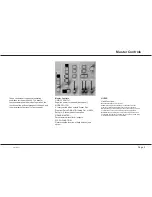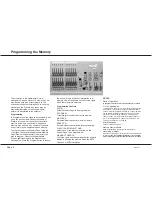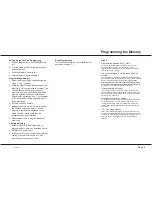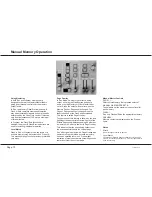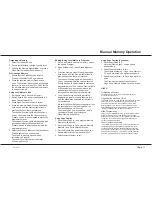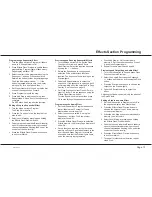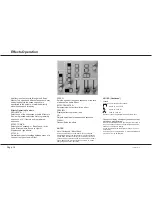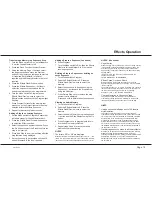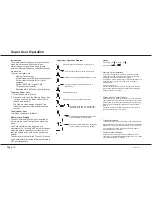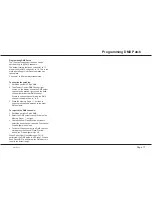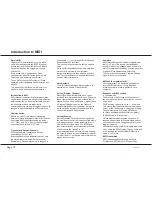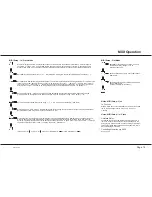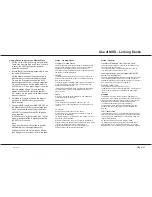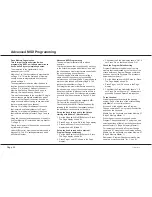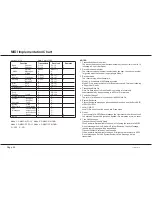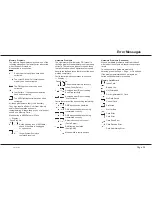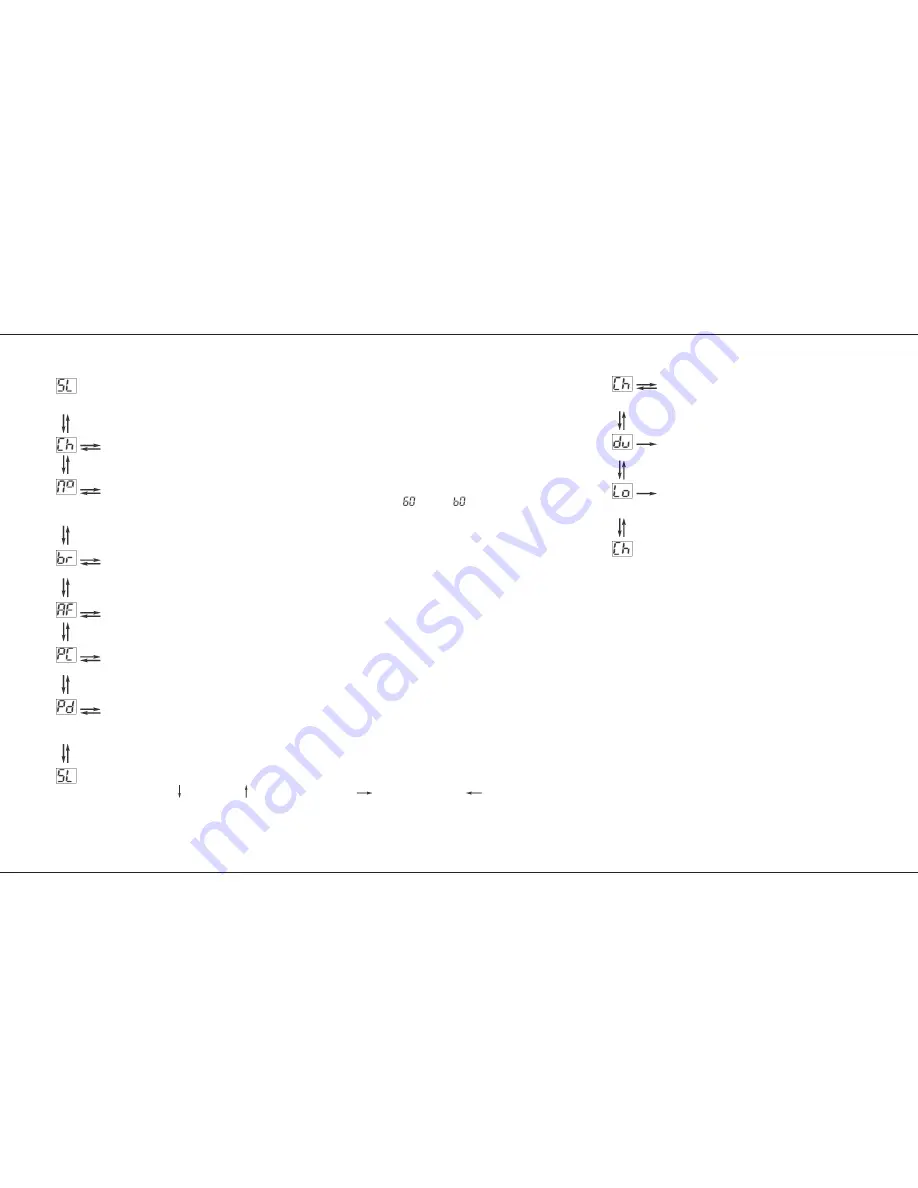
MIDI Setup - In / Slave Mode
MIDI Setup - Out Mode
Notes: MIDI Setup - Out
*
Lo Function
When a Slave desk or receiving MIDI device is not connected,
the Lo function appears not to work. There is no error
message.
Notes: MIDI Setup - In / Slave
*
Autofade Delay
Keyboards can obviously be played very fast, faster than a
lamp can respond (especially If percussion instruments are
being played). If this happens, try experimenting with different
values of Autofade delay times which add a fade time after a
Note Off message is received.
*
Controlling Memories via MIDI
See page 22.
/p19/3
Step No. Display shows ‘NO’ if no MIDI data has been received since the desk was last turned on. If a MIDI signal is
connected, ‘Li’ shows; if ‘AC’ is shown MIDI data was being received, but is now disconnected. - Check the desk is in
Preset or Run mode. The only desk controls that work are the Grand Master, Preset A channel faders and Master A.
Sets MIDI Receiving Channel No. (1-16, —, NO) in Step No. display. NO turns MIDI off.
Default is all channels (‘—’).
Sets MIDI Note Number that triggers desk channel 1, shown in Step No display. Numbers selectable are: 1 to 99, A0 to A9
(used for 100 to 109), b0 to b9 (used for 110 to 119, be careful not to confuse
(60) with
(b0)), C0 to C7 (used for
120 to 127) and ‘—’. When set to ‘—’, the first note of the first octave drives desk channel 1, the first note of the second
octave drives channel 1 also and so on. See paragraph section on Note Numbers opposite. The default is ‘—’.
Sets a ‘padding value’ - used for non velocity sensing keyboards to ensure that the maximum desk output may be
programmed to be full brightness.The value set is shown in Step No. display, range 1 to 63,
default ‘—’ (0).
Sets the value of Autofade Delay in the range ‘—’, 1, 2, 4, 8, 16, 32 and 64,
default ‘8’. (See Note )
Program Change - If ‘ON’ allows a remote MIDI instrument to change the block of memories that are being addressed by
Note Numbers. If ‘NO’, stops remote changes.
Defaults to ‘NO’.
Program Default - Allows the block of memories that are being addressed by Note Numbers to be changed at the desk.
Once the desk has received ANY Program Change command from a MIDI instrument, with PC set to ‘ON’, Program
Default will be completely ignored until the desk is switched off and back on again, even if ‘PC’ is reset to ‘NO’. The range
shown in the Step No display is from 1 to C0 (As ‘No’ above).
Defaults to ‘1’.
(Press Page + for
or Page - for
Press Go or Add Step for
Press Delete Step for
)
Sets MIDI Transmitting Channel No - shown in
the Step No display. Range is 1 to 16,
Default is channel 15.
Sends all desk memories to a secondary desk or
MIDI device.
Sends request for memory data from secondary
desk or MIDI device.
(uses Zero 88 System Exclusive)
MIDI Operation
7359500/p19/3
Page 19
Summary of Contents for Lightmaster XL
Page 1: ...Lightmaster XL Manual...
Page 29: ......