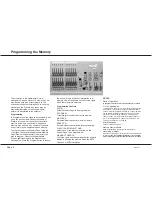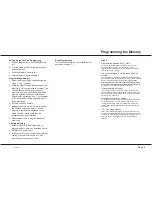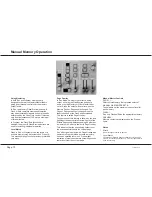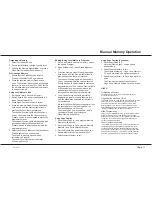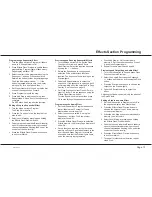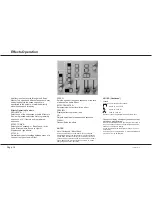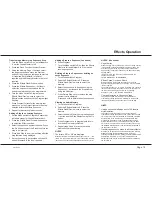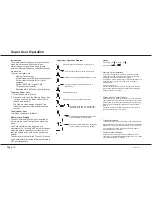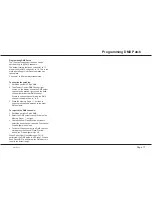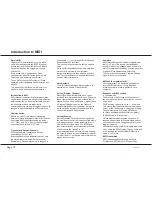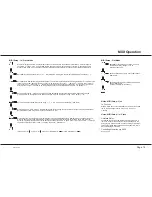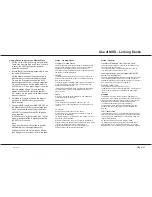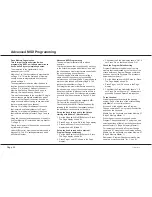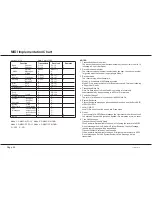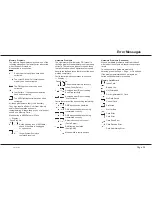Use of MIDI - Linking Desks
Linking Desks to operate as Master/Slave
1 Decide which of the desks is to be the Master.
There may be more than one Slave. The limit
is set by the MIDI specification and local
operation conditions.
2 Ensure that all desks are programmed to use
the same MIDI channel.
On the Master desk, set the Mode switch to
MIDI Setup Out; the Memory display shows
‘Ch’ and the Step display shows the MIDI
transmission channel No.; change if required.
On each Slave desk, set the Mode switch to
MIDI Setup In / Slave; press Page + once, the
Memory display shows ‘Ch’ and the Step
display shows the MIDI reception channel
No.; ensure it is the same as the Master desk
transmit channel.
3 Set Mode to Presets or Run on the Master
desk and to MIDI Setup In / Slave on the
Slave desk(s).
4 Connect a MIDI cable from MASTER OUT on
the Master desk to MIDI IN on the first Slave
desk. Continue with a cable from the Slave
MIDI OUT to the next Slave MIDI IN and so
on as required.
In MIDI Setup In / Slave mode ONLY, the Out
signal is a repeat of the In signal, duplicating
the MIDI Thru function.
Note
If any desk has been connected to another
MIDI instrument (not a Lightmaster XL),
linking may not work. Turn all desks off and
then on again to reset them if this is the case.
/p21/3
Notes - Linking Desks
*
Number of Linked Desks
The MIDI specification limits the number of instruments that
may be linked to between 4 and 10. The exact number will
depend on cable lengths and electrical environment.
Special devices are available from other suppliers to increase
the number of linked instruments.
*
Soloing
In Presets mode on the Master desk, soloing a channel on a
Slave desk only affects the outputs of the desk on which the
Solo button is pressed.
The Master desk Grand Master fader together with Master A
Preset Flash, Master B Preset Flash, and Flash Function
buttons work across all desks .
In Run mode on the Master desk, only Preset A faders work
each Slave desk . Soloing on the Master desk works on
memories only.
*
Audio
All audio is connected to the Master only. The Master will
control the Slave(s) as required.
*
Sequences
These are driven from the Master effects section. For
sequences to work properly they must be programmed very
carefully.
For example:
Setting up a 24 channel chase on two desks:
Program steps 1 to 12 as usual on the Master, followed by
steps 13 to 24 as blank steps.
On the Slave, steps 1 to 12 must be blank, steps 13 to 24 will
be programmed as required.
Note that if a sequence (No 4 for example) on the Master is
programmed, but on the Slave is unprogrammed, there will be
no output on the Slave. Similarly, if sequence 4 is
programmed on the Slave but not on the Master, this
sequence cannot be accessed by the Master .
Notes - General
*
Transfer of Memories from the main desk:
The secondary desk does not have to be specially set up to
have memories transferred to it.
If the secondary desk is in MIDI Setup In/Slave mode, its
memories cannot be overwritten in error.
*
Loading memories from a programmable MIDI
device (eg. a computer):
If there is a programmable MIDI device connected rather than
a Zero 88 lighting desk, the result of this Load request will
depend on what the device is programmed to do on receipt of
a Zero 88 System Exclusive code of 00 20 0F.
*
No MIDI ‘THRU’ Port
The Lightmaster XL has ‘IN’ and ‘OUT’ only.
In MIDI Setup In / Slave mode, the MIDI ‘OUT’ signals are the
same as the ‘IN’ signals thus duplicating the MIDI ‘THRU’
function.
WARNING
It is possible to set up a chain of desks in MIDI Setup In /
Slave mode, all connected to a single keyboard or other MIDI
instrument. If the mode switch of any desk is switched out of
MIDI Setup In / Slave mode, all further desks that are
controlled via that desk may not operate properly.
The preferred method of driving multiple desks from one
keyboard is to use a MIDI ‘THRU’ box (not available from
Zero 88).
*
MIDI Transmitted
In Preset and Run modes, the XL continually transmits MIDI
data on the Out port. Any (or all) other XL desks connected to
this port which are in MIDI Setup In / Slave Slave mode will
react to this information.
No data is sent when a desk is in Program mode.
If a Master is in Program and a Slave is connected and in
MIDI Setup In / Slave, the Slave will show ‘SL’ in the Page
display and ‘AC’ (Active sensing lost) in the Step No. display.
Use of MIDI - Linking Desks
7359500/p21/3
Page 21
Summary of Contents for Lightmaster XL
Page 1: ...Lightmaster XL Manual...
Page 29: ......