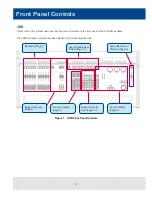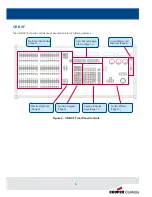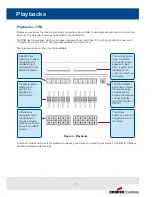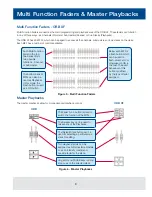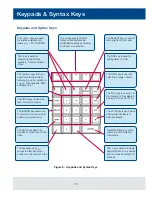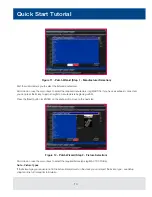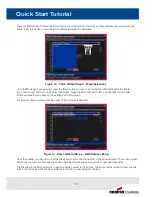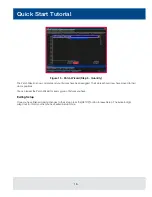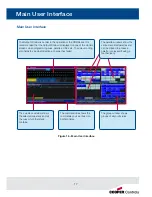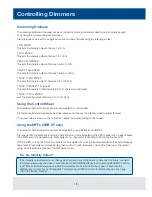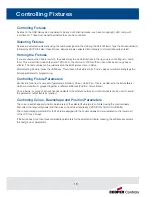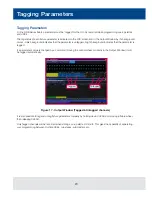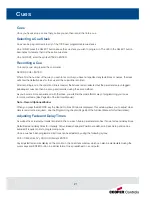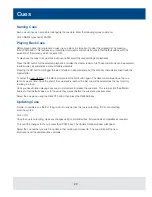9
Function Keypad
Function Keypad
Figure 7 - Function Keypad
SETUP is used to enter and
exit SETUP and to configure
programmed items.
CUE ONLY is used when
programming to prevent the
changes in a cue applying to
later cues.
UPDATE allows you to merge
new information into existing
data.
NAME is used to set a name on
any programmed item.
DELETE is used to remove
programmed items.
TIME and DELAY are used to
adjust the fade and delay times.
COPY TO & MOVE TO are used
to relocate and copy data from
one place to another.
The CLEAR key is used to clear
out data from the programmer,
releasing those channels from
control.
TRY CUE lets you try out a
crossfade before programming
the cue.
LOAD allows you to bring back
a programmed item into the
programmer for alteration.
GROUP specifies a range
of channels to be controlled
together.
CUE and SUB allows you to
specify where you wish to record,
edit and playback information.
RECORD is used to store an
item.
TRACK allows you to record
cues tracking forwards from that
point.
SMART TAG allows you
to engage the Smart Tag
function to automatically tag
required channels.
BLIND allows you to enter and
leave BLIND mode, which can be
used for adjusting cues without
affecting the output of the desk.
VIEW allows you to alter the
monitor screen layouts and recall
programmed views.