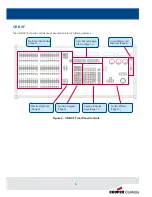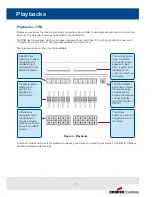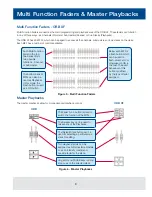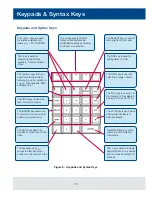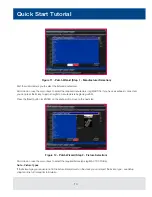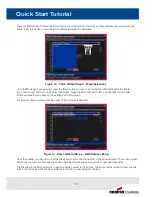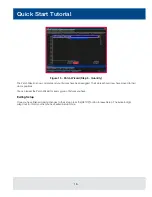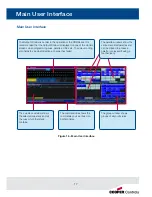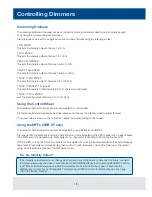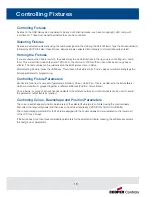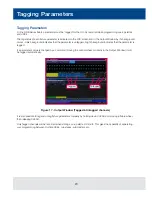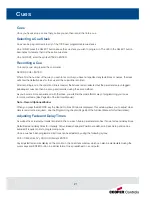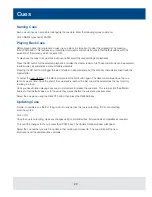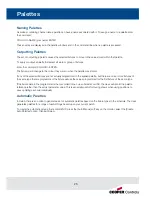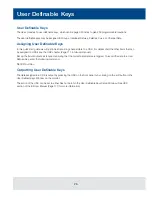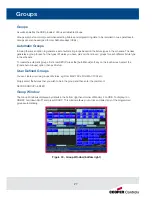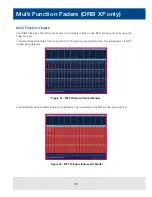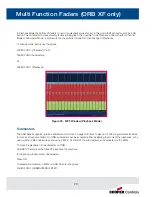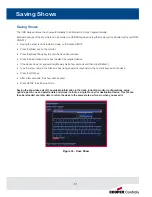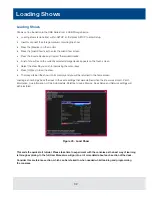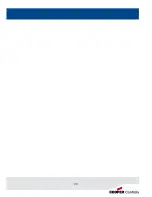19
Controlling Fixtures
Controlling Fixtures
Fixtures on the ORB Series are considered to be any multi-channel device, such as a moving light, LED, lamp with
a scroller, etc. These must be patched before they can be controlled.
Selecting Fixtures
Fixtures are selected numerically using the number assigned to them during the Patch Wizard. Type the fixture number(s)
followed by ENTER to select those fixtures. Fixtures are also selected if an intensity command (above) is entered.
Homing the Fixtures
If you are unsure which fixture is which, the easiest way to see which fixtures in the rig you are controlling is to ‘home’
them. This will set their position (Pan and Tilt) to 50%, the dimmer to 100% with an open white beam (no gobos or
effects). The home values can be customised in the Edit Fixtures menu in Setup.
After selecting a fixture, press the HOME key. This will send the fixtures to its ‘home’ values and automatically tags the
fixture parameters for programming.
Controlling Fixture Parameters
Each fixture type has it’s own set of parameters (Intensity, Colour, Gobo, Pan, Tilt etc. as defined in the fixture library)
which are classified or grouped together in different attributes (Position, Colour, Beam).
Once a fixture, or group of fixtures has been selected, the attribute buttons and control wheels can be used to adjust
the parameter output levels as required.
Controlling Colour, Beamshape and Position Parameters
The colour, beamshape and position parameters of the selected fixture(s) are controlled using the control wheels.
First select the required fixture(s) and then press one of the attribute keys (POSITION, COLOUR or BEAM).
The corresponding parameters for the fixture are assigned to the control wheels and are indicated on the lower part
of the LCD touch screen.
If the fixture has more than three controllable parameters for the selected attribute, pressing the attribute key selects
the next group of parameters.