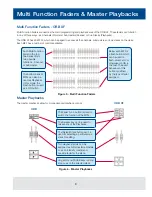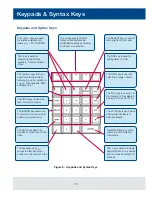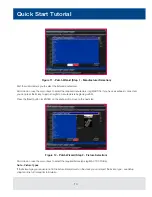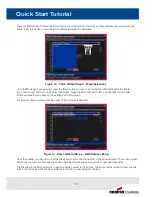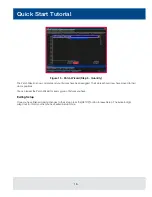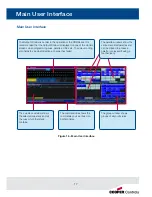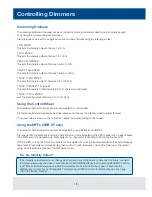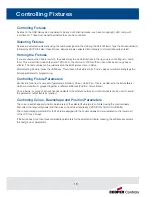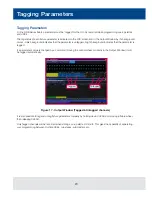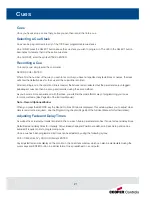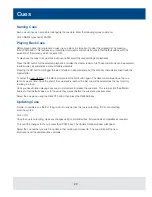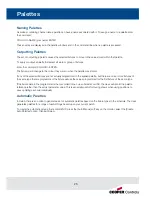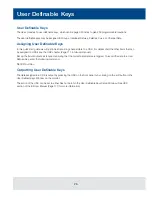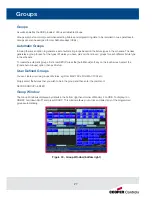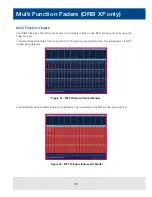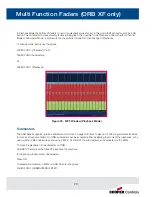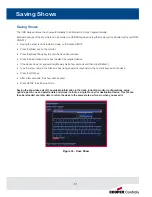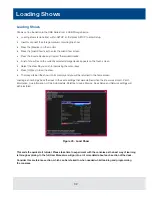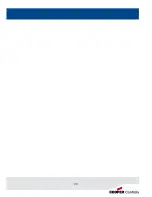Naming Cues
Each cue can have a name stored alongside the cue data. Enter the following syntax command:
CUE n NAME {your name} ENTER
Playing Back Cues
Before playing back the programmed cues in a cue stack it is important to clear the programmer by pressing
the CLEAR button. This removes any unrecorded commands and sends fixtures to their default values, with the
exception of the intensity, which is kept at 0%.
To play back the cues in a cue stack in sequence first select the required page of playbacks.
Press the GO button for the selected playback, and raise the master fader to full. These commands can be executed
in either order, as sometimes a manual fade is desirable.
Pressing the GO button will trigger the start of fades on all parameters, but the intensity channels are mixed with the
master fader.
To output the next memory in the stack, simply press the GO button again. The desk will continue down the cue
list one cue at a time. Once the end of the cue stack is reached the first cue will be selected as the next memory
resulting in a loop.
Once you have finished playing back cues it is important to release the cue stack. This returns all of the affected
fixtures to their default values, or to the value they were at before the cue stack was executed.
Select the cue stack, using the SELECT button, then press the RELEASE key.
Updating Cues
In order to update a cue the first thing to do is to ensure that the cue is outputting. If it is not outputting,
enter the syntax:
CUE n GO
Once the cue is outputting, make any changes using command syntax, fixture wheels and palettes as required.
To record the changes to the cue press the UPDATE key. The Update Options window will appear.
Select the cue number you wish to update in that window and press OK. The cue will inherit the new
information and the update will be complete.
Cues
22