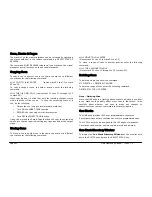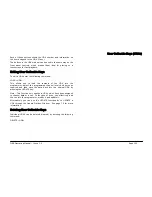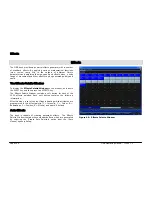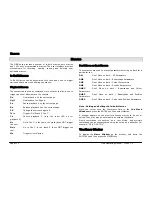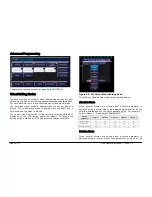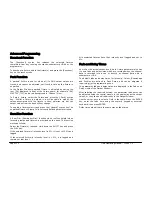Submasters
ORB Operating Manual – Issue 1.0
Page 105
Then enter the following command: RECORD SUB n ENTER
Submasters can also be named if required by entering the following
command: SUB n NAME {your name} ENTER
Playing Back Submasters
Submasters are played back using the DMX-Input. The movement
of a DMX-In channel from 0% to 100% is equivalent to raising a
submaster on the desk.
Submasters page-hold over which means that when you change the
page, any active submasters will stay active until they are released
or lowered.
Chase Submasters
NOTE – this functionality is not yet implemented in software
Using Playbacks as Submasters
NOTE – this functionality is not yet implemented in software
It is possible to convert the playbacks on the front panel to be used
as submasters, on a per-fader basis.
To do this:
•
Hold SETUP and press the SELECT key above a playback.
•
Select the Playback Mode option.
•
Select SUBMASTER.
•
Press OK.
Now the playback will act as a submaster.
The Submaster Setup Window
To display the
Submaster Setup Window
on the monitor, type
the syntax SUB n SETUP
This window allows the user to adjust a number of parameters for
the selected submaster.
Figure 77 – Submaster Setup Window
This window can also be displayed by clicking in the Comments
column on a programmed submaster.
Flash Button Action
Note: Submaster Flash Buttons functionality only work completely
when using the internal playbacks as submasters. Using DMX-input
relies on the desk which is generating the incoming DMX and so
certain flash type functions may not behave as expected.
If the Flash Mode is set to
Flash
- the corresponding data assigned
to the SUB is output instantly on pressing the key and faded out or
released instantly on releasing the key.
If the Flash Mode is set to
Latch
- The first press results in the ‘on’
action. The second press results in the ‘off’ action. Subsequent
button presses will then toggle between the two states.
Summary of Contents for ORB
Page 1: ...ORB OPERATING MANUAL...