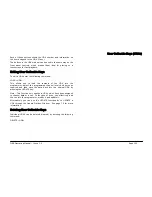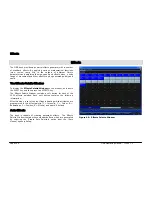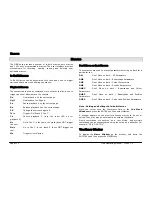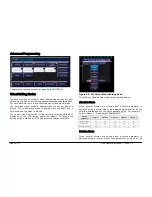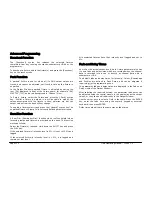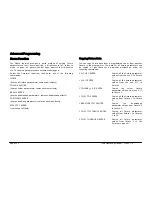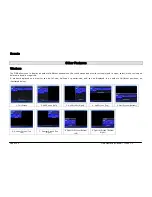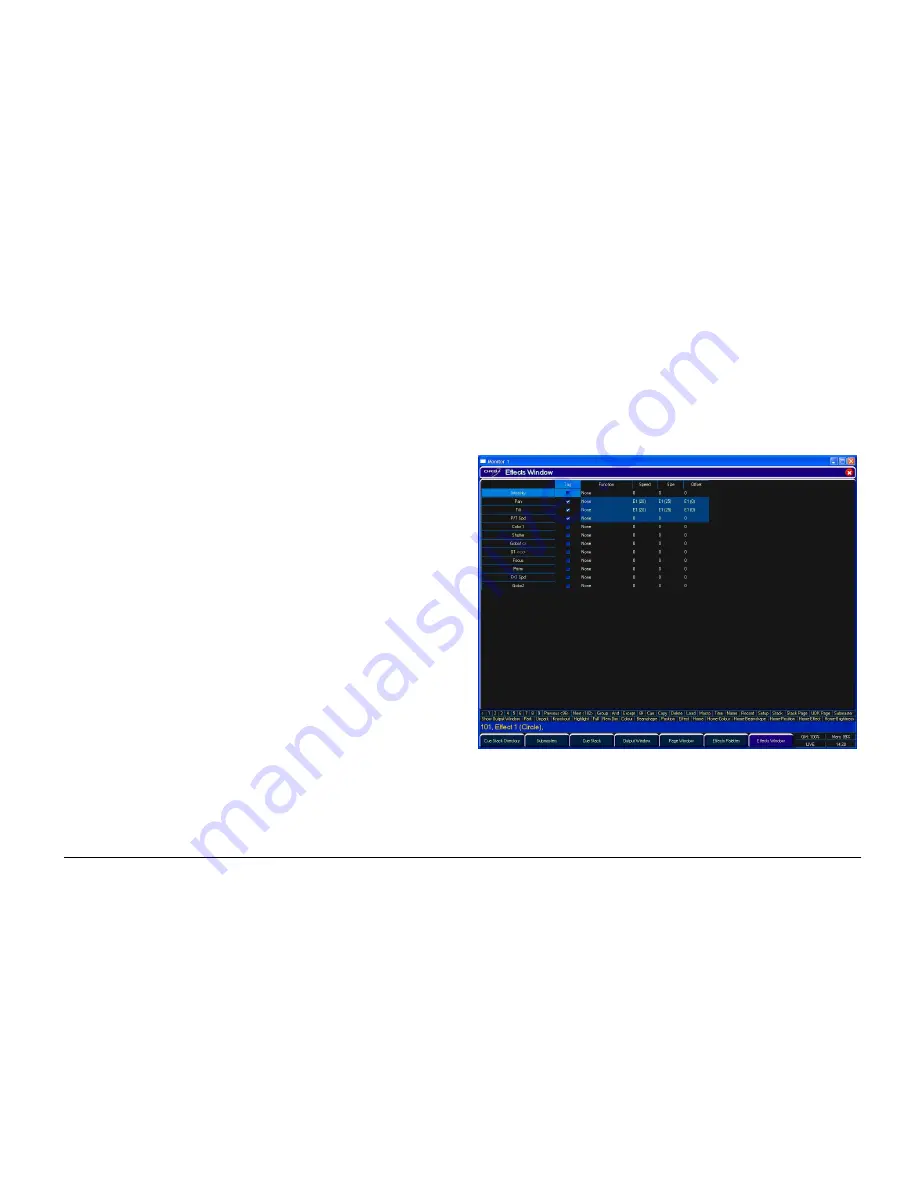
Effects
ORB Operating Manual – Issue 1.0
Page 109
Effect Parameters on the Wheels
When the effect wheel groups are active (ie the EFFECTS LED is lit),
the effect parameters are assigned to the control wheels.
If you apply different effects to different parameters of the fixtures
(e.g. Rainbow and Circle) you can use the Speed wheel to control
the speed of all the effects in one go.
At any time you can reload the cue into the programmer and modify
the speed of all the effects in that cue by selecting the effects wheel
group and moving the Speed wheel.
Note – Rotation
Rotation cannot be done on a per parameter basis, and can only be
applied to the Pan and Tilt parameters together. Therefore the
Rotation parameter can be adjusted via the control wheel, but is not
displayed in the Effects Window.
Applying Effects
When applying one of the standard Intensity, Colour, Iris or Focus
effects, the base value of the parameter is automatically changed to
50% to allow the effect to work correctly. For these effects the size
parameter is set to 100% as the default.
Apart from the effects specified above the default values of the
effect parameters for the standard effects are Speed = 25, Size =
20, Offset = 0, Rotation = 0.
Automatic fanning of offset or any other effect parameter across
fixtures is not done. Should fanning of an effect parameter be
required, hold down the SHIFT key and use the control wheel to
apply the selected fan function onto the wheels in the same manner
as fanning any other parameter value.
Pressing the BLIND key twice synchronises the effects while
programming.
The Effects Window
The
Effects Window
displays the Effect Parameters for each
parameter of the selected fixture(s). To display the Effects Window
on the monitor screen press the [Effects Window] soft key on the
monitor when the Effects Palette Window is open. Adjusting any of
the effect parameters using the control wheels is reflected in the
Effects Window.
Figure 81 – Effects Window
The
Effects Window
also allows you to edit the effect parameters
of individual fixture parameters directly. The fixture parameters (eg
Pan, Tilt, Cyan, Magenta, Yellow etc) are listed down the left hand
Summary of Contents for ORB
Page 1: ...ORB OPERATING MANUAL...