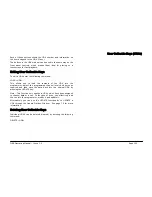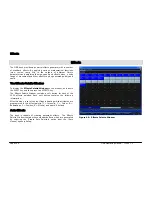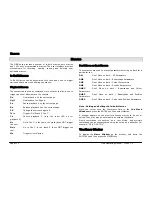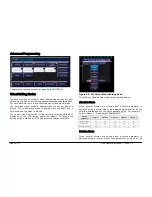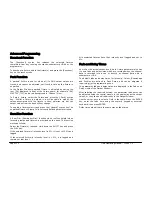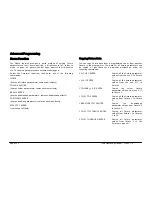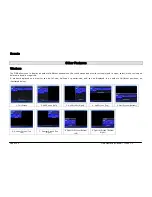Effects
Page 110
ORB Operating Manual – Issue 1.0
side of the table and the effect parameters (Function, Speed, Size
and Offset) across the top of the table.
To adjust an effect parameter, select the required field using the
mouse or cursor keys and press the ENTER key. Use the cursor keys
to select the required Function, or enter the required numerical
value for Speed, Size or Offset, then press the ENTER key.
Function
– This parameter determines the mathematical function
that is applied to the output value of the fixture parameter. See
earlier for full list of available functions.
Speed
– This parameter determines the speed of the effect and
also the ‘direction’ of movement effects (eg Circle), where -100 is
the fastest speed anticlockwise, 0 is stop, and +100 is the fastest
speed clockwise.
Size
– This parameter defines the magnitude of the effect (range 0
– 100).
Offset
– This parameter determines the offset into the effect when
it is triggered.
Recording Effects
Programming an effect palette is similar to recording other palettes.
Set up the fixture outputs as required, ensuring that the correct
fixture parameters and/or effect parameters are tagged (see note).
A common method of recording an effect is to apply one of the
standard effects, adjust the affect parameters as required using the
wheels or Effect Window and then record this as a new effect
palette.
Enter the following command:
RECORD EFFECTS n ENTER
If you wish to record other attributes (eg Colour), these should be
selected on the Record Options Window on the monitor before
pressing the ENTER key.
Note - Tagging – Values and Effects
For each fixture parameter there are two tag states that are
recorded - one for the parameter value, and one for the set of
effects parameters. Therefore, a single fixture parameter may have
none, one or both tag states set allowing for nothing tagged, value
only tagged, effect parameters only tagged and both tagged. This
allows you to record an effect with or without a base value for the
corresponding fixture parameter.
Naming Effects
Effects can be named, either as a separate operation or as part of
the recording process by entering one of the following commands:
EFFECTS n NAME {your name} ENTER
NAME EFFECTS n ENTER {your name} ENTER
RECORD EFFECTS n NAME {your name} ENTER
Applying Effects
To apply an effect (either a standard effect or a user defined effect)
select a fixture or group of fixtures and then enter the following
command:
EFFECTS n ENTER
If any of the selected fixtures are not actually programmed in the
applied effect palette, but there are one or more fixtures of the
same type that are programmed, the fixture will use the values
programmed for the first fixture of the same type.
Copying Effects
To copy an effect palette from one location to another, enter the
following command:
EFFECTS n COPY TO p ENTER
Summary of Contents for ORB
Page 1: ...ORB OPERATING MANUAL...