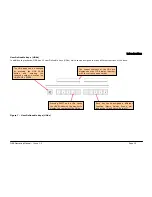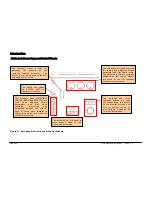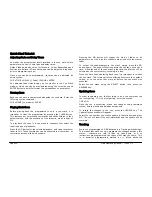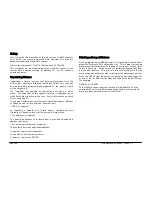Quick Start Tutorial
Page 26
ORB Operating Manual – Issue 1.0
Recording Palettes
Programming a palette is simple and very similar to recording a cue.
Set up the fixture outputs as required, ensuring that the correct
parameters are tagged. To record the data as a colour palette, enter
the following command:
RECORD COLOUR n ENTER
To record the data as a beamshape, position or effects palette,
simply replace the COLOUR part of the above command with BEAM,
POSITION or EFFECTS.
Palette Windows
Each set of palettes has it’s own palette window. These palette
windows are displayed on Monitor 2 by default.
The palette window contains a soft button for each of the 1000
palettes. These buttons can be clicked to access a palette.
Unprogrammed palettes are indicated by a * next to the number.
Naming Palettes
As well as containing channel data, a palette can have a name
associated with it. To assign a name to a palette enter the
command:
COLOUR n NAME {your name} ENTER
These names are displayed in the palette windows and in the
command line when a palette is accessed.
Outputting Palettes
The act of outputting a palette causes the selected fixtures to move
to the value stored within that palette.
To apply or output a palette, first select a fixture or group of
fixtures
Enter the command COLOUR n ENTER
The fixture(s) will change to the colour they were in when the
palette was stored.
If any of the selected fixtures are not actually programmed in the
applied palette, but there are one or more fixtures of the same type
that are programmed, the fixture will use the values programmed
for the first fixture of the same type.
If the fixture data in the programmer is then recorded into a cue,
submaster or UDK, the desk will record the palette reference rather
than the actual parameter value. This is especially useful for
touring shows when using positions, to save updating each cue
individually.
Automatic Palettes
In Setup, there is an option to generate a set of automatic palettes
based on the fixture types in the schedule. The desk generates
palettes for a range of useful things based upon your current patch.
To create the automatic groups, first enter SETUP, press the [Auto
Menus] soft key on the monitor, select the [Create Auto Palettes]
option, then exit Setup.
Summary of Contents for ORB
Page 1: ...ORB OPERATING MANUAL...