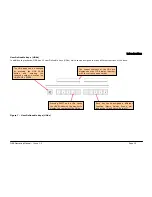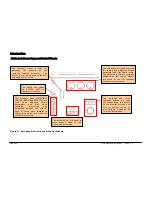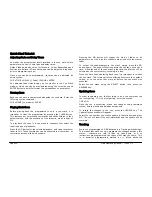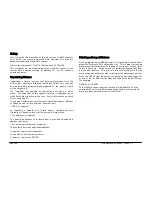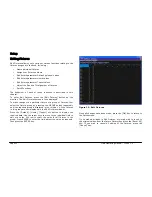Quick Start Tutorial
ORB Operating Manual – Issue 1.0
Page 27
User Definable Keys (UDK)
The desk provides 10 user definable keys, which can be paged 20
times to give 200 programmable locations.
The user definable keys may be assigned to Groups, Individual
Fixtures, Palettes, Cues, or channel data.
Assigning User Definable Keys
In this quick start guide we will just look at recording channel data
to a UDK. For details of all the other items that can be assigned to
UDK’s see the UDK chapter (Page 100).
Set up the fixture outputs as required, ensuring that the correct
parameters are tagged. To record the data to a User Defined Key,
enter the following command:
RECORD <UDK>
Outputting User Definable Keys
The data assigned to a UDK is output by pressing the UDK on the
front panel or by clicking on the soft button in the User Defined
Keys Window on the monitor.
The action of the UDK can be set to either Flash or Latch in the User
Definable Keys Setup Window – see UDK section of manual (Page
100) for more information.
Groups
As well as palettes, the ORB provides 1000 user definable Groups.
Groups are most commonly used when selecting fixtures and
programming data to be recorded in cues, palettes etc. Groups can
also be assigned to User Definable Keys (UDKs).
Automatic Groups
In Setup, there is an option to generate a set of automatic groups
based on the fixture types in the schedule. The desk generates a
group for each of the types of fixtures you have, plus ‘odd’ and
‘even’ groups for each different fixture type in the schedule.
To create the automatic groups, first enter SETUP, press the [Auto
Menus] soft key on the touch screen, select the [Create Auto
Groups] option, then exit Setup.
User Defined Groups
You can create your own groups of fixtures, eg Floor MAC 700’s,
FOH MAC 700’s etc.
Simply select the fixtures that you wish to be in the group and then
enter the command:
RECORD GROUP n ENTER
Summary of Contents for ORB
Page 1: ...ORB OPERATING MANUAL...