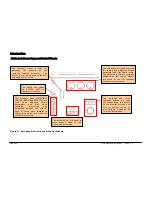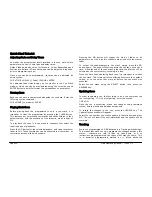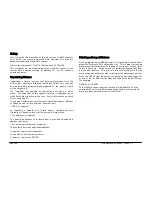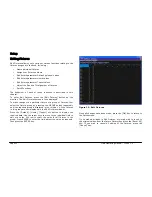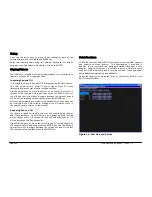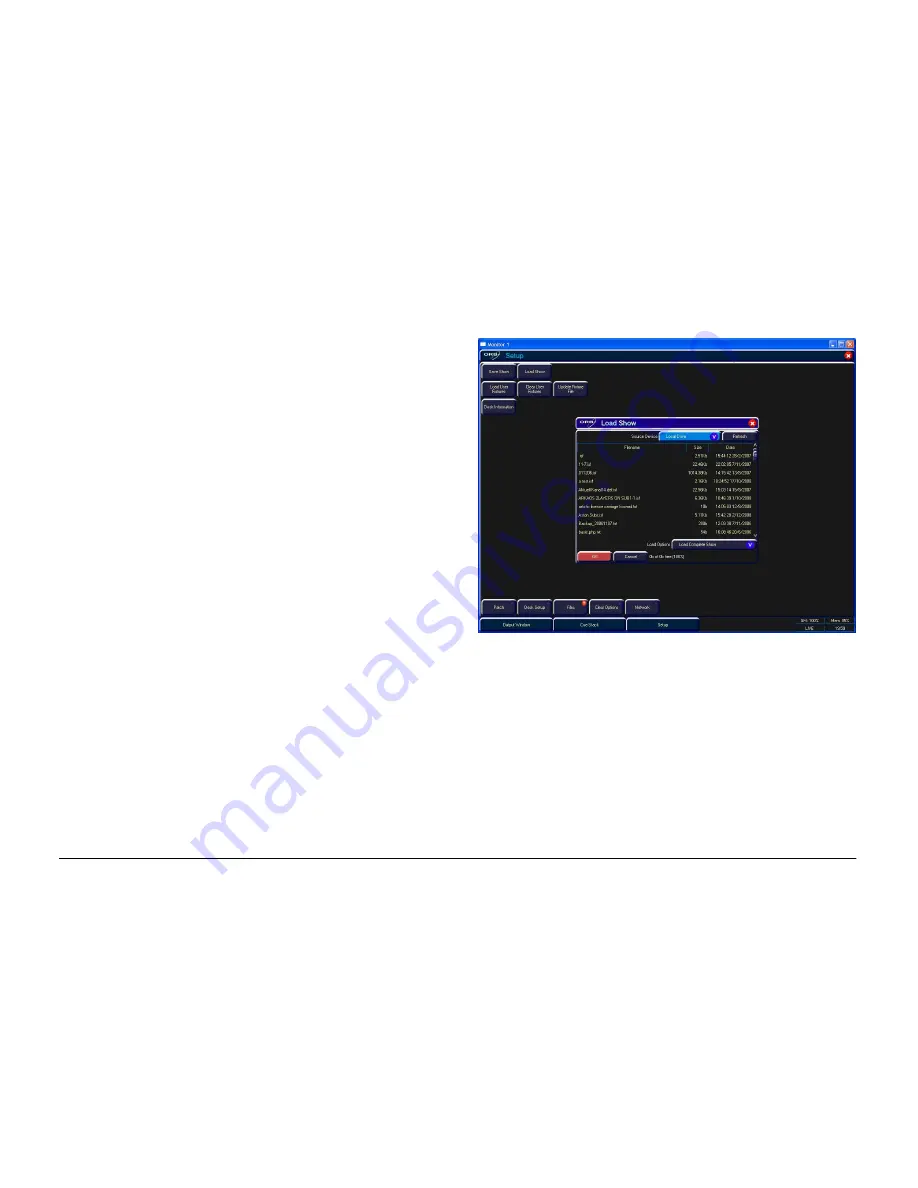
Quick Start Tutorial
Page 30
ORB Operating Manual – Issue 1.0
Loading Shows
Shows can be loaded onto the ORB from a USB Storage Device.
•
Loading shows is done from within SETUP, so first press
SETUP to enter Setup.
•
Insert or connect the storage medium containing the show.
•
Press the [Files] key on the monitor.
•
Press the [Load Show] key to enter the Load Show screen.
•
Press the Source Device key to select the required device.
•
A list of show files on the currently selected storage device
appears on the touch screen.
•
Select the show file you wish to load using the cursor keys.
•
Press [OK] key to load the show.
•
The desk will load the show into its memory and you will be
returned to the home screen.
Loading a show brings back the desk to the same settings that were
defined when the show was stored – Patch information, Cue
Information, UDKs, Submasters, Palettes, Groups, Macros, Desk
Setup and Network settings will all be restored.
Figure 20 - Load Show
Summary of Contents for ORB
Page 1: ...ORB OPERATING MANUAL...