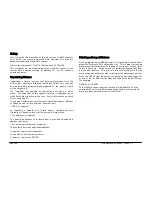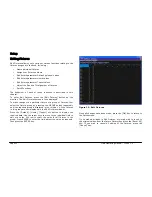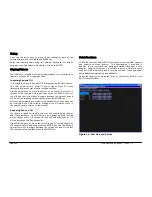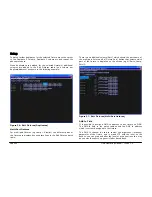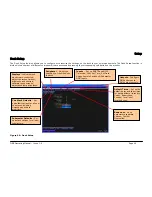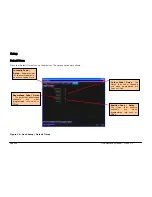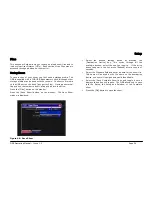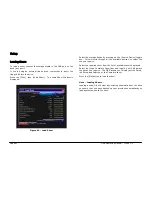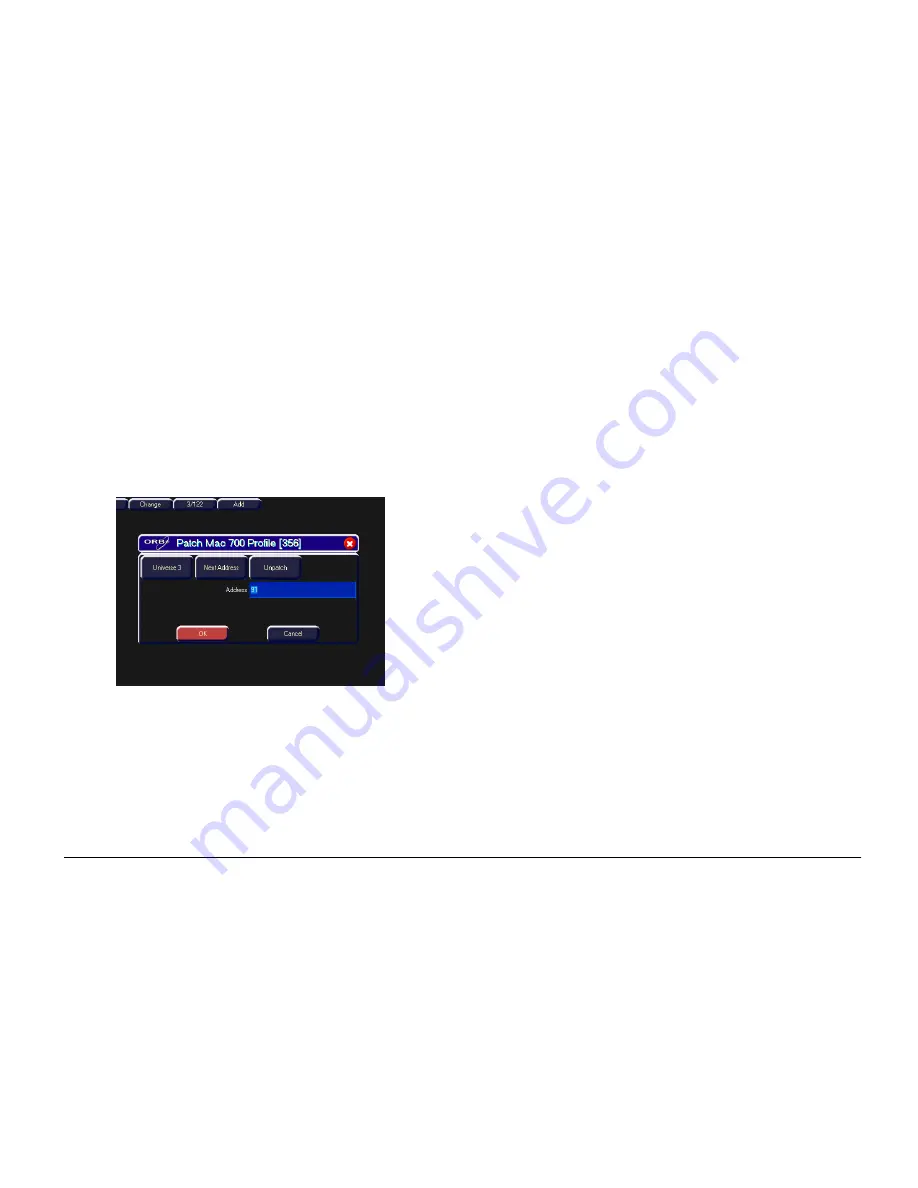
Setup
ORB Operating Manual – Issue 1.0
Page 45
The patch table shows the DMX-In assignment (if assigned) and the
DMX address(es) that each of the selected fixtures are currently
patched to. If a fixture has not yet been patched to the DMX output
then the corresponding DMX column will show ‘Add’. In the
example above – Fixture numbers 101 to 105 are patched to DMX
universe 2 address 1, 13, 25, 37 and 49 respectively.
Patching Fixtures
Move the cursor to the DMX column for the required fixture and
press the ENTER key. A Patch Fixture(s) popup window is displayed
on the monitor screen, for example:
Figure 35 - Edit Fixtures (Repatching)
Select the required Universe by clicking on the [Universe] button
and selecting the universe from the drop down menu.
Enter the required DMX address in the Address field provided or
press the [Next Address] button to automatically pick up the next
available patch address in the selected universe.
Press the [OK] button to complete the patching operation or the
[Cancel] button to cancel.
Repatching Fixtures
Move the cursor to the DMX or Duplicate n column for the required
fixture and press the ENTER key. The Patch Fixture popup window
is displayed on the monitor screen with the current patch address in
the DMX Address field
Select the required Universe by clicking on the [Universe] button
and selecting the universe from the drop down menu.
Enter the required DMX address in the Address field provided or
press the [Next Address] button to automatically pick up the next
available patch address in the selected universe.
Press the [OK] button to complete the patching operation or the
[Cancel] button to cancel.
Unpatching Fixtures
Move the cursor to the DMX or Duplicate n column for the required
fixture and press the ENTER key. The Patch Fixture(s) popup
window will be displayed on the monitor screen with the current
patch address in the DMX Address field.
Press the [Unpatch] button. A confirmation popup window will be
displayed. Select the [Yes] button to confirm the operation.
Adding Duplicates
Move the cursor to the Duplicate 1 column for the required fixture
and press the ENTER key. The Patch Fixture popup window is
displayed on the monitor screen.
Select the required Universe by clicking on the [Universe] button
and selecting the universe from the drop down menu.
Enter the required DMX address in the Address field provided or
press the [Next Address] button to automatically pick up the next
available patch address in the selected universe.
Press the [OK] button to complete the patching operation or the
[Cancel] button to cancel.
Summary of Contents for ORB
Page 1: ...ORB OPERATING MANUAL...