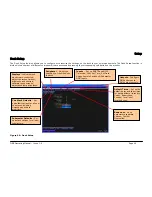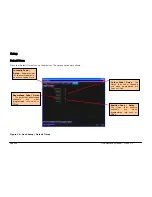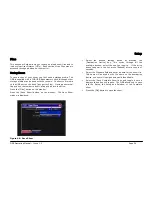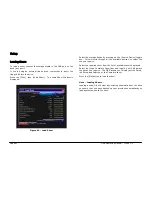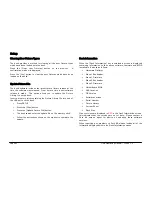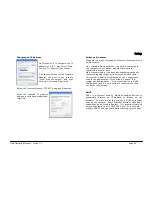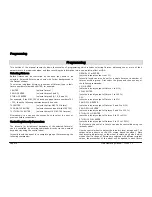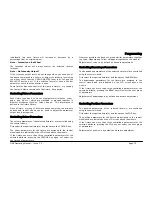Setup
Page 62
ORB Operating Manual – Issue 1.0
Clearing User Fixture Types
The desk provides a method for clearing all the user fixture types
which have been loaded onto the desk.
Press the [Clear User Fixtures] button on the monitor. A
confirmation window is displayed.
Press the [Yes] button to clear the user fixtures which have been
loaded on the desk.
Update Fixture File
The desk software includes the latest fixture library release at the
time the software was released. From time to time a new software
release is made. This option allows you to update the Fixture
Library file on the desk.
Insert a memory stick containing the Fixture Library file into one of
the USB ports on the desk.
•
Press SETUP
•
Press the [Files] button
•
Press the [Update Fixture File] button.
•
The desk searches for the update file on the memory stick.
•
Follow the instructions shown on the monitor to complete the
update.
Desk Information
When the [Desk Information] key is selected a screen is displayed
containing information on the various software, firmware and BIOS
installed in the desk as follows:
•
Hardware Platform
•
Slave 1 Bootloader
•
Slave 1 Firmware
•
Slave 2 Bootloader
•
Slave 2 Firmware
•
Motherboard BIOS
•
NVR Location
•
OS Version
•
Software Version
•
Serial Number
•
Fixture Library
•
Current Show
•
Flash Size
If any versions are displayed in
RED
in the Desk Information screen,
this indicates that the versions are out of date. Please contact a
Zero 88 service agent for advice on updating these software
versions.
When reporting any problems to Zero 88, please include all of the
information displayed within the Desk Information screen.
Summary of Contents for ORB
Page 1: ...ORB OPERATING MANUAL...